Users cannot view all Employee Payments
If you are running the latest update, but can't see all the payments you expect to see, the most common reason is that the filter on the screen is hiding the payments you are looking for.
By default, the screen displays only payments due in the last month. To view older payments, change the filter.
Filtering records in EFT Processing
If payments do not appear on the EE Payment Request screen, check the following:
-
Is the EE Payment approved and completed in Sage Intacct?
-
Is the EFT File Format set on the Orchid EFT Tab for the Employee?
-
Try changing the filters at the top of the screen or use the Clear Filter button
Permission Error
When you click “Generate” you may get the following error message:
Error: You do not have permission for API operation READ_BY_QUERY on objects of type company
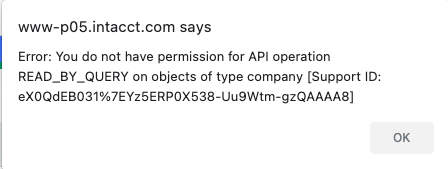
If the format file uses any Company fields (e.g. Company.Name, Company.Address1 etc), then you must Generate the EFT File from the Top Level to have access to the Company object. Or the format file needs to be amended to put the Company fields on the appropriate entity object that you do have access to.
Recreating a File
If you have already included a payment in an EFT File and have confirmed the file, you need to delete the file or reverse and reprocess the payment to include the payment again in another file.
If the file is not confirmed, you can Hold the file, update the details and Refresh the file.
Licence REquirement
Requirement! To generate and download an EFT File for Employee Expense Payments, you need a Licence for Orchid EFT for EE.
If you don't have the relevant activation code, you get an error message:
Your Licence does not allow you to do this.
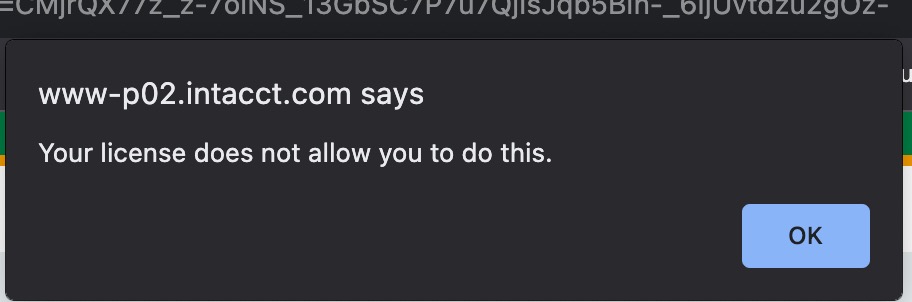
Refer to :