G/L Triggers AP Reallocation Tutorial
Scenario: Repay Rent Received on behalf of another company
When a company books Rent revenue against a specific income account, it needs to raise an A/P Entry to pass the revenue on to a second company. This is automated using . In this instance there is no loan account balancing.
Requirement! This uses Inter-Entity Transactions Trigger functionality. It is available in Inter-Entity Transactions Single Company and Multi-database, but A/P Reallocation only works within the same Sage 300 company.
Example: AR Invoice entered for rent received in Entity 1 (ORCLTD). A portion of the rent is owing to Entity 3. Inter-Entity Trigger will raise the AP Invoice for Entity 3.
Scenario
The entry we want to process
| 4211-1 Rent received Entity 1 | ||||||
|
| 4213-1 Rent received Entity 3 | ||||||
|
| Account Receivable Control Account (Entity 1) | ||||||
|
Inter-Entity Triggers will create the AP Invoice for Vendor 9003 (Entry 1)
| Accounts Payable Control Account | |||||||
|
Visual process flow for setup
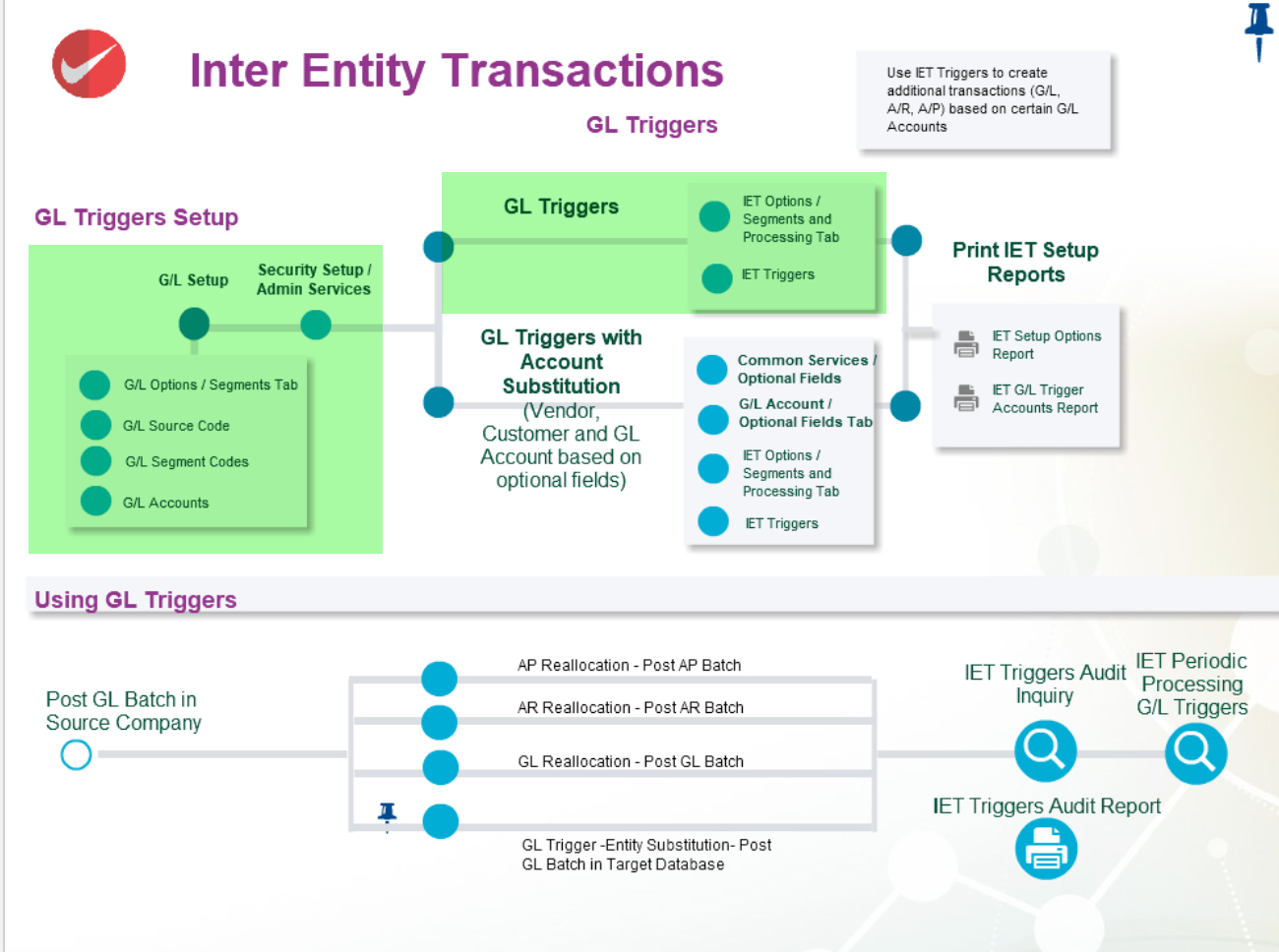
General Ledger Setup
This has been done in the ORCLTD database in Orchid Sample data.
Create a G/L segment to define the entity
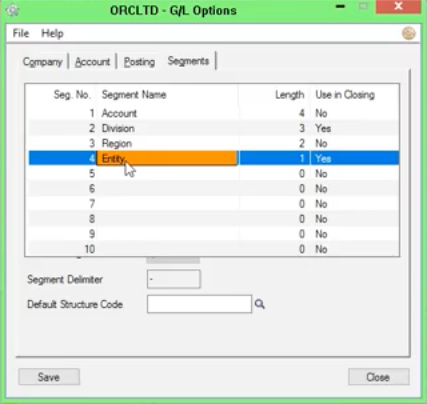
Setting up the entities in G/L > Segment Codes
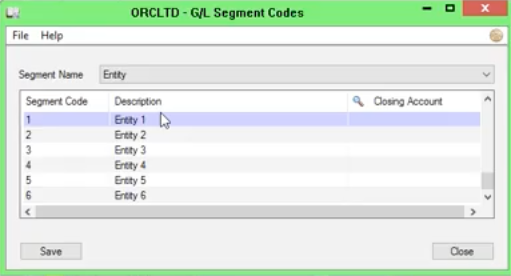
Set up the expense and control accounts in G/L
In the source company, create the following accounts (ORCLTD in the example below)
1115-1 Accounts Receivable Entity 1
4211-1 - Rent expense - Entity 1
4213-1 Rental Recovery, Entity 1
The A/R Control account for the Customer used for the recording of the revenue must belong to the same entity as the G/L Trigger account, in this example, Entity 1.
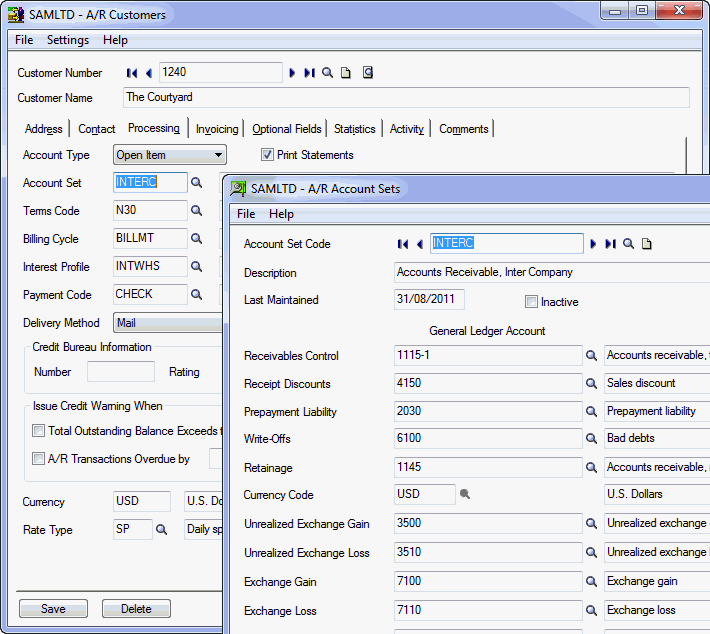
Set up the source codes in G/L
In this tutorial, AP-IT will be used for transactions generated by IET Triggers.
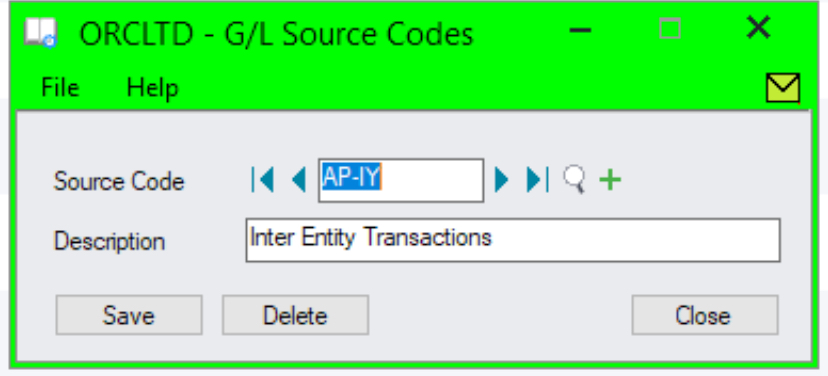
Inter-Entity Options Setup
For details on each option, refer to the detailed screen guide. Inter-Entity Options Screen Guide and Field List.
Define the Entity segment/s to be used by Inter-Entity
In this tutorial, the Entity segment is segment 4 and Entity 1 is the default entity.
Inter-Entity Options > Processing Tab
You need to select "Use Inter-Entity Processing" and "Use IET Triggers".
Select the required options for A/P Reallocation .
Note: If you wish to record the required Vendor target account on the source data entry in an optional field, then you provide the optional field name that will be used to enter the Vendor Account and configure it in the IET G/L Triggers setup screen. This Optional field needs to be captured in the source entry, and then flowed through to the General Ledger at a transaction level.
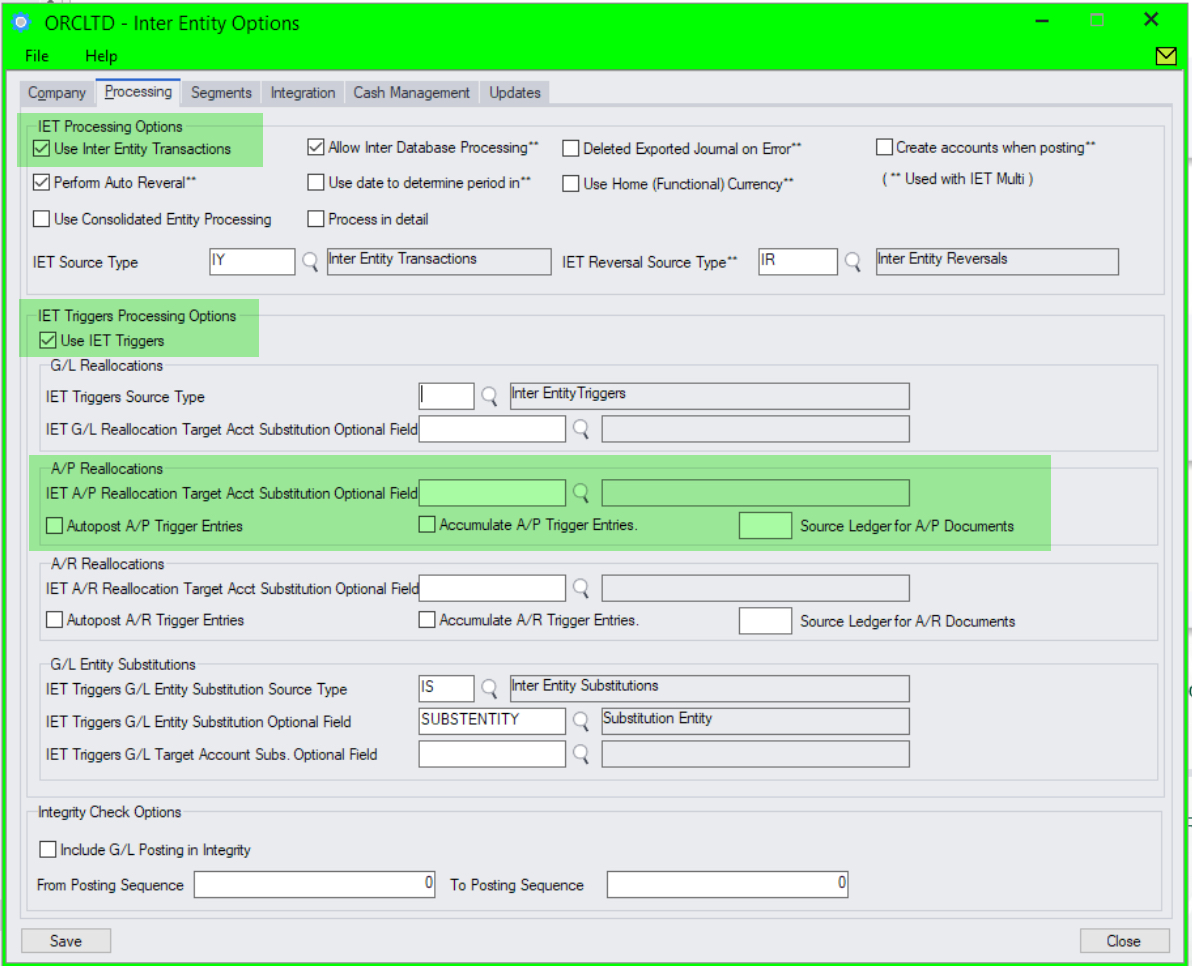
Setup G/L Trigger Account
Select the G/L Account that triggers the A/P Reallocation and select the Vendor code to use for the entity transaction.
If you always re-allocate balances in 4213-1 to Vendor 9003, then you do not need to check "is account Substitutable" or fill in the "substitution optional field". The configured vendor will be used for all transactions.
Tip: If you wish to select the required Vendor target account on the source data entry, you can configure an optional field to use in A/R and G/L. Select "Yes" to "Is Account Substitutable" and provide the optional field name that will be used to enter the Vendor Account. This Optional field needs to be captured in the source entry, and then flowed through to the General Ledger at a transaction level.

Process a transaction
(1) Initial Entry : AR Invoice to record Rent Received
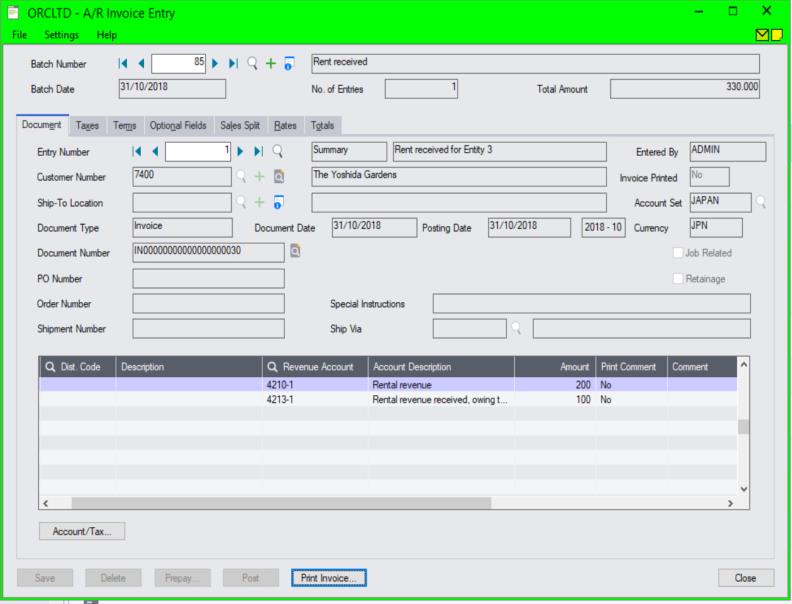
(1) Resulting G/L Batch
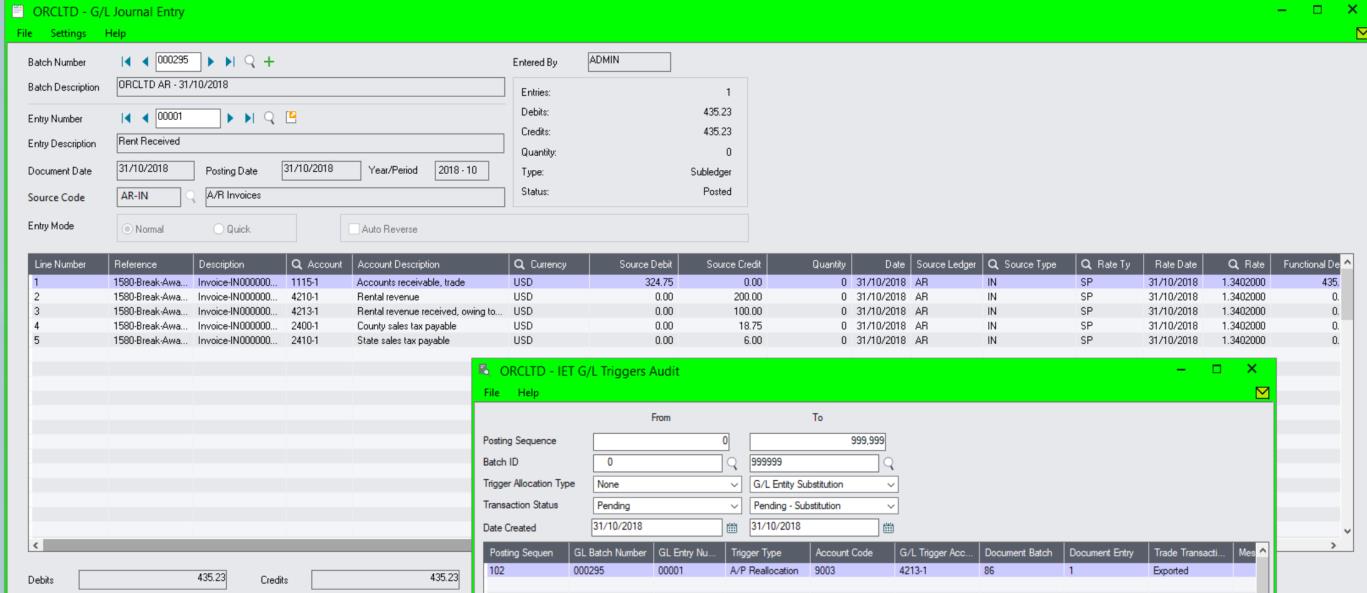
(2) A/P Invoice created in Entity 1 when G/L Batch is posted because 4213-1 has been specified as a trigger account
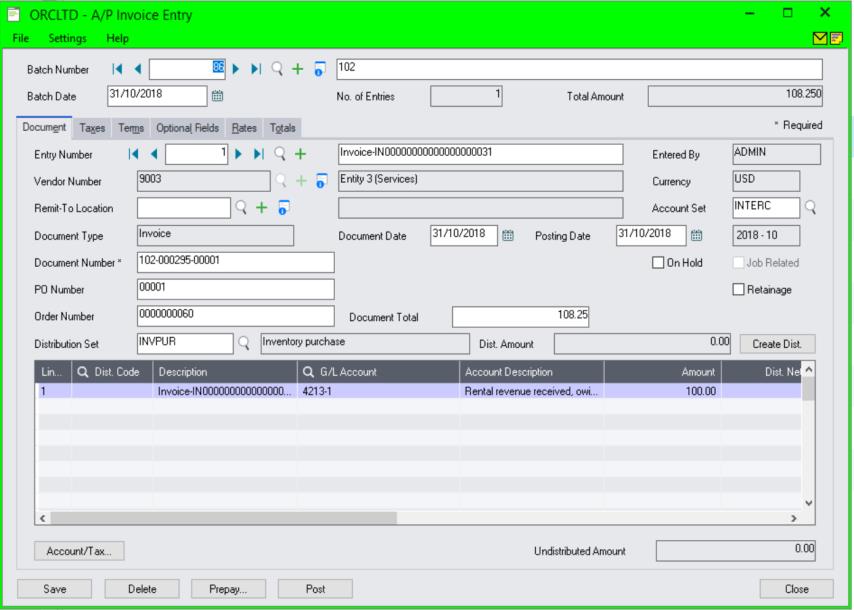
Tip: You can use IET Trade to create an A/R Invoice in Entity 3 when the A/P Invoice batch is posted
Check IET Triggers Audit Log
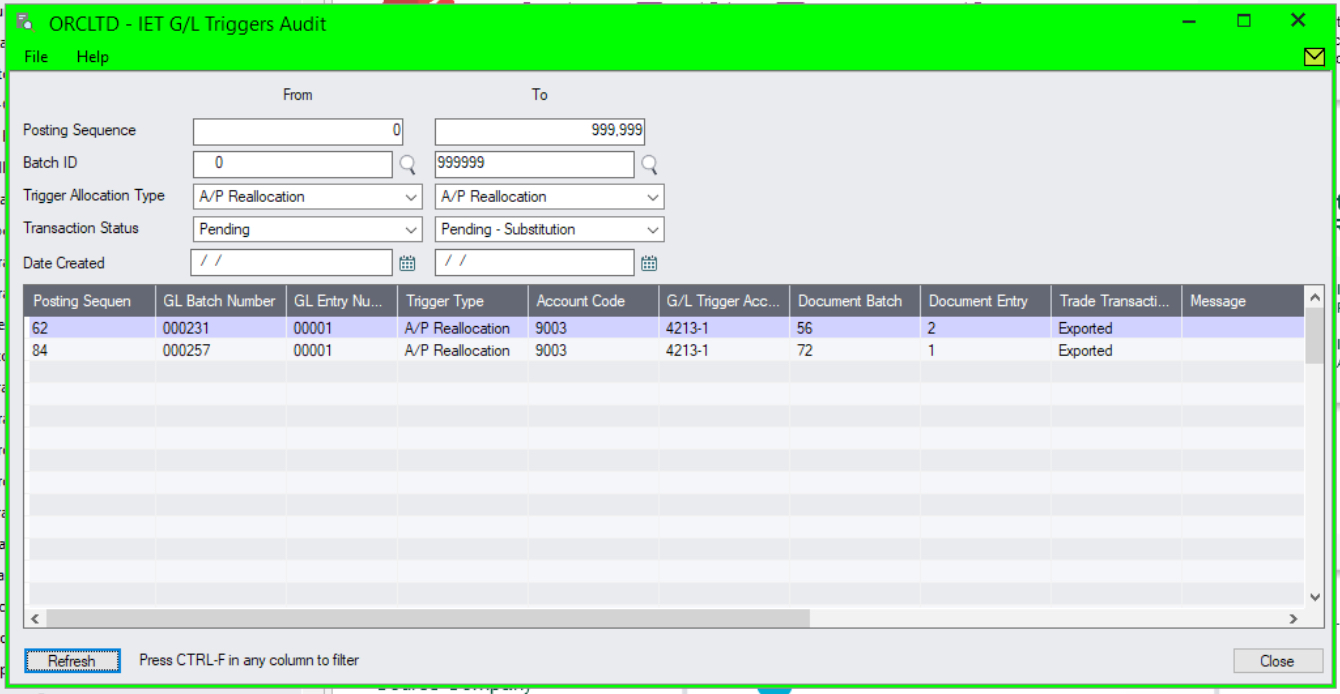
Using A/P Reallocation with Inter-Entity Trade
If using Inter-Entity Trade, the A/P Entry created in the source company by IET Trigger A/P Reallocation can result in a corresponding A/R invoice in the target company.
You need to map the A/P Vendor used in the A/P Reallocation in the source company to an A/R Customer in a target company using Inter-Entity Trade. As the A/P Invoice is posted in the source company, Inter-Entity Trade will create a corresponding A/R Invoice in the Target Company.
Requirement! This requires Inter-Entity Trade and the Inter-Entity Trade setup required is not included in this tutorial.
