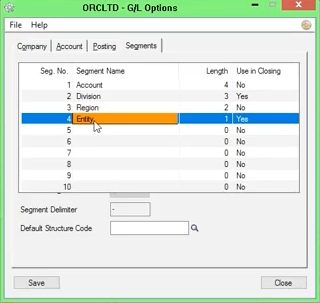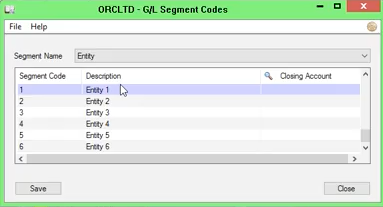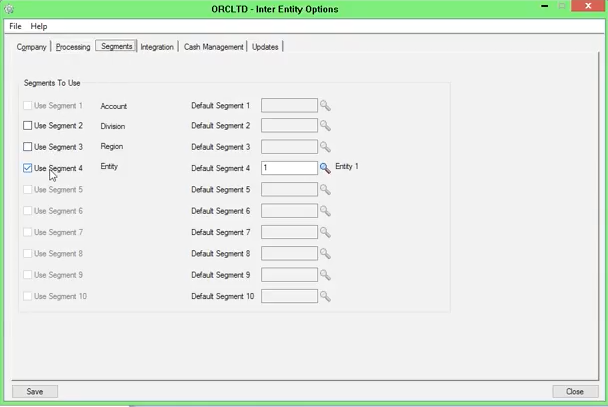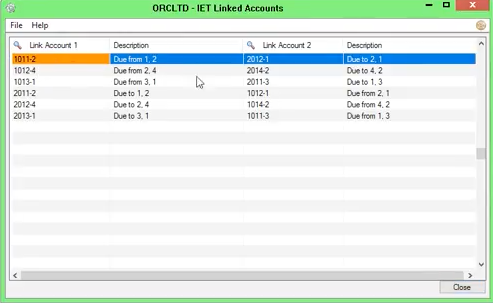Automate Loan Account Entries - IY Single Database Tutorial
In this tutorial, we will configure Inter-Entity Transactions in a single database.
We will process an A/P Invoice allocated 40% to Entity 1 & 60% to Entity 5, both in ORCLTD. When the relevant G/L batch is posted, Inter-Entity transactions automatically creates the loan account entries between Entity 1 and Entity 5.
Requirement! Inter-Entity Transactions Single Edition
Scenario
The entry we want to process
We will enter an A/P Invoice for $1,000 - $400 to an expense account for Entity 1, and $600 for an expense account for Entity 5.
| Expense - 1 | ||||||
|
| Expense - 5 | |||||||
|
| AP Vendor Control Account | ||||||
|
Inter-Entity Transactions will create loan account entries as below so that the entries are balanced within Entity 1 and Entity 5.
| Due From Entity 5 (-1 asset) | ||||||
|
| Due to Entity 1 (-5 liability account) | |||||||
|
Visual process flow for setup
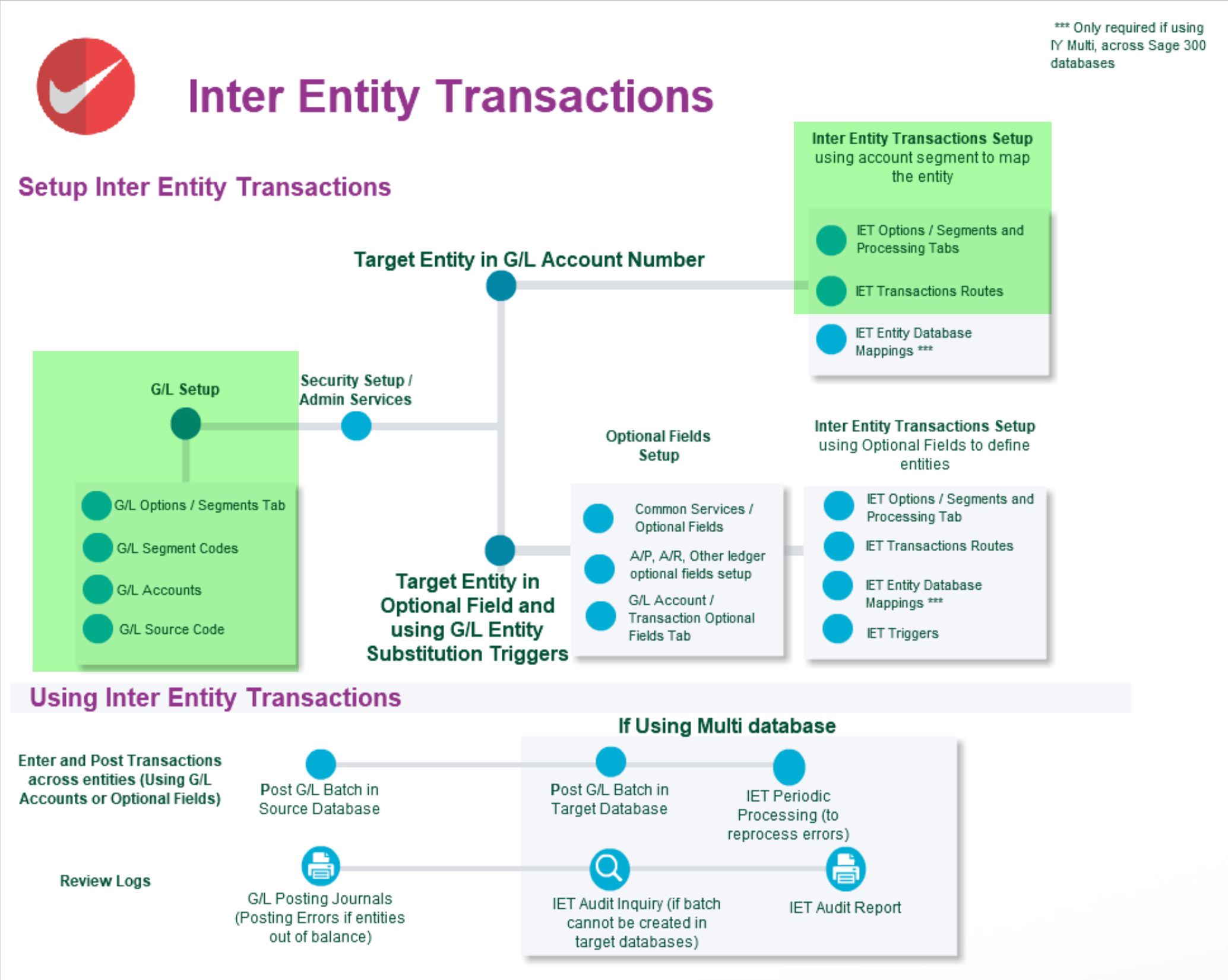
General Ledger Setup
This has been done in the ORCLTD database in Orchid Sample data.
Create a G/L segment to define the entity
Setting up the entities in G/L > Segment Codes
Set up the loan accounts in G/L
In this example, Due to 5 and Due from 5, Due to 1 and Due from 1

Set up the source codes in G/L
In this tutorial, AP-IY will be used for transactions generated by Inter-Entity Transactions.
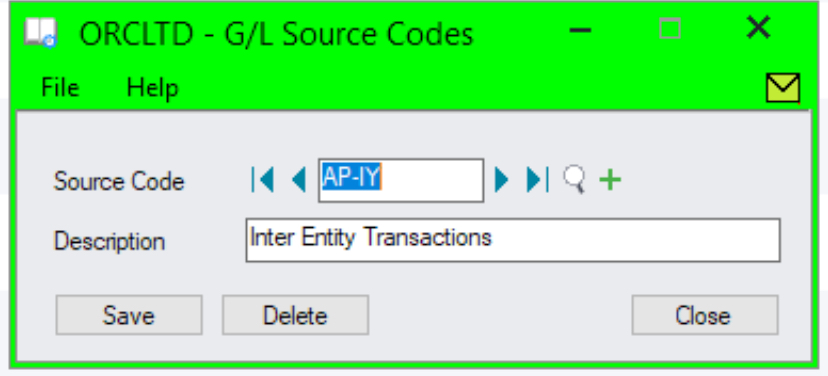
Inter - Entity Options Setup
For details on each option, refer to the detailed screen guide. Inter-Entity Transactions Options Overview.
Define the Entity segment/s to be used by Inter-Entity
In this tutorial, the Entity segment is segment 4 and Entity 1 is the default entity.
Default Entity is used for complex transactions, where Inter-Entity cannot determine which route(s) to use. In cases like this balancing takes place via the default entity.
Inter-Entity Options > Processing Tab
When entities are in the same Sage 300 database, you only need to tick "Use Inter-Entity Processing" and select a Source Type for the entries created by Inter-Entity.

Define the Transactions Routes
You only need to define one route between 1 and 5 or 5 and 1, not both.
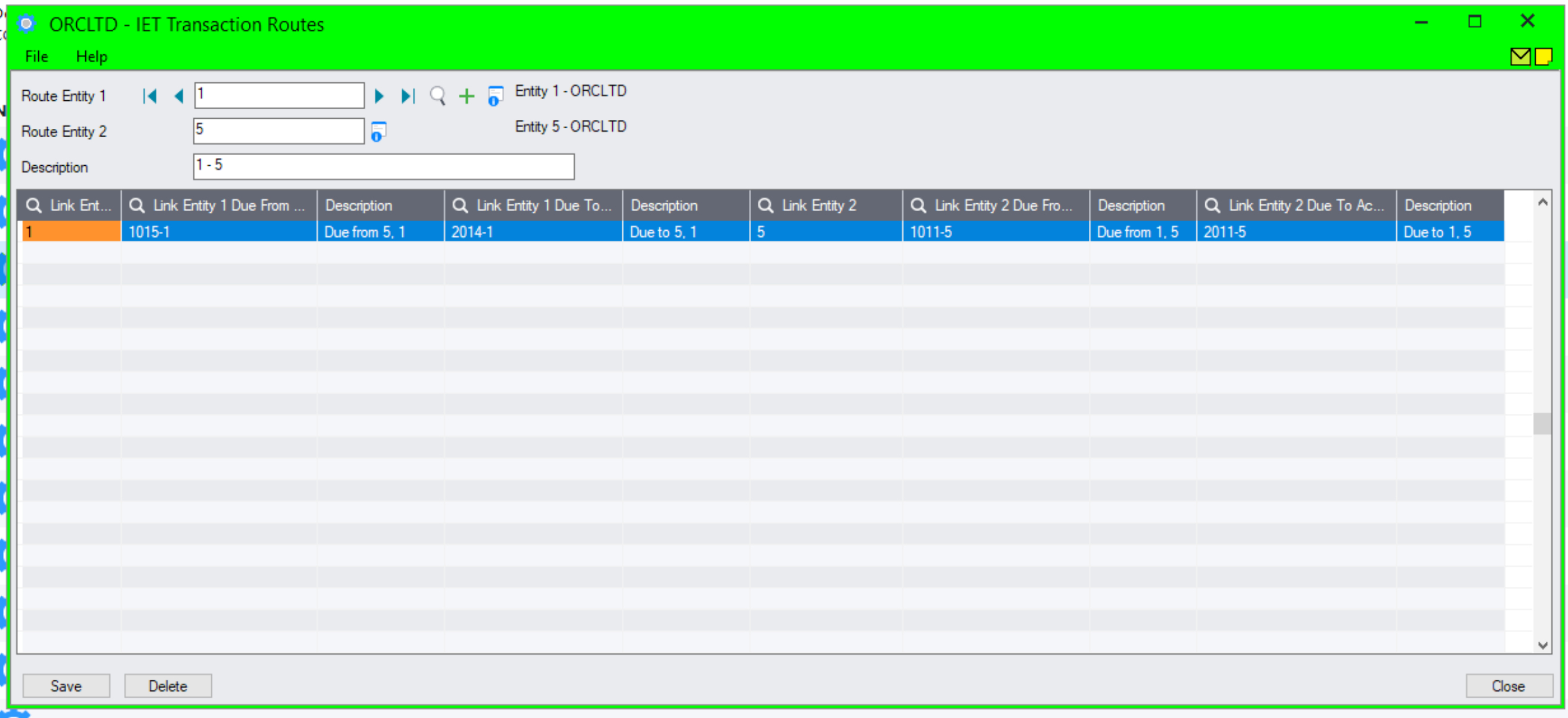
Define your linked accounts
This is only required to run the IET Account Balance Inquiry and to populate mirror accounts in the Transaction Routes screen. It isn't used for ongoing transaction processing.
Process transactions
Enter an A/P Invoice and allocate the expense to 2 accounts, one with Entity 1 and one for Entity 5.
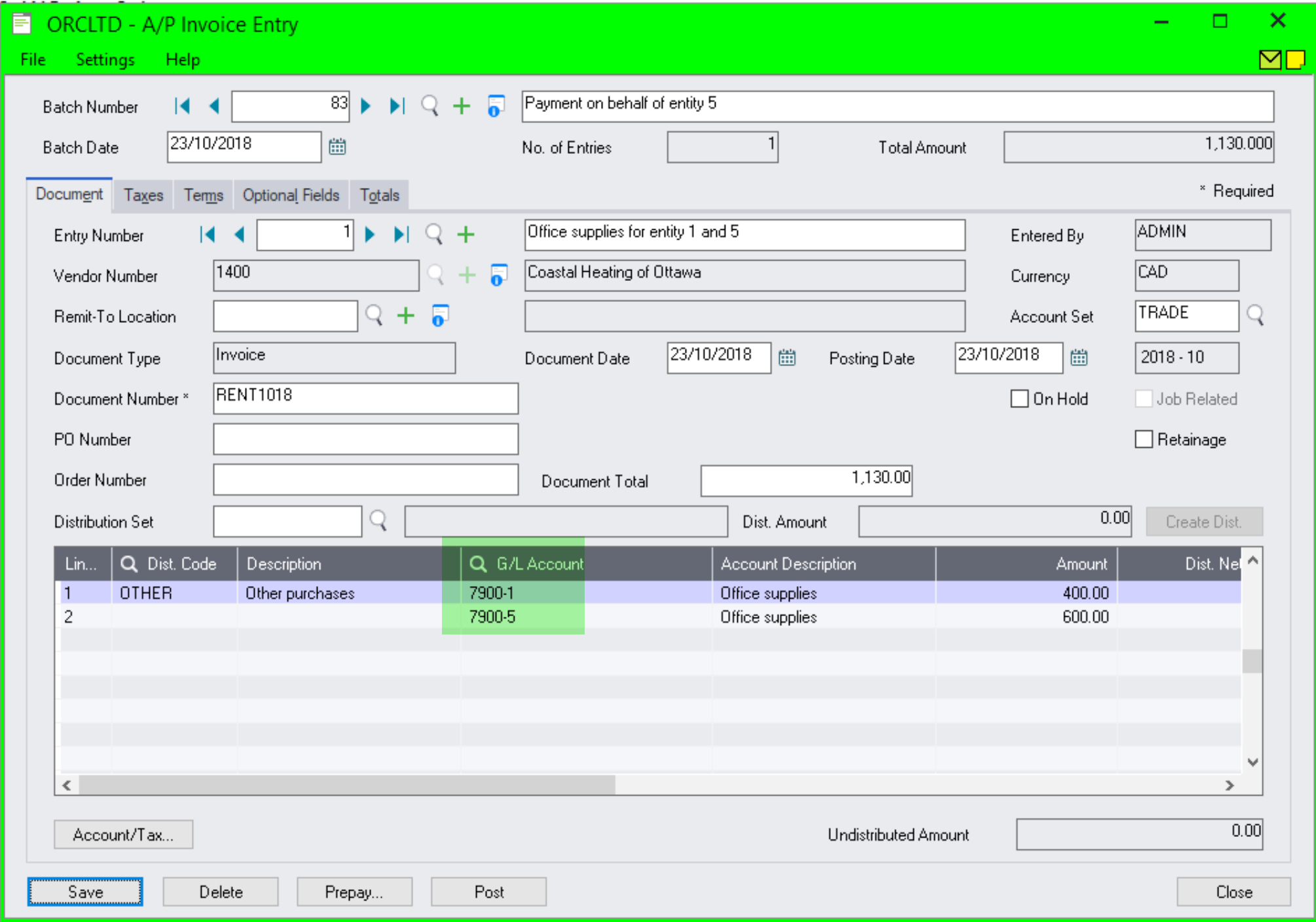
Tip: Use Distribution codes to facilitate data entry and expense allocation.
What it looks like in the General Ledger
When you post the G/L batch created by the sub-ledger, Inter-Entity creates the Due to and Due from entries with the AP-IY Source code.

Tip: If you want to see what Inter-Entity will do with a transactions but you don't want to post it, then go to Inter-Entity Transactions > IET Transactions > Generate IET Entries, select the range or batches you would like to check and click Process. Inter-Entity Transactions will create the balancing entries for you but won't post the batches. Great for testing.