Automate Loan Account Entries: IY Multi Database Tutorial
In this tutorial, we will configure Inter-Entity Transactions between several Sage 300 databases.
We will process an AP Invoice entered in ORCLTD, 50% to be allocated to Entity 1, 30% to be allocated to Entity 2, and 20% to be allocated to Entity 3. All entities are separate company databases and the Expense accounts for the target entities exist in the source database.
When the relevant G/L batch is posted in ORCLTD, Inter-Entity transactions automatically creates the loan account entries between Entity 1 and Entity 2 and Entity 1 and Entity 3.
Requirement! Inter-Entity Transactions Multi Edition
The entry we want to process in ORCLTD
Entry 1: We will enter an A/P Invoice for $2,000 - $1,000 to an expense account for Entity 1, $600 for Entity 2 and $400 for an expense account for Entity 3.
Entry 2: Inter-Entity Transactions balances the entities
Entry 3: Inter-Entity Reverses those transactions which belong to other databases (if auto-reversal is selected in IET Options)
Entry 4 and 5: Inter-Entity creates those transactions which belong to other databases.
| Expense - 1 | ||||||
|
| Expense - 2 | |||||||
|
| Expense - 3 | |||||||
|
| AP Vendor Control Account | ||||||
|
| Due to 1 - 3 | |||||||
|
| Due From Entity 3 (-1 asset) | ||||||
|
In the target entities
In Entity 2 (ORCIN2)
| Expense - 2 | |||||||
|
| Due to 1 - 2 | |||||||
|
In Entity 3 (ORCIN3)
| Expense - 3 | |||||||
|
| Due to 1 - 3 | |||||||
|
Visual process flow for setup
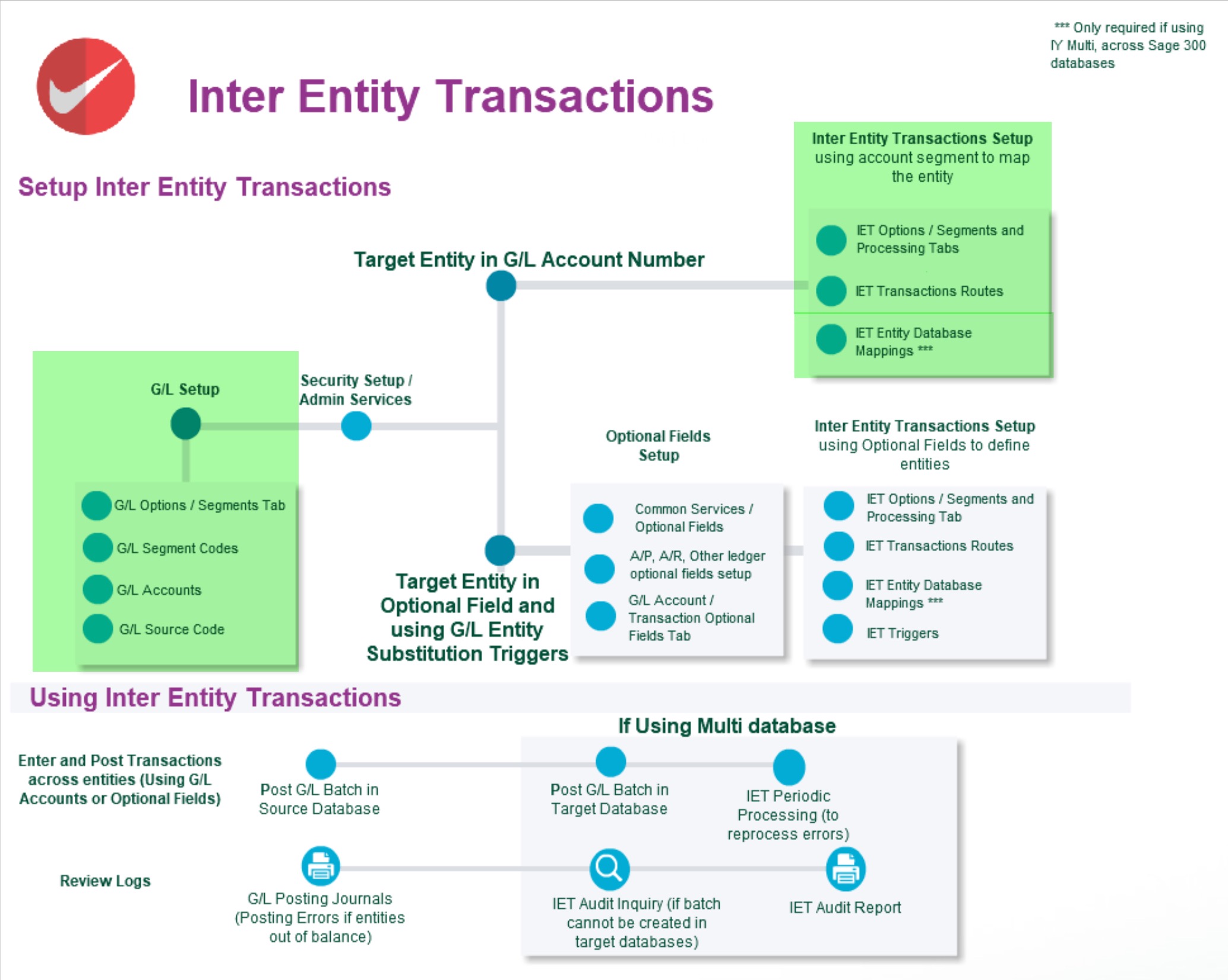
General Ledger Setup
This has been done in the ORCLTD, ORCIN2 and ORCIN3 databases in Orchid Sample data.
Create a G/L segment to define the entity
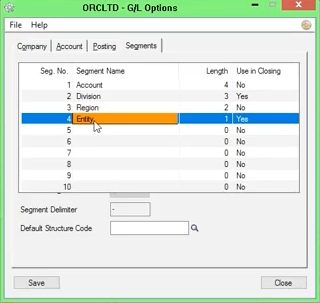
Setting up the entities in G/L > Segment Codes
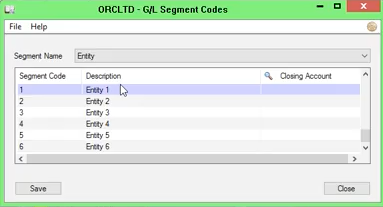
Set up the G/L accounts (loan accounts and expense / revenue accounts) in the source and the target databases
In this example, Due to 3 and Due from 3, Due to 2 and Due from 2 in the source database (ORCLTD)
Due to 1 and Due from 1 in the target databases (ORCIN2 and ORCIN3)
In ORCLTD, all Income statement accounts have been created for entities 2, 3, 4 and 5.
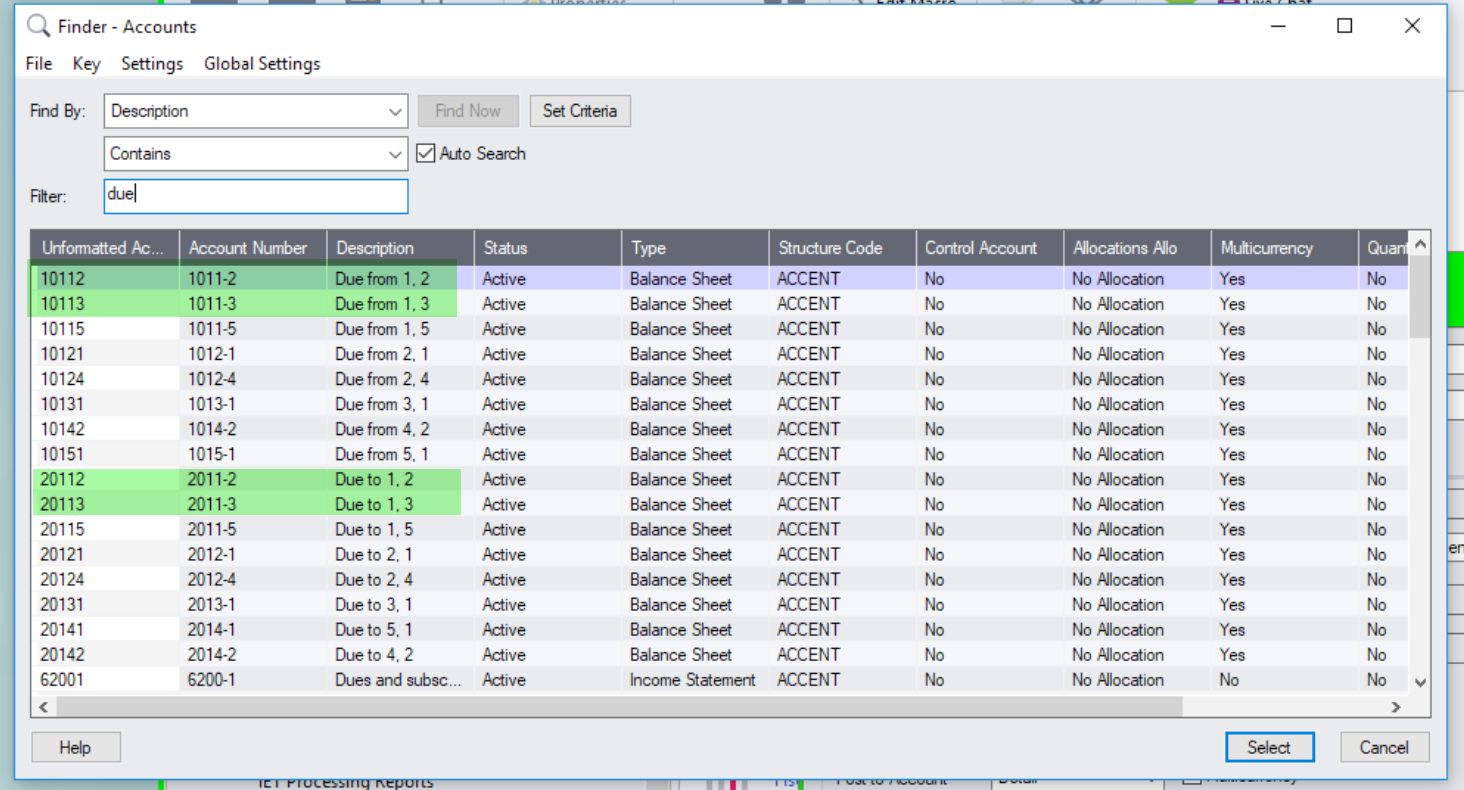
Set up the source codes in G/L
In this tutorial, AP-IY will be used for transactions generated by Inter-Entity Transactions, AP-IR for Reversal entries.
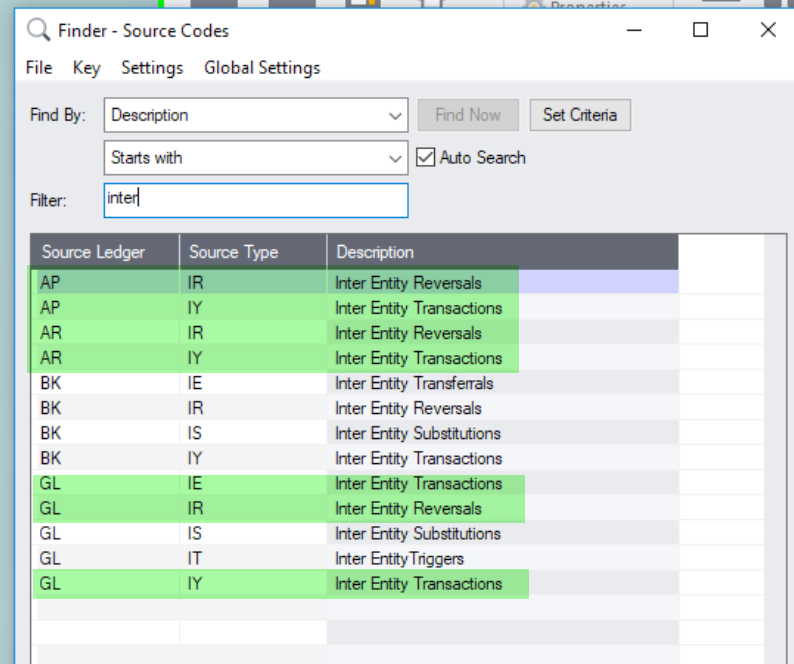
Inter-Entity Options Setup
For details on each option, refer to the detailed screen guide. Inter-Entity Options Screen Guide and Field List.
Tip: You only need to activate Inter-Entity in the companies where Source transactions are entered. In this example, ORCLTD.
Define the Entity segment/s to be used by Inter-Entity
In this tutorial, the Entity segment is segment 4 and Entity 1 is the default entity.
Default Entity is used for complex transactions, where Inter-Entity cannot determine which route(s) to use. In cases like this balancing takes place via the default entity.
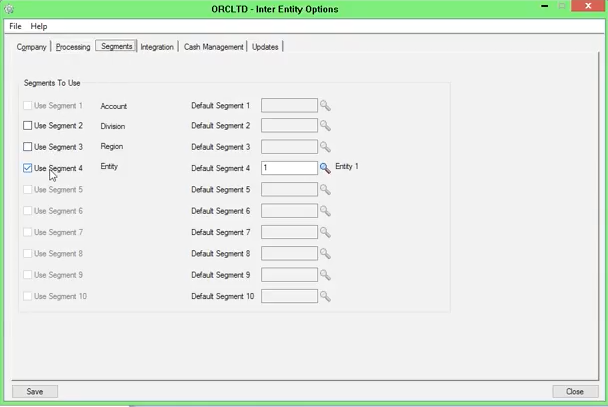
Inter-Entity Options > Processing Tab
When entities are in separate Sage 300 database, you need to tick "Use Inter-Entity Processing" and "Allow Inter-database processing" . Select a Source Type for the entries created by Inter-Entity and for reversal entries. In most cases, select "Perform auto-reversals".
There are additional options depending on your requirements. For details on each option, refer to the detailed screen guide. Inter-Entity Options Screen Guide and Field List.
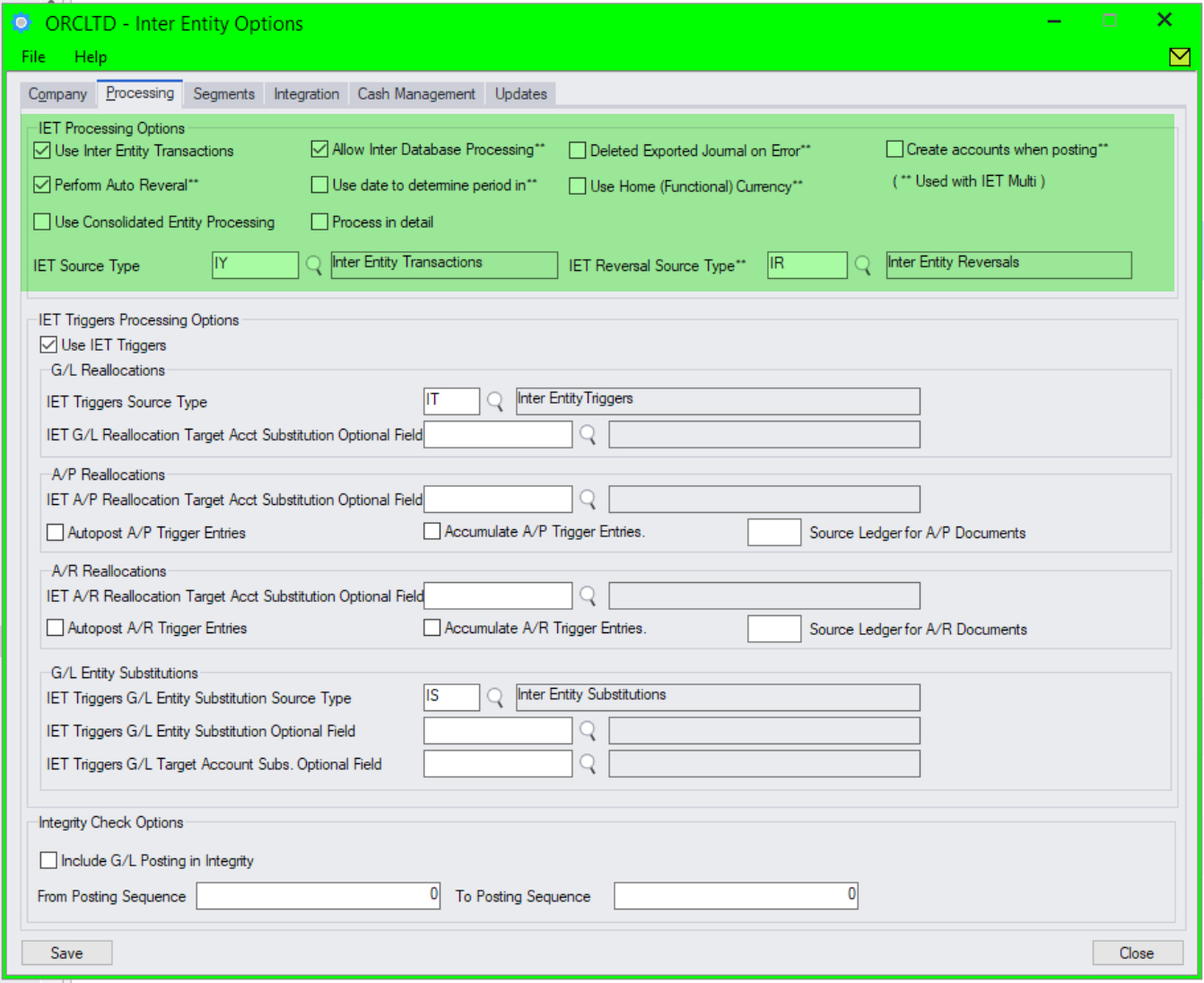
Define the Transactions Routes
Define one route between 1 and 2 and one between 1 and 3.
You only need to define one route between 1 and 2 or 2 and 1, not both.
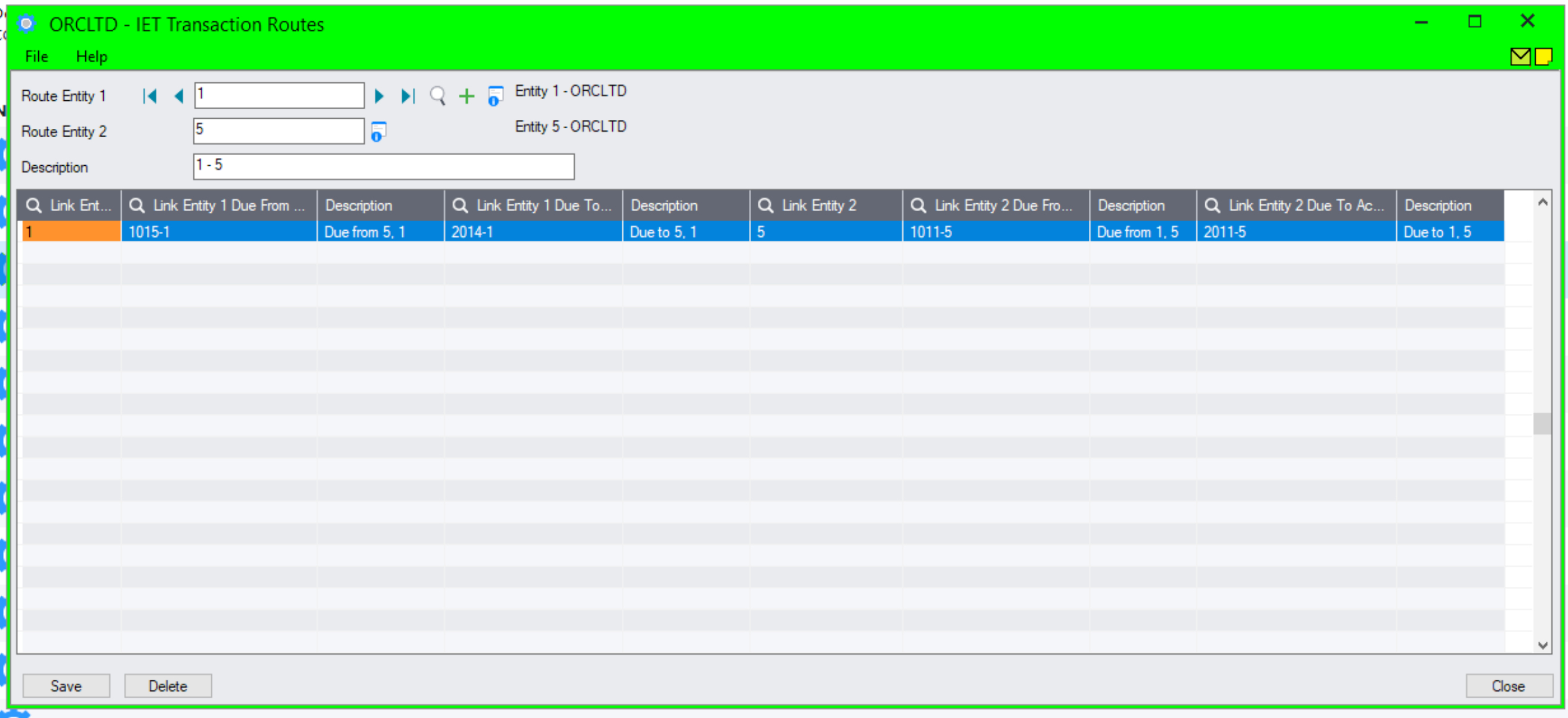
Define your linked accounts
This is only required to run the IET Account Balance Inquiry and to populate mirror accounts in the Transaction Routes screen. It isn't used for ongoing transaction processing.
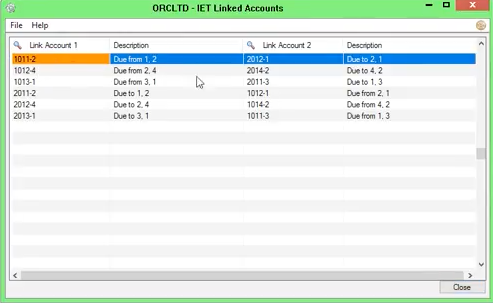
Define Entity database mapping
This is used to configure log on details to create transactions in target databases.
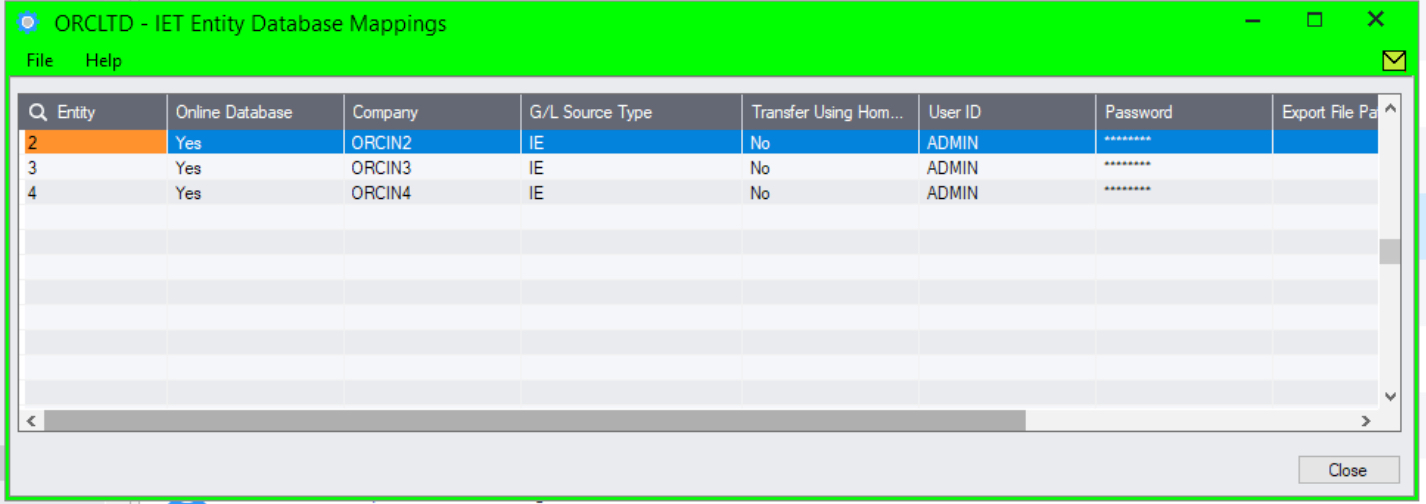
Process transactions
Enter an A/P Invoice and allocate the expense to 3 accounts, one with Entity 1 and one for Entity 2 and one for Entity 3.
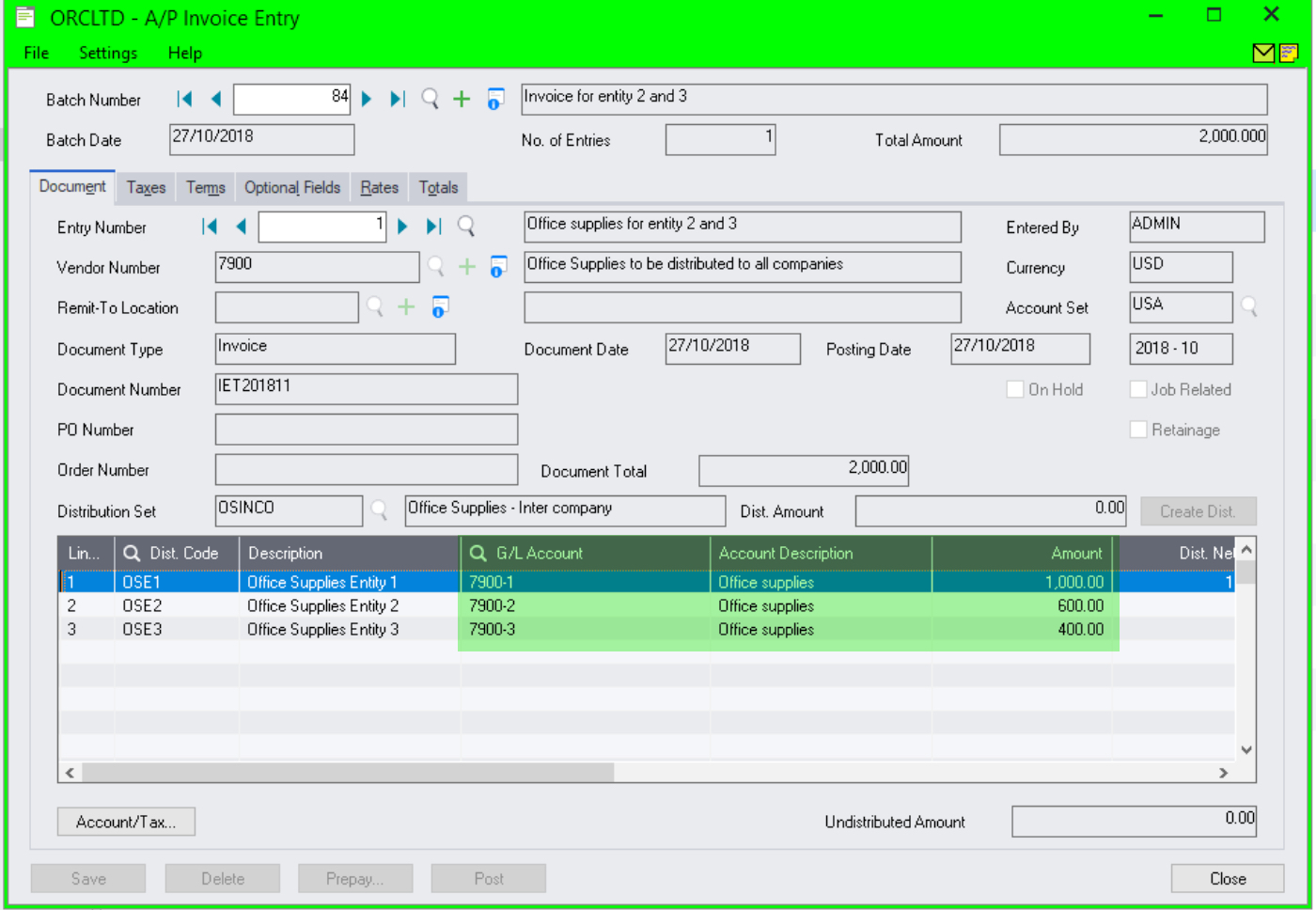
Tip: Use Distribution codes to facilitate data entry and expense allocation.
What it looks like in the General Ledger
When you post the G/L batch created by the sub-ledger, Inter-Entity creates the Reversal entries, and Due to and Due from entries with the AP-IY Source code in the target databases. The Inter-Entity Audit log is populated with details of the transactions created.
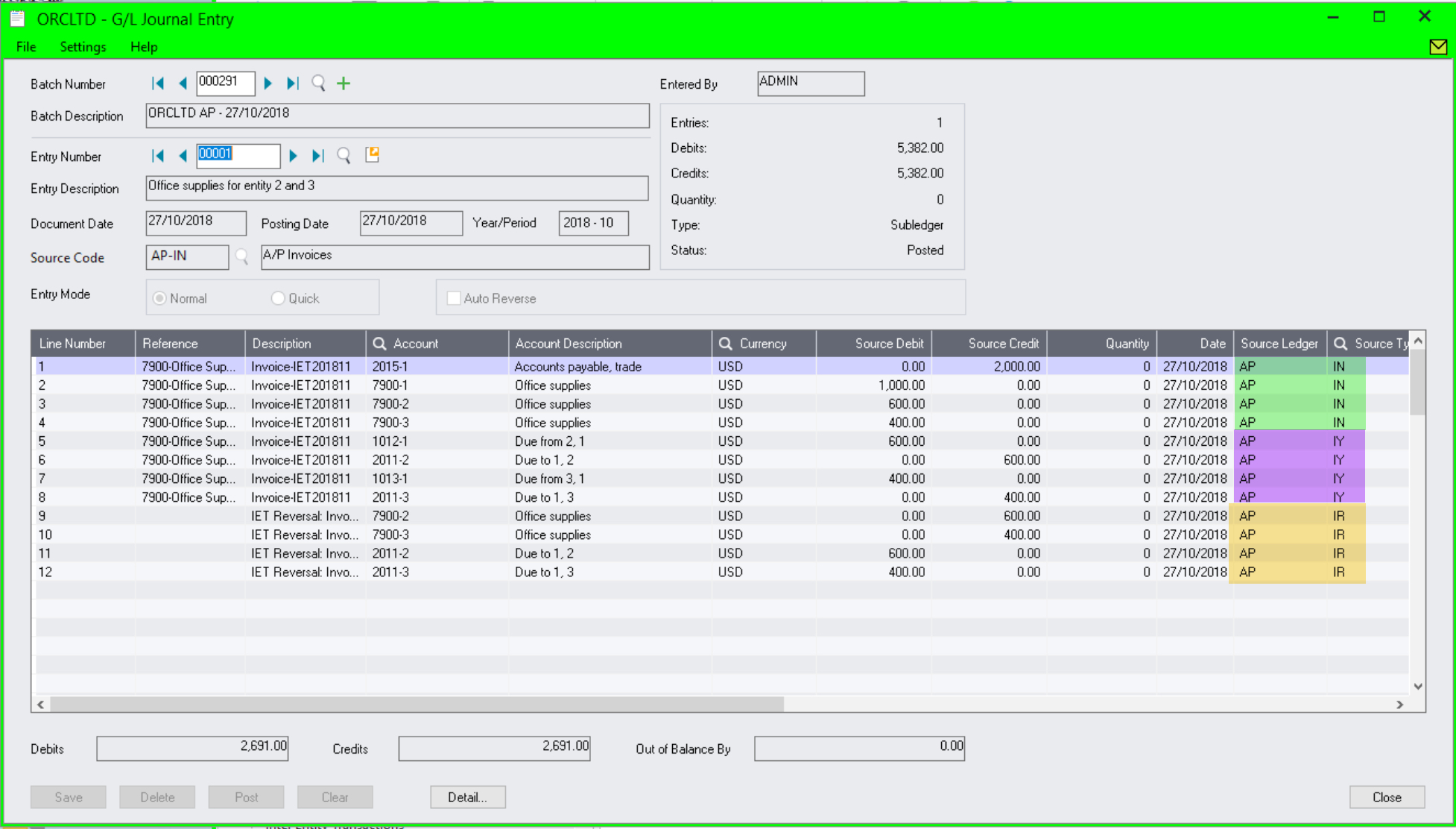
In the target database (Entity 2 )
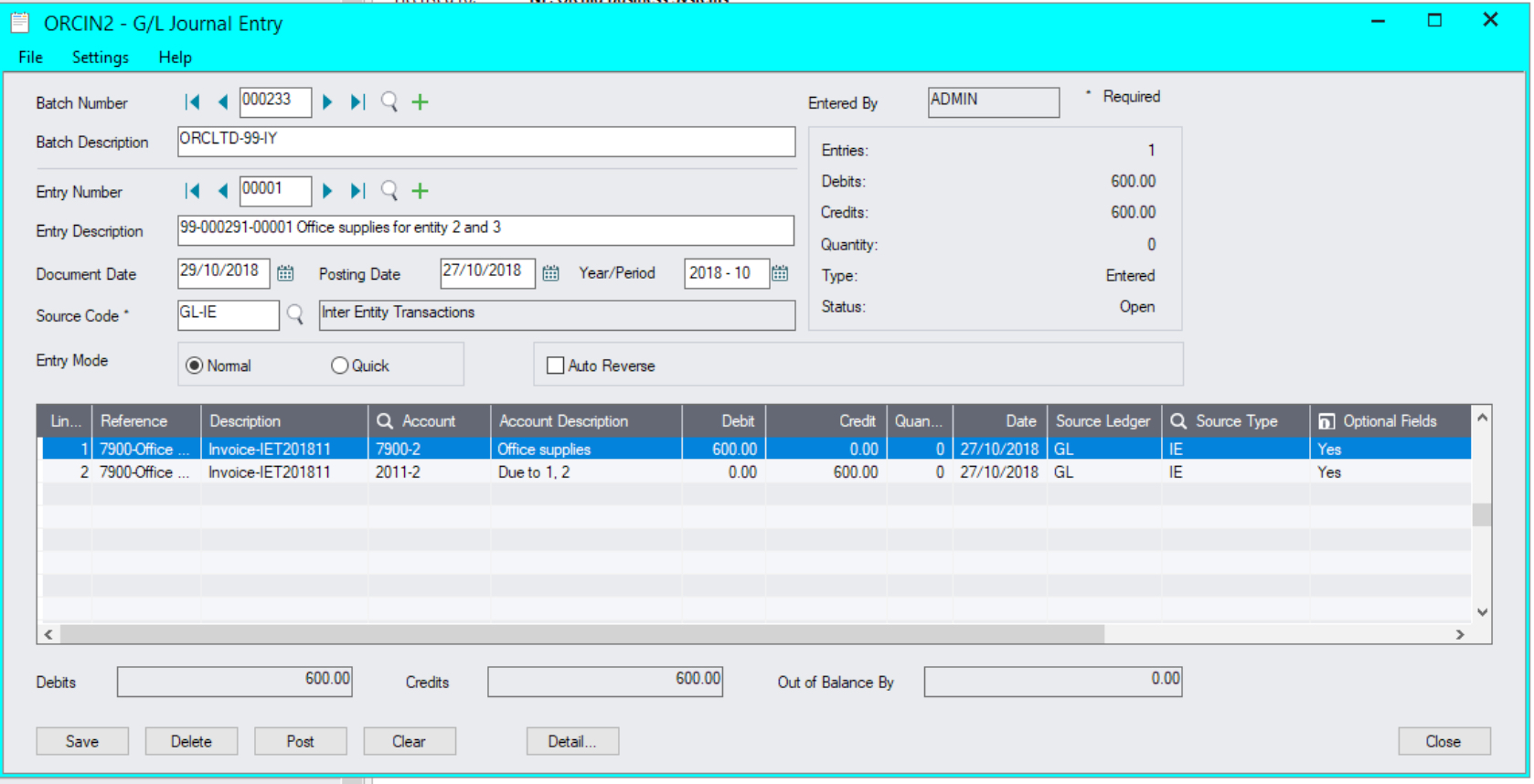
IET Audit Inquiry 

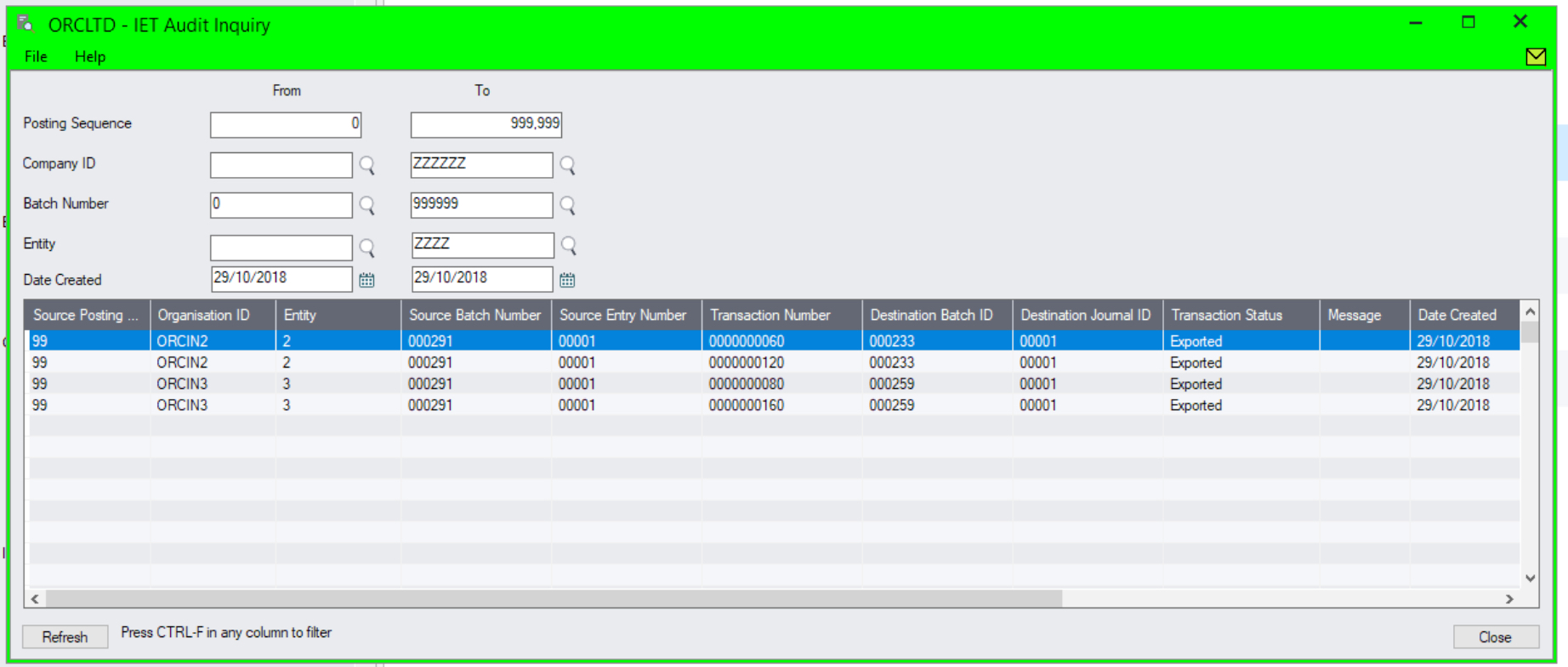
Tip: If you want to see what Inter-Entity will do with a transactions but you don't want to post it, then go to Inter-Entity Transactions > IET Transactions > Generate IET Entries, select the range or batches you would like to check and click Process. Inter-Entity Transactions will create the balancing entries for you but won't post the batches. Great for testing.
