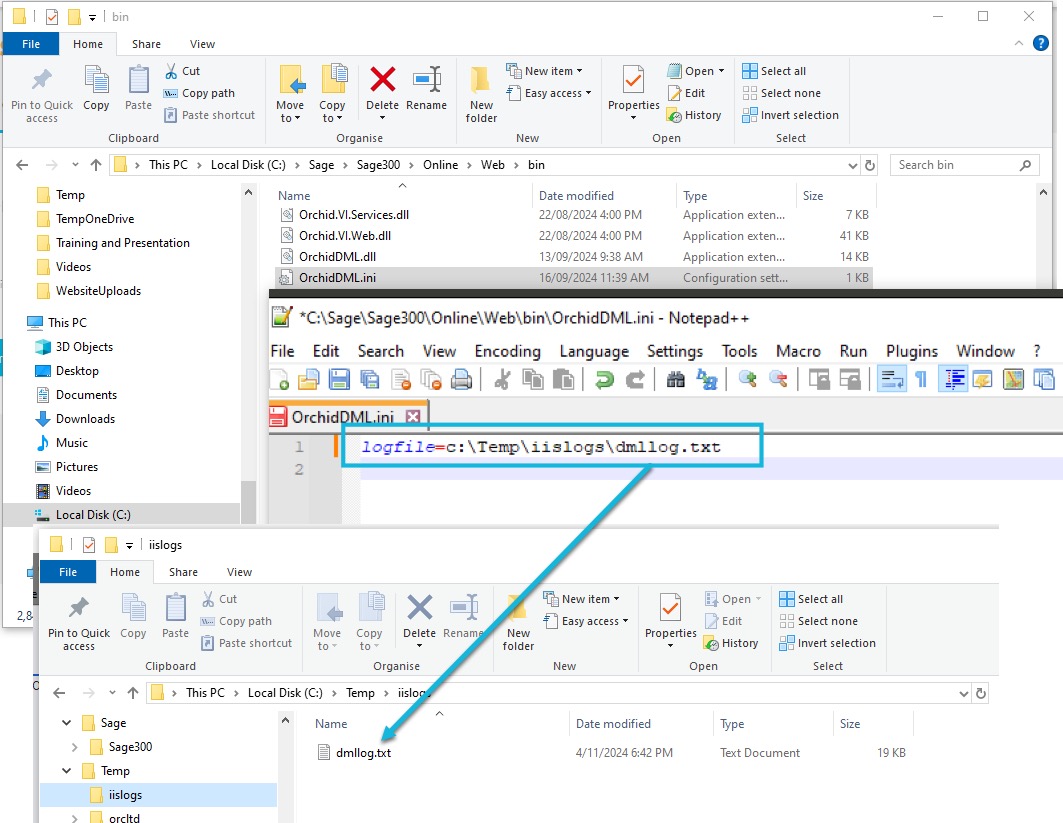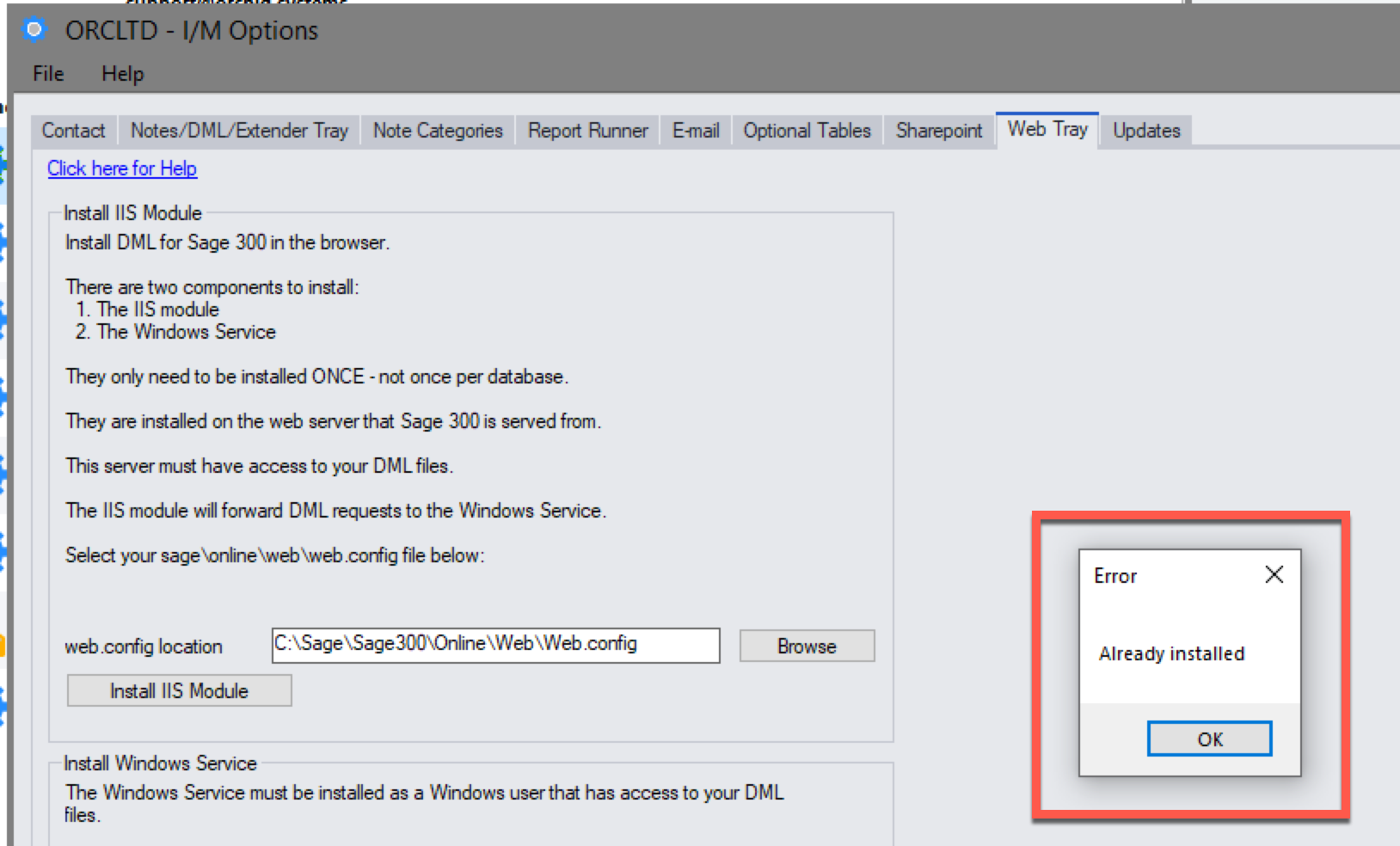Troubleshooting Information Manager Web Screens
In this section:
Web Tray Icons do not show on the web screens
In most cases, this is because the Orchid InfoManager Web Service is not running.
-
Check that the Orchid InfoManager Web Service is running in Windows Services. Generally, this is installed on your Sage 300 application server.
If the service is running, check that the IIS Module is installed.
-
In I/M Options > Web Tray, browse to the web.config file and use Install IIS Module. You get an "Already installed" error if the web.config file is updated.
Note: After installing an update to Sage 300 System Manager, you may need to reinstall the IIS Module.
Amend service details
-
To update the network user details, select the service in Windows Services, amend the details and restart the service.
-
To update the Sage 300 user details configured in the service, update the details in I/M Options.
Activating new modules / upgrading
The Orchid InfoManager Web Service connects to the database. You need to stop the Orchid InfoManager Web Service to run Data Activation when activating a new module or upgrading.
Running processes that need exclusive access to Sage 300
Some processes require exclusive access to Sage 300, for example to run the G/L Create New Year functionality or to update I/C Options.
If you get an error message such as "You cannot create a New Year until all other users have left Sage 300 G/L and all other Sage 300 G/L windows are closed. ", or "You cannot update Inventory Control options until all other users have left Inventory Control and all other Inventory Control windows are closed"
-
Stop the Orchid InfoManager Web Service in Windows Services.
-
Run the process
-
Restart the Orchid InfoManager Web Service.
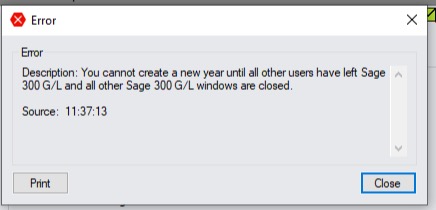
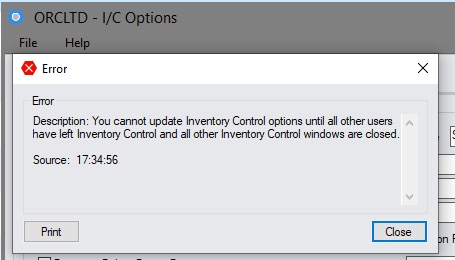
Some users can't see documents
If some users can view documents in Document Management Link and others can't, check that the user is setup as a DML User in the I/M License screen.
For details Enable a Sage 300 user as a DML User
Some users can't see Notes
If some users can't see Notes on some screens, check the Note type, the Notes User Role and the logged on user's Notes User Role.
For details Setup User Roles
Web Tray Log files
Orchid InfoManager Web Service
The Orchid InfoManager Web Service makes a log file in the user's temp folder (%temp%/OrchidTrayWebWorker.log)
Review the log files if the service is running and the Web Tray doesn't display the records you expect.
Example: C:\Users\Admin\AppData\Local\Temp\OrchidTrayWebWorker.log
IIS logging
By default, there is no IIS logging specific to Information Manager Web Screens. To help troubleshoot, the support team may ask you to create a log file for IIS.
For IIS, make a file (named orchiddml.ini) on the server where Sage 300 Web Screens are configured, in the following folder sage300/online/web/bin/orchiddml.ini
Contents are:
logfile=c:\logs\iis.log