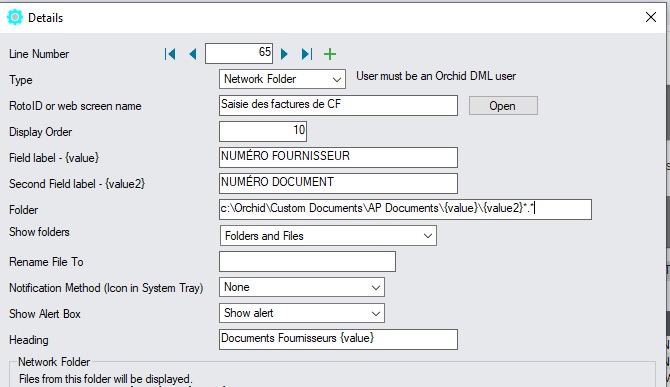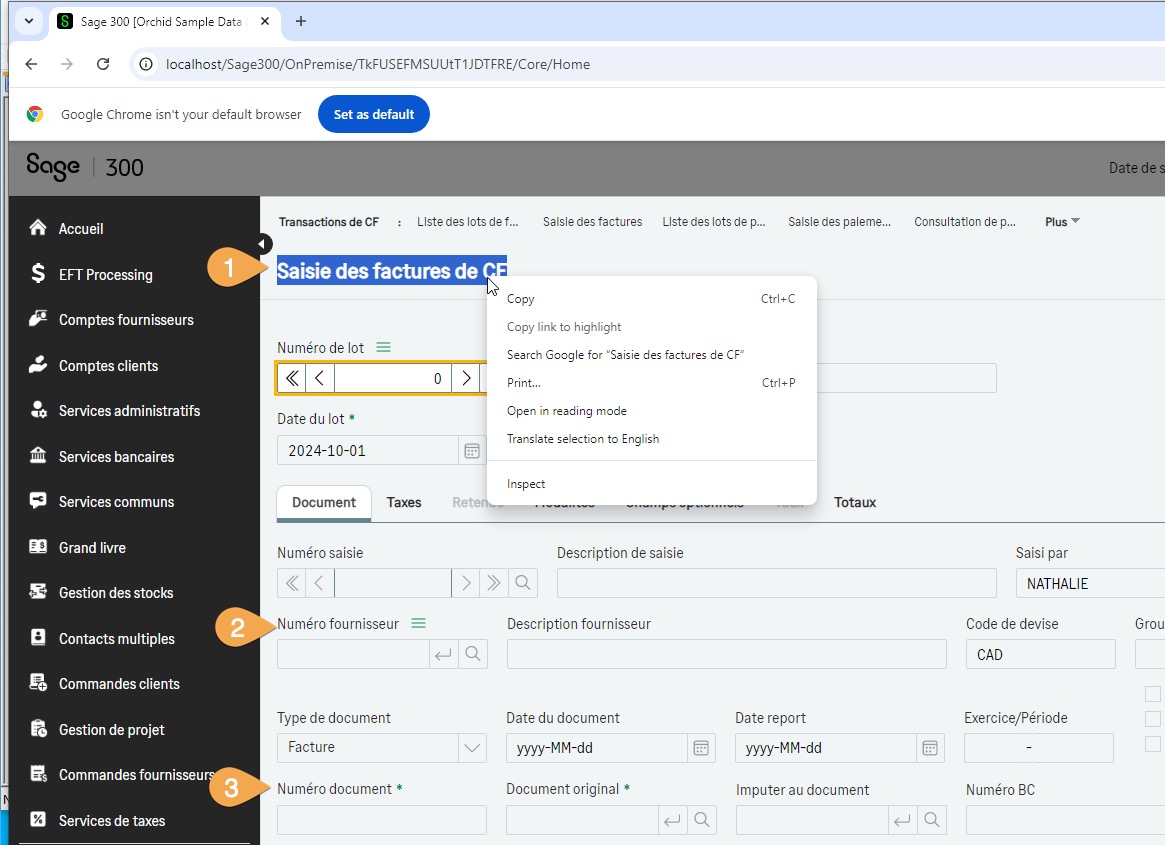Setup DML (Network Folder) for A/P screens - Example for French language users
Scenarios
Note: This tutorial has been updated in October 2024 to include setup required to configure Document Management Link when using the Sage 300 Web Screens
For detailed steps, refer to Setup DML (Network Folder) for A/P screens
Setup example for Sage 300 users with French language
As screen labels are different, the configuration needs to use the screen labels of the user's language, for example French.
If some users use the French language and others use the English language, you need separate row configurations for the French users as the screen labels are different in French and in English and DML uses the screen labels.
In the A/P Invoice Entry example, the field labels in French are different on the desktop and the web screens, so you need two configuration rows.
Desktop Screens
The field labels on the Desktop Screens are N° FOURNISSEUR for VENDOR NUMBER and N° DOCUMENT for DOCUMENT NUMBER.
=Leave blank for the configuration to apply to all screens that include field labels and
-
For the Sage 300 Desktop Screens: AP2100 (Roto ID of the A/P Invoice Entry desktop screen). Refer to How to find the RotoID of a Sage 300 screen
-
If using the Sage 300 Web Screens in French: Saisie des factures de CF
: N° FOURNISSEUR
: N° DOCUMENT
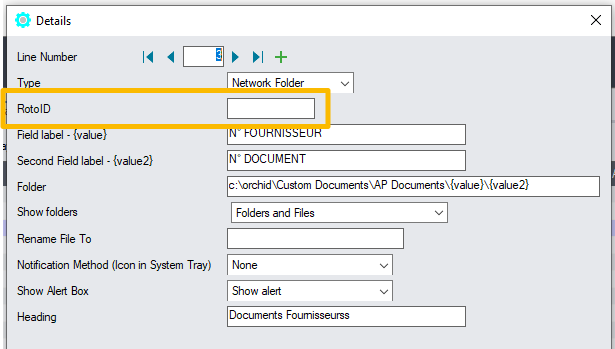
Web Screens
On the Web Screens, the field labels are NUMÉRO FOURNISSEUR and NUMÉRO DOCUMENT and the screen caption is Saisie des factures de CF.
The configuration for Document Management Link is:
=Leave blank for the configuration to apply to all screens that include field labels and
-
If using the Sage 300 Web Screens in French: Saisie des factures de CF
: NUMÉRO FOURNISSEUR
: NUMÉRO DOCUMENT
Tip: You can copy the screen name and the field label from the browser and paste it in I/M Options.