Configuring DML with Office 365 and MFA
Overview
If Multi-Factor Authentication is enabled, there are 2 options to configure Document Management Link and the Tray, depending on whether Basic Authentication is enabled.
-
Option 1: Leave the SharePoint details blank and DML will prompt the users for details or
-
Option 2: Create an App password
Configure Tray For SharePoint
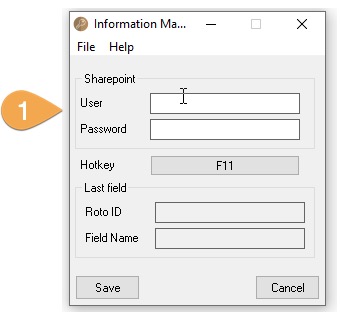
-
Leave SharePoint details blank if using 2 factor authentication and you don't have an app password
-
If using basic authentication or App Password, enter the user name and password (use the App Password if available).
Note: In Information Manager PU13.00 and above, the DML User option is not available in the Tray anymore.
Basic Authentication disabled
In the tray, check the DML User box, but leave SharePoint details blank.
The user will be prompted to enter their logon details and the 2nd factor authentication when they use DML.
If the login window to login to SharePoint is blank, it is generally a browser issue.
You need to check the Internet security settings in the browser:
-
The internet options security zone was set to High. Setting it to medium-high resolved the issue.
-
In browser settings -> Internal options -> Security -> Internet and Trusted site -> Custom level -> User Authentication -> Check whether the following option has been selected, you could change it to other option according to your need.
The credentials are remembered until they expire or you clear the cookies in Control Panel> Internet.
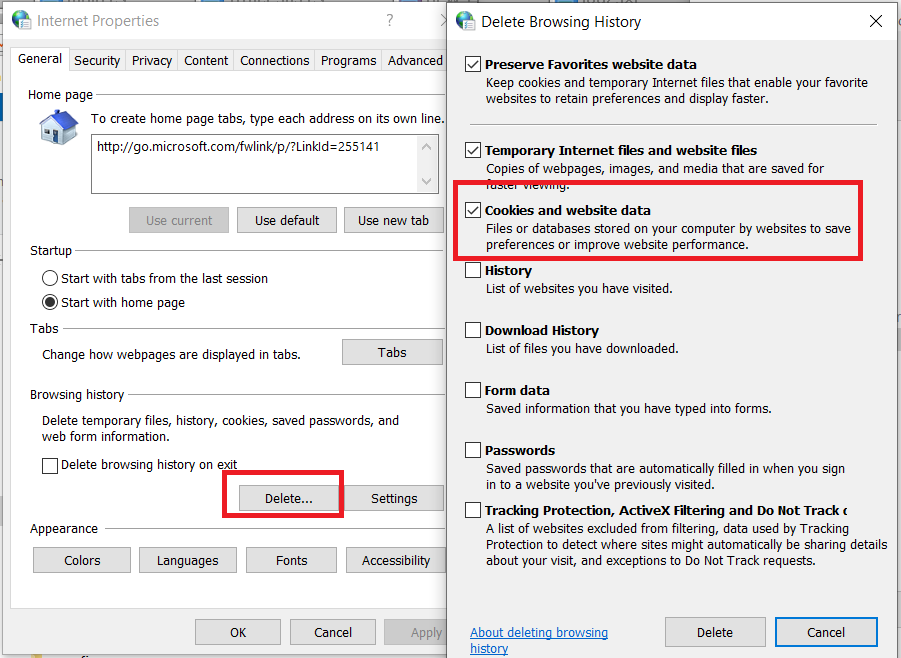
Basic Authentication enabled
You can use App Password if Basic Authentication is not disabled.
