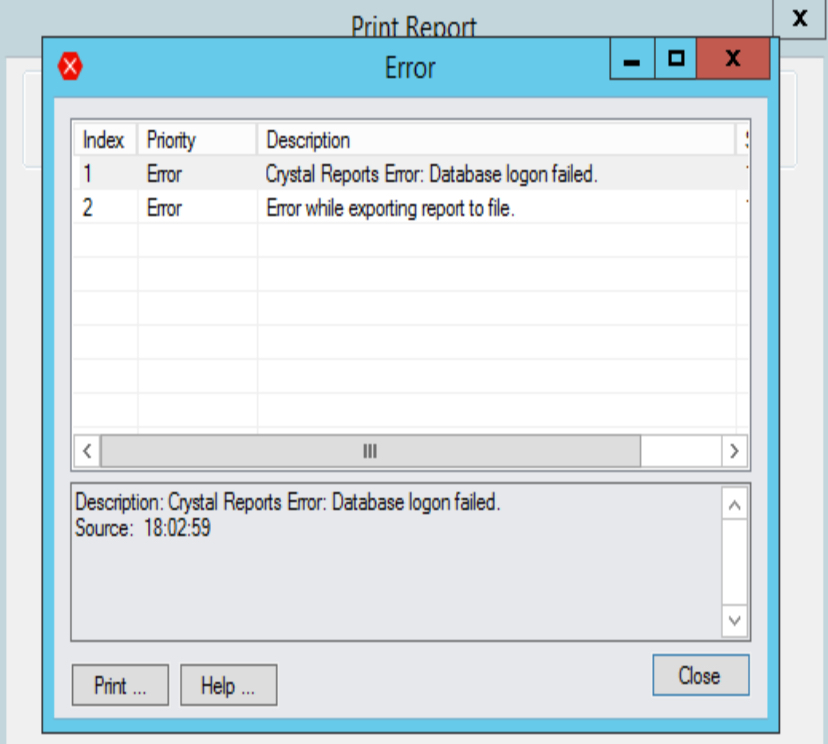Troubleshooting Report Runner for Crystal Reports
Report Runner Report prompts for Crystal Report parameter values
After you have added a new report and configured parameters default values, when you click Print on the report, it is still prompting for parameter value with the Crystal Reports prompts.
This happens because the "Save Report in" folder specified in IM Setup > Options > Report Runner is different to the Customization directory.
To resolve this, either:
Update the Customization directory in Sage 300, or;
Update the folder in the I/M Setup > Options > Report Runner tab
Refer to Configure Report Runner Tab in I/M Setup / Options
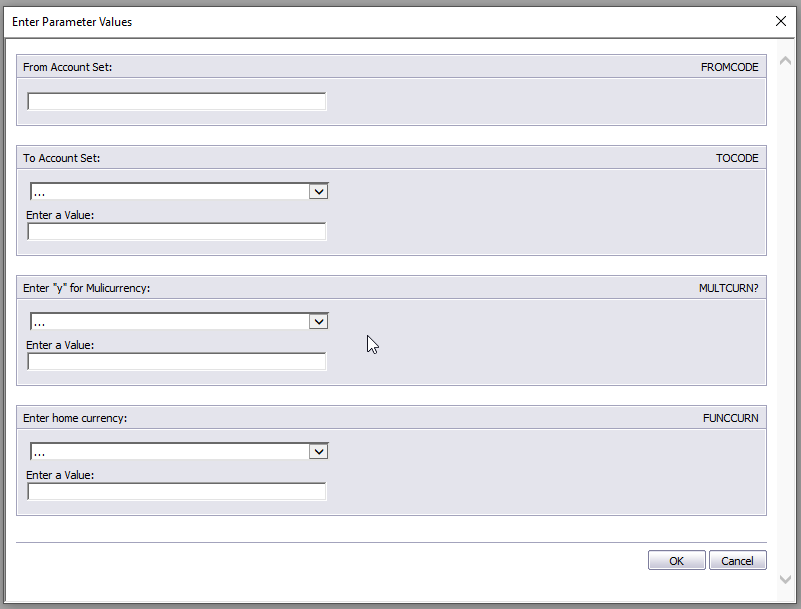
Report Runner Report prompts to login to the datasource
In some cases when refreshing a custom Crystal report with Report Runner, users are prompted to login to the datasource and the report cannot be scheduled successfully.
To remove prompts to login, follow the steps below.
-
Open up the report in crystal, from tool bar menu,
-
In Database – Set Database Location, select the database name (SAMINC) – Properties
-
Use DSN Default Properties, set to False.
-
-
Repeat for any sub-report – SAMINC- Properties.
-
Save the report and try again.