Installing Extender
Add screenshot
Installation Steps
Extender is installed by executing the EXE program downloaded for installation. InstallShield will execute and guide you through the installation steps, including whether to install documentation.
Activate Extender
Activate Extender in Sage 300 Administrative Services > Data Activation.
License Details
To start using Extender, you need a valid serial number and license file.
If you don't have a valid license for Extender, you only see the License screen.
Enter License Details
The installation doesn't require a serial number anymore. You enter the serial number and activation code in the License screen.
Note: This applies to Sage 300 versions 2019 and above. You need a serial number to install an older version.
After you install the software, you need to activate Extender in one company using Sage 300 Administrative Services > Data Activation.
There are two options to enter the license details:
To generate a 30-day trial license file, enter the serial number provided for your module and Save the details.
If you have purchased the module, enter the serial number and activation code provided by your Sage 300 business partner.
Note: The license applies to all the Sage 300 databases for the same installation. You only need to enter the license details in one company.
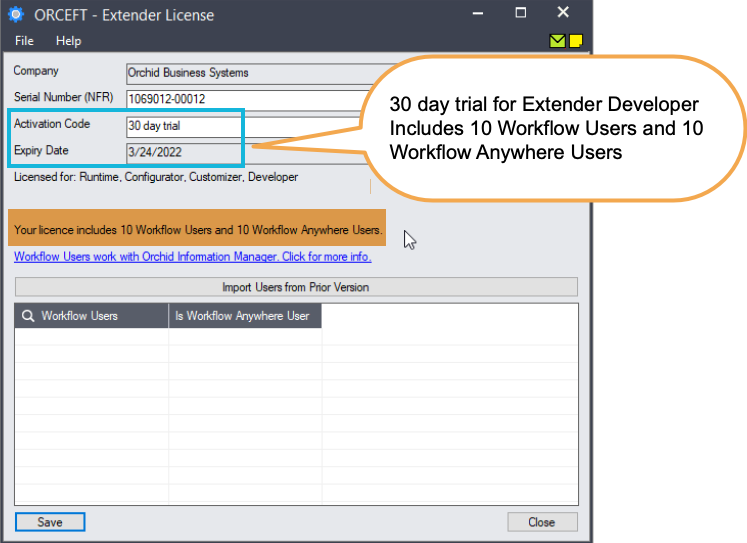
Tip: If installing with a 30 day grace period, additional re-installations will not extend the grace period.
Minimum Requirements
You need to use the same version for the core Sage 300 modules and Extender. For example, Extender version 2025 requires Sage 300 System Manager version 2025.
Additional specific Sage 300 modules may be required to enable all functionality. Refer to Orchid Systems's website for details ( https://www.orchid.systems).
For Orchid End-User License & Service Agreement, refer to Orchid EULA
