EFT Print Payroll Stubs/Slips
This option allows you to email Employees Payroll Stubs/Slips.
The EFT Print Payslips is an email with the Sage 300 Payslip/Paystub attached - with details on the breakdown of the pay, deductions, YTD totals etc. It can be sent after the Generate Payroll and Print Cheques has been run - but before the Print Cheques have been finalised.
The process must be run at the time you would typically print the payslips.
The Quick Tip video demonstrates the steps to email and print payslips / paystubs in EFT Processing:
Print Paystubs/Payslips - Overview
Prior to using this option, you must run the following in the Canadian or US Payroll
-
Calculate Payroll
-
Run Payroll Checks/Cheques process.
-
Most users choose to Print the checks for Payroll to assign a Cheque Number.
-
Do not answer the question "were all cheques printed successfully?" and leave the Payroll Print Checks screen open
-
Run EFT Print Payroll Stubs/Slips with the Print Checks /Cheques screen still open, before posting the cheques.
Note: This is required as Create Payroll EFT File requires content from the payroll temporary tables.
Important! You can only Print/Email Payroll Stubs/Slips if you leave the Print Cheques screen open or answer "No" to the "Were all checks printed successfully?".
Once you answer YES, the cheques/checks are posted and are not available to be reprinted/emailed.
To email Employee’s Payroll Stubs/Slips:
Step 1: Select :
-
Select Employee to email payslips where the employee's Delivery method is set to EFT Email or Payroll email. It will print payslips if the Employee's delivery method is set to Mail.
-
Select Print destination to print/print preview all payslips regardless of the delivery method.
Step 2: Select other options:
: Select the required C/P or U/P Payroll Stub.
Select the email Message ID for the template subject and body of the email to be sent to the Employee
: Select the required range
: Select the required range
Select “Check this box if you want to send an email even if an email has already been sent for this entry” to resend all Payroll Stubs in the selection criteria.
Step 3: Click “Print” to send the emails.
-
The email address defined on the EFT Employee will be used.
-
If the Payslip/Paystub Print Directory from EFT Options \ Default Advices tab is filled in, EFT Processing will save a copy of the password protected Payslip/Stub in the nominated directory (EFT will create a sub-directory one per Employee ID if required).
Print Paystubs/Payslips - Password
All employees in the range selected will be emailed their Pay Stub/Slip. If you have enabled the PDF password for EFT Remittance Advices on EFT Options \ Payroll Tab, then employees will need the password to open the payslip/-paystubs.
-
If a Remittance Advice Password formula was entered on the EFT Employee, then this password will be applied to the generated PDF, the PDF will be attached to the email, the body and subject of the email will be based on the required “Message ID”
-
If an Employee Master Password was defined on the EFT Options \ Payroll Tab, then the Employee Master Password will also be applied to the generated PDF.
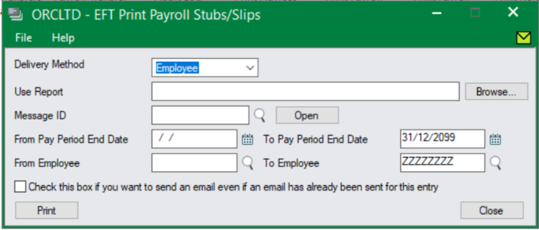
Configuration references
EFT Options -
Select Report filename - Payroll Payslip/stub report
Password protect - Use Remittance Advice Password?
Email Configuration - Payroll Email Tab field and controls
EFT Employees -
Configure email addresses - Refer to Delivery Method
Security group considerations
User needs to be in a EFT Security group that has rights to "Print/Email Payroll Stubs/slips".
User needs to be the same user who is running the Payroll Print Checks function. This means a user can only Print/Email payslips for employees that they have access to in Canadian/US Payroll.
Improvement in Sage 300 versions 2020 and above
The pay stubs are grouped by Delivery Method and then processed per employee.
-
EFT first processes all employees configured with Mail delivery method option - if you set the print destination to Printer, then EFT will print all pay stubs in one go.
-
EFT then processes all employees with Email option. While the emailing is in process, the user can open any other Sage 300 screen and continue working.
EFT print/email screen can be left open in the background. The screen might flicker when it sends an email, but it no longer acts as the main focus.
