Use this screen to enter the EFT Details for Employees setup in Sage 300 US and Canada Payroll. Details include bank details as well as advice delivery method. You can choose to encrypt the bank details on the screen in EFT Options.
Field names might be different depending on the Primary Bank set up in EFT Options.
Use the for EFT Processing (Payroll) or File Type entered on the EFT Employee screen.
Tip: use F9 / Detail to see the additional fields for employees and enter the financial institutions that the pay is paid into.
Fields and Controls
Identifies the Employee in Canada / US Payroll .
Select an existing employee record that has been configured in , type its number or choose it from the Finder
This field is optional. If you leave this field blank, then EFT will use the file type that has been assigned in EFT Options > Payroll Tab > Primary Bank.
Select a different file type if the employee's bank requires different details than the Payroll Primary Bank.
If you leave this field blank, then EFT will use the file type that has been assigned in EFT Options > Payroll Tab > Primary Bank.
Example: If some employees are paid with in International bank transfer format, you only need to enter the IAT file type for such employees. You can leave the file type blank for all other employees paid the default file format.
Select Payroll Email Delivery Method if you want to use the Payroll Employee Setup
Select EFT Email and Populate the Email To field if you want separate email details for Payroll and EFT documents.
Select Mail if you don't want to email.
This field is optional.
If using "EFT Email Delivery Method, Enter the Email value you want to use.
If you leave this field blank, then EFT will use the Payroll Email based on the Payroll setup.
If you select to password protect PDF remittance advice in EFT Options Screen Guide >Payroll Tab , optionally enter the Employee-specific password the Employee will use to open their Remittance Advice PDF. If no password is entered, then the Auto-generated Remittance Password described below will be used.
The auto-generated password, based on the Password Formula on EFT Options \Payroll Tab, will be displayed. (This is for visual verification only and is only available if you have security rights to edit Employee remittance advices.)
Select the Status to be
- Entered
- Active
- Inactive
Note: Status must be Active before you can perform EFT Transactions
Note: You can setup security to control who can approve EFT Employees
The pay component and Percent or Amount that is paid to each financial institution.
Percent / Amount: Enter the percentage of pay or a fixed amount to be paid to this institution
The rules are applied in the order they are entered on the screen.
The rule is applied to the remainder amount after the prior rules have been applied.
In the screenshot below, EFT Payroll will create a line in the file for $300 to CIBC and the remainder of the pay will be transferred to RBC.
If the pay is $250 for the week, only one line will be created. If the pay for the period is $400, it will create 2 lines, one for $300 and one for $100.
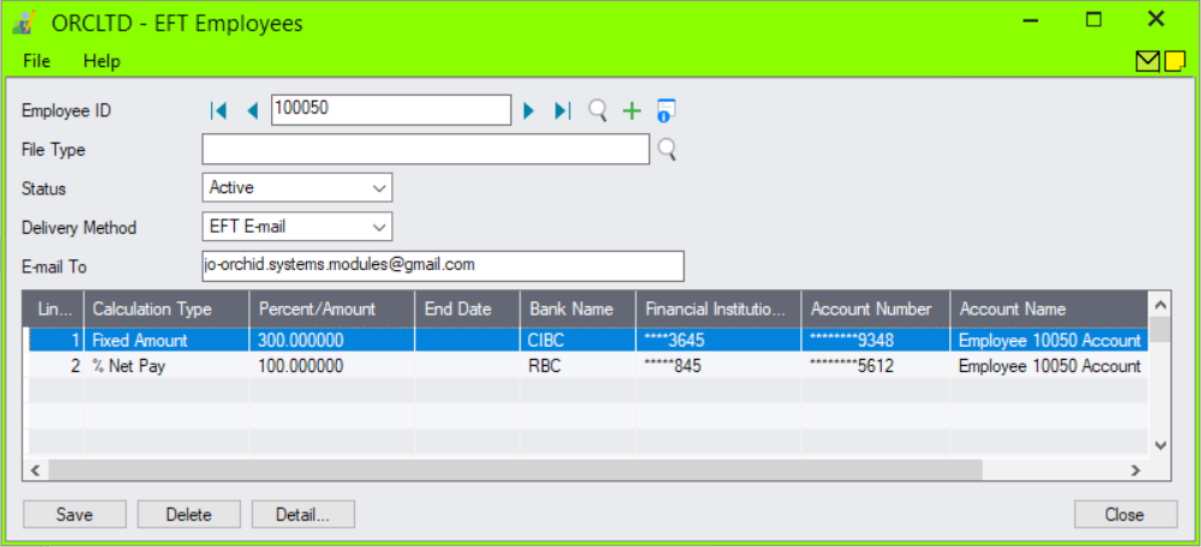
Enter the end date if this pay components is only to be paid until the end date.
The name of the Employee's bank name, up to 60 characters.
Type the banking industry code that identifies this Employee's bank.
If EFT Processing Options / Payroll / Encrypt Bank BSB/Acct. No. is ticked, you will only see the last 4 digits of the details entered.
Type the number of the bank account (assigned to the Vendor's account by their bank). The number can be up to 22 characters.
If EFT Processing Options / A/P / Encrypt Bank BSB/Acct. No. is ticked, you will only see the last 4 digits of the details entered.
Type the name of the Employee's bank account. Defaults to the Employee's name.
Enter the bank's payment reference number.
Click on the Detail. button to view additional fields that can optionally be configured for different bank file types.
