User Formats - Updating EFT Bank Formats
To change an existing bank format (or create a new one), copy the original bank format from the formats.ini file to the userformats.ini file and make the required changes.
For a list of row types, field names and validations in EFT Processing file formats, refer to Bank Formats - Overview
User formats and Default formats
When processing a file layout, EFT Create File first checks the userformats.ini file for the bank selected. If found, it uses the layout from the userformats.ini. If not found, it uses the format from the system formats.ini file.
The userformats.ini can be copied to the customization directory to use standard Sage 300 functionality of database and user control.
When processing a file layout, EFT Create File first checks the customization directory for userformats.ini. If not found, it checks the ELXXA (e.g. EL73A for version 2026) folder of the Sage 300 install for userformats.ini and if not found it uses formats.ini in the ELXXA folder.
Editing EFT Processing File formats
You generally update the userformats.ini file in a Text Editor. If you have saved the file in the correct folder as described above, but you get an error message that the file type doesn't exist, check that the file is saved with UTF-8 encoding.
File Encoding.
Userformats.ini file needs to be encoding in the UTF-8 format.
If not, you may get a "File format does not exist in ini file" error message although the file exists in the folder.
You need to change the File encoding in Notepad ++ or other text editor.
In some cases, you need to encode file in ANSI format, for example to support German Characters. This assumes that all formats in the userformats.ini file work with ANSI format.
Using *.EFT Files in the customization directory
You can create *.EFT Files in the customization directory. The *.EFT File can include one or more file formats.
If you have some file formats that require ANSI encoding and others that require UTF-8 format, you can use .EFT Files, each with different encoding.
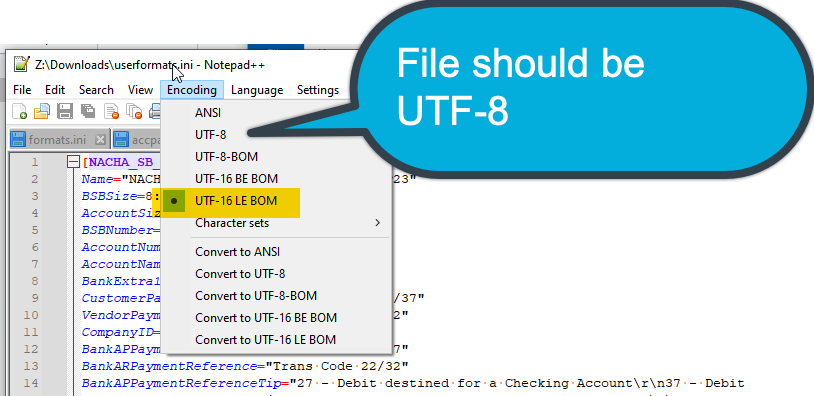
Troubleshooting custom format
EFT File includes invoice details twice per payment
After an upgrade, a user reported that the invoice details were included twice per payment. This is because the APINVOICE variable is declared twice.
Solution is to remove the duplicate APINVOICE variable declaration.
See also:
Steps for setting up EFT Processing
