Request Activation Codes
If you are using Info-Explorer Lite (free version of Info-Explorer), you can apply for an activation code to continue using the demonstration cubes after the 30 day trial.
If you have purchased a licence for Info-Explorer Full or Writeback, you can follow the same steps to request an activation code.
To enter the activation code for all versions of Info-Explorer, refer to Register Info-Explorer .
Licencing method
Info-Explorer activation codes depend on the Company Name and the Computer Name on which the programs are installed. If you upgrade your machine or get a new machine (i.e. change the Company Name or Computer Name on which Info-Explorer is installed), you do need to apply for a new activation code.
Info-Explorer activation codes are not dependent on the database that you are connecting to or the version of the ERP Application you are running.
Note: You do not need a new activation code when you upgrade from one version of Sage 300 to another.
To Request an activation code:
After installing Info-Explorer, Select the "File" option (small white cube on the top left hand side of the main menu in Info-Explorer)
Select File > Enter Registration code
Note the Computer Name.
You can send the screenshot of the Registration screen with the computer name to your business partner or to Orchid directly.
Note: If using Info-Explorer on a Terminal Server, you only install on the server and have a licence for the required number of users.
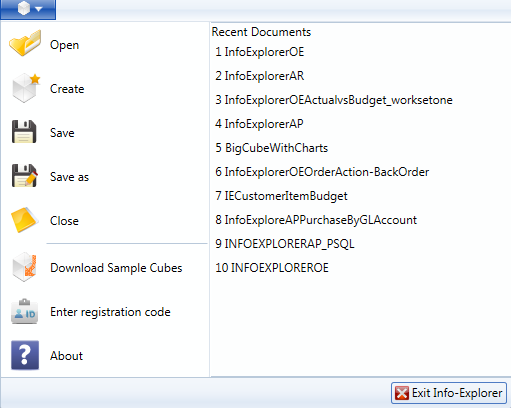
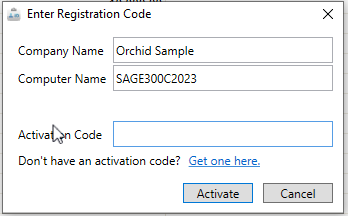
Use Get One Here link
Gather the required information and click on the "get one here" hyperlink and complete the web-site registration form on https://www.info-explorer.com/resources/info-explorer-registration-form
An activation code will be sent to you within 48 hours.
Next steps
Enter the Activation Code: Register Info-Explorer
Getting started with Info-Explorer - Refer to Using Info-Explorer
See also Working with Info-Explorer – Home Tab