Refresh Cube with Command Line
You can run Info-Explorer from the command line, by passing the cube name, and if required Passwords and Parameters to refresh the cube.
Tip: If using Sage 300, you can use Process Scheduler Level 1 to refresh and email the cubes to selected users. Refer to Process Scheduler Help for details:
Process Scheduler help - Refresh Info-Explorer Cube
There are two main options to run the program, with the UI or without:
-
Refresh the cube without opening a UI. This is useful to refresh the cube overnight unattended. Users can then open the cube with the latest data without having to refresh manually.
-
Refresh and leave the cube open for analysis. This makes the parameters hidden, so you are not prompted and don't have to click OK. If you have parameters for the cube, you have an option to refresh, close and re-open the cube with the correct parameters.
Command line syntax
Run the CMD program and navigate to where Info-Explorer is installed.
The program to run is InfoExplorer.exe
Enter the full path and cube file name, surrounded by double quotes ("") to cater for spaces in file path and file names.

Functions
/REFRESH - Refreshes the cube
/CLOSE - Closes Info-Explorer after refreshing
/NOUI - Does not show any UI for parameters or passwords or the refreshed cube for analysis
Parameters
Parameters are passed by specifying the parameter name, equals sign and then the parameter value.
Example
-
Info-Explorer is installed in the Default folder c:\Program Files\Orchid Systems\Info-Explorer
-
Cubes are in a folder called c:\Orchid\InfoExplorerCubes
-
To refresh the ARCustomerCube.cubx file, without opening the Info-Explorer application, use the following command line
-
This assumes the ARCustomerCube file doesn't have any parameters or the parameters are hidden and the default values will be used when refreshing
Refresh and Do not open Info-Explorer UI
In the example below, use /REFRESH /CLOSE /NOUI
>c:\Program Files\Orchid Systems\Info-Explorer>infoexplorer.exe /REFRESH /NOUI /CLOSE
"c:\Orchid\InfoExplorerCubes\ARCustomerCube.cubx"Refresh and open Info-Explorer UI
In the example below, use /REFRESH -
The cube will be refreshed and Info-Explorer application opened.
>c:\Program Files\Orchid Systems\Info-Explorer>infoexplorer.exe /REFRESH
"c:\Orchid\InfoExplorerCubes\ARCustomerCube.cubx"Set parameters to the cube
If the cube has 2 parameters called CUSTOMER and STARTDATE, you can set the parameters in the command line, using the parameter name.
>c:\Program Files\Orchid Systems\Info-Explorer>infoexplorer.exe
STARTDATE=2020 CUSTOMER=1200 /REFRESH
"c:\Orchid\InfoExplorerCubes\ARCustomerCube.cubx"