Configure Lock Options in Info-Explorer
![]() Clicking Properties on the Home Ribbon will allow you to define
and change the existing properties of the cube.
Clicking Properties on the Home Ribbon will allow you to define
and change the existing properties of the cube.
Use the Options > Lock buttons to set passwords on selected functions in Info-Explorer.
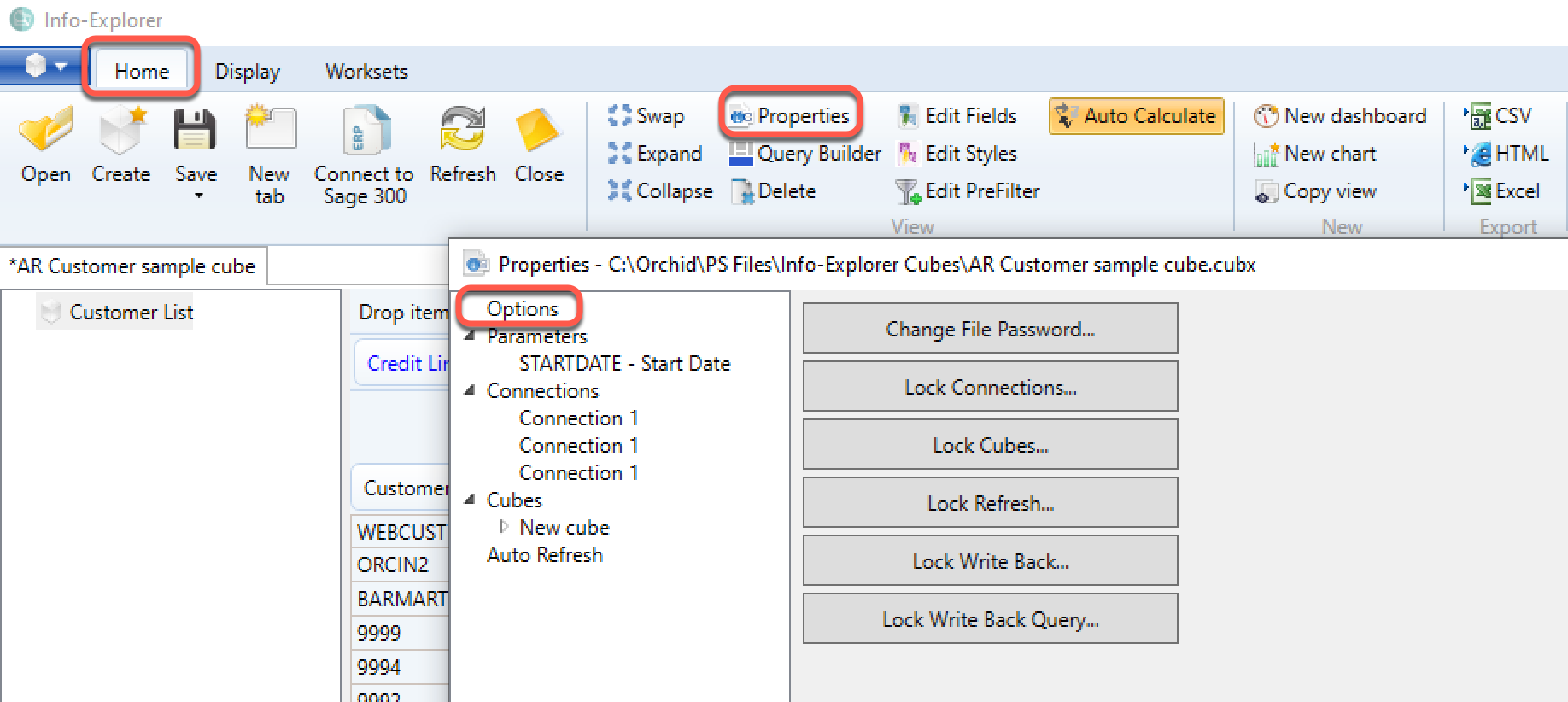
Options : Security options for the cube.
You can set a password for the following function in Info-Explorer. Users are prompted to enter the password before they can change the cube configuration or run the locked process, such as Refreshing the cube.
Remove the Lock
To remove the lock, enter the Old Password and leave the password blank (for New and Confirm).
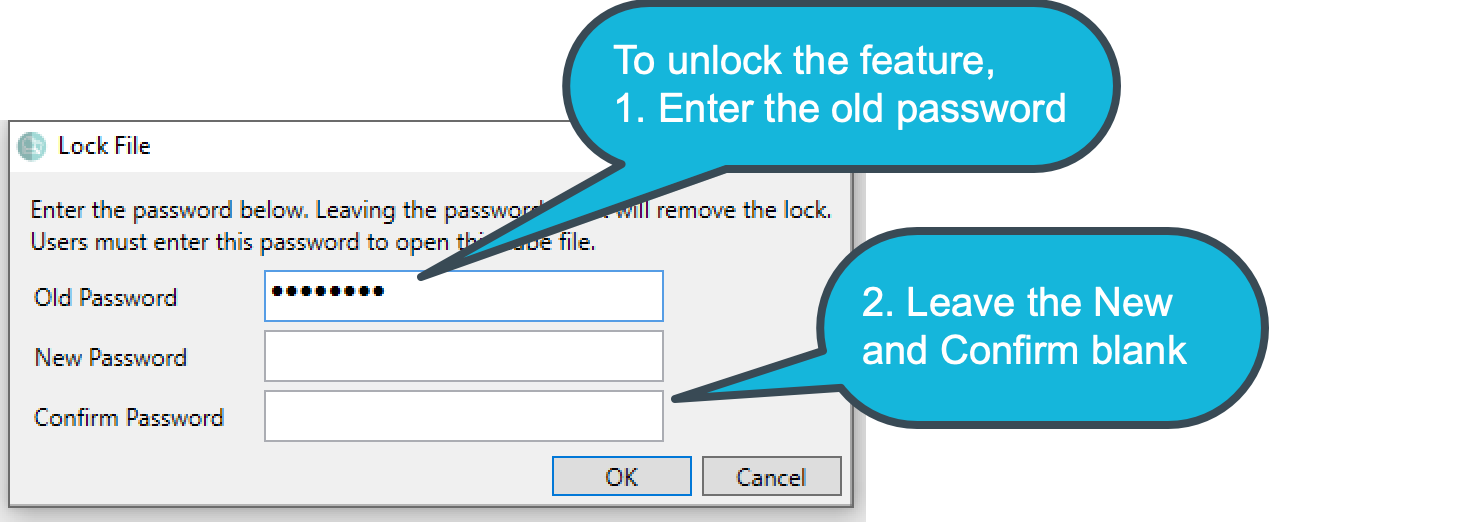
Tip: There is no master password. If you don't remember the password, the file may become unusable. We suggest to save a copy of the unprotected file in a secure folder that only Admin users have access to. You need to enter the existing
When to use Lock options
-
Lock File: Users need a password to open an entire .cubx file
-
Lock Connections: Users need to enter the password to view/change the connection parameters. This is useful to ensure users cannot change the database that the cube is pointing to.
-
Lock Cubes: Users need to enter the password before viewing or amending the query. This is relevant when you want to restrict what tables/entities are included in the cube.
-
Lock Refresh: Users need to enter the password to refresh the cube. This is often used for large cubes and in conjunction with using automated processes to refresh the cubes outside of business hours.
-
Lock Writeback: Users need a password to write to the ERP Application database and update the budget/forecast data with the currently selected Workset.
-
Lock Writeback Query: Users need a password to change the query being used and therefore the data being updated in the ERP Application when using the Writeback function.
See Also: