Overview
Because the fields depend on the EFT format you use, it is best to enter one record manually for your bank's file type, export the records. You can then update the csv file and import back on Sage Intacct.
EFT Processing adds the following fixed fields to AP/AR and Employee records:
-
EFT_ACCNAME, EFT_ACCNO, EFT_BANKNAME, EFT_BIC, EFT_BSBNO, REFT_FORMAT (you must import the EFT File Format Name) and EFT_IBAN.
-
In addition to the fixed fields, there are 50 “Extra” fields which are turned on when you select an EFT File format. The first 10 fields are called EXTRA1, EXTRA2, EXTRA3, EXTRA4, EXTRA5, EXTRA6, EXTRA7, EXTRA8, EXTRA9 and EXTRA10.
-
Extra11, Extra12.... Extra50 are contained in a single database field called EFT_EXTRA.
Key Steps
Detailed steps for AP Vendors/Suppliers and AR Customers are described in the links below:
Importing File format
To import the EFT file format (), you use the actual , not the EFT File Format ID which is exported.
File format with more than 10 fields
If your file format has more than 10 fields, there are additional steps.
You can import data directly into all the fixed fields and EFT_EXTRA1 to EFT_EXTRA10.
If you need data in Extra11 and up, you will need to “join” the data according to the rules below, and import all the fields into EFT_EXTRA.
Please contact Orchid support for details.
Excel tip
Excel automatically converts the numeric field as number and dropped '0' in front. We recommend to rename the file as .txt and open it manually in Excel and set the relevant columns as Text, for example with the various bank and account number fields that may start with a 0.