Select a customer and use the Orchid EFT Tab in the Accounts Receivable > Customers menu.
Export Import works using standard Sage Intacct functionality.
Key Steps
It is best to enter one record manually for your bank's file type, export the records. You can then update the csv file and import back on Sage Intacct.
Step 1: In the Customers >Manage views menu, create a new view and select the fields to be included in the view.
Step 2: Select the Customer ID, name and the EFT main fields
Step 3: Save the view as Orchid EFT Customer Template.
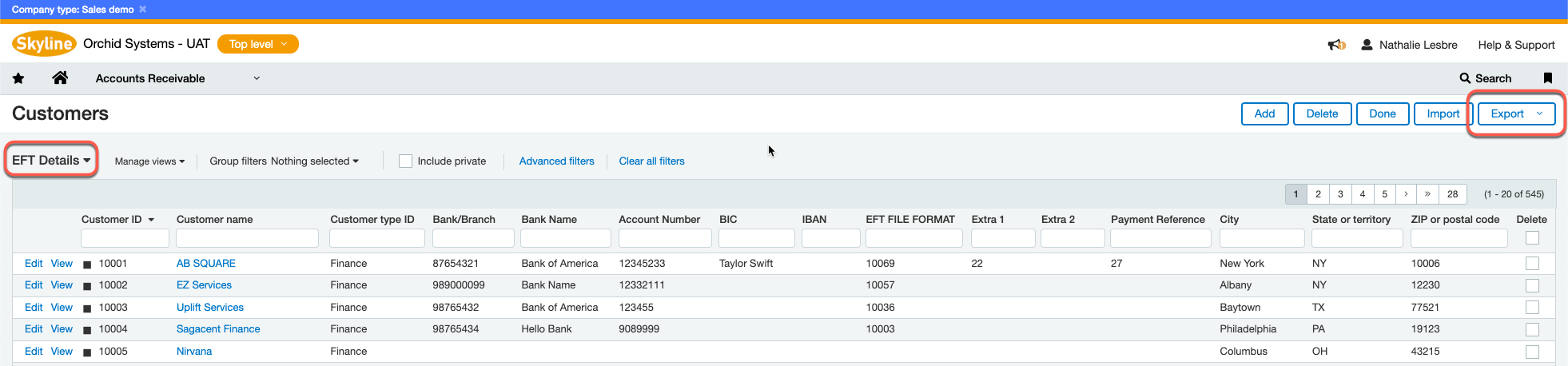
Step 4: Click on Export and choose ‘CSV for Import’. The export file will be saved in the download folders.
Step 5: Open the file and update accordingly.
When the file is updated, save the file as CSV type. This is the only file format to import into Sage Intacct.
To import the EFT file format (), you use the actual , not the EFT File Format ID which is exported.
Step 6: Click on Import button, Choose File and select the import file and click on Import.
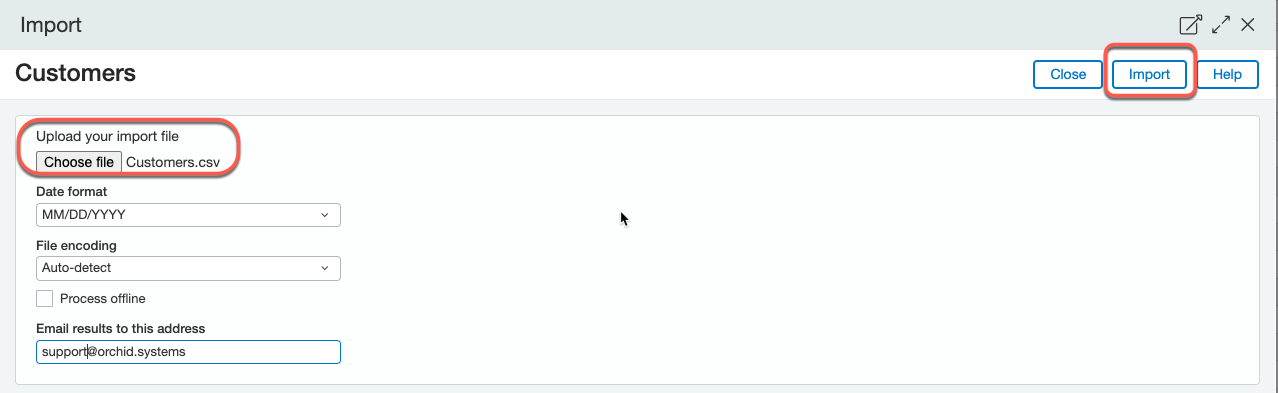
Step 7: As per Sage Intacct functionality, the status of the import is displayed on t he screen and an email is sent to the nominated email address.
Tips and Troubleshooting
Refer to Tips when Importing EFT details