How to use the screen
The EFT Licence screen is used to enter the activation code and to check if any software updates are available.
Requirement! Depending on your license code, some of the functionality described in the help may not be available.
License types
A license code is required to use EFT Processing for Sage Intacct.
You can purchase a separate subscription for EFT Processing for AP Payments, AR Payments and Employee Expenses payments.
If you don't have the relevant activation code, you get an error message:
Your license does not allow you to do this.
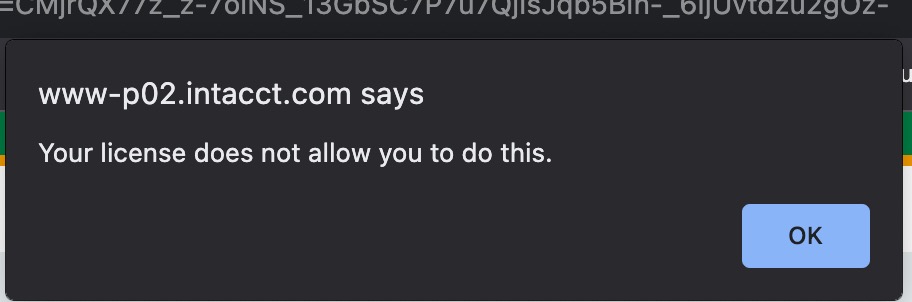
Trial licence
Users cannot auto-generate a trial license. However, they can start configuring EFT Processing without a valid code.
Without a valid license code, users can configure EFT File Formats, EFT Banks and EFT bank details for Vendors, Customers and Employees.
Users can't generate an EFT File or download / hold / refresh / confirm a file without a valid activation code.
They get an expired license message as below.
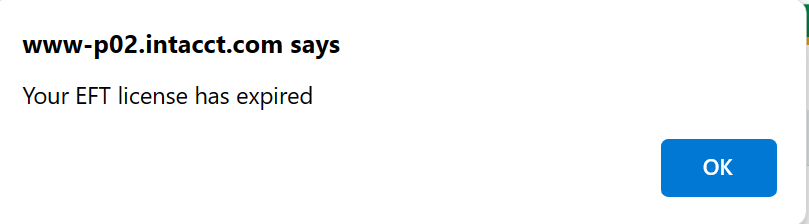
Enter Activation Code
The screen displays the Sage Intacct company ID.
Enter the activation code provided by Orchid Systems.
The screen displays the subscription expiry date.
Contact your Sage partner to organize a trial code or purchase a subscription.
Finding the Company ID
The Company ID matches the Sage Intacct Company ID on the Company>Setup > Configuration > Company > General Information
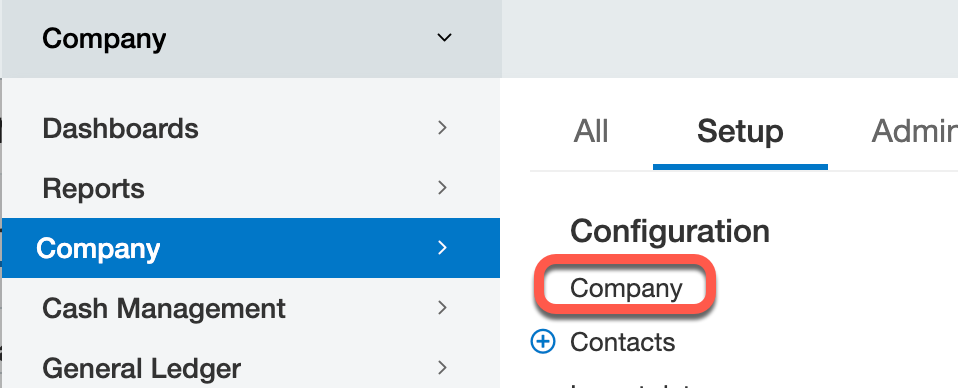
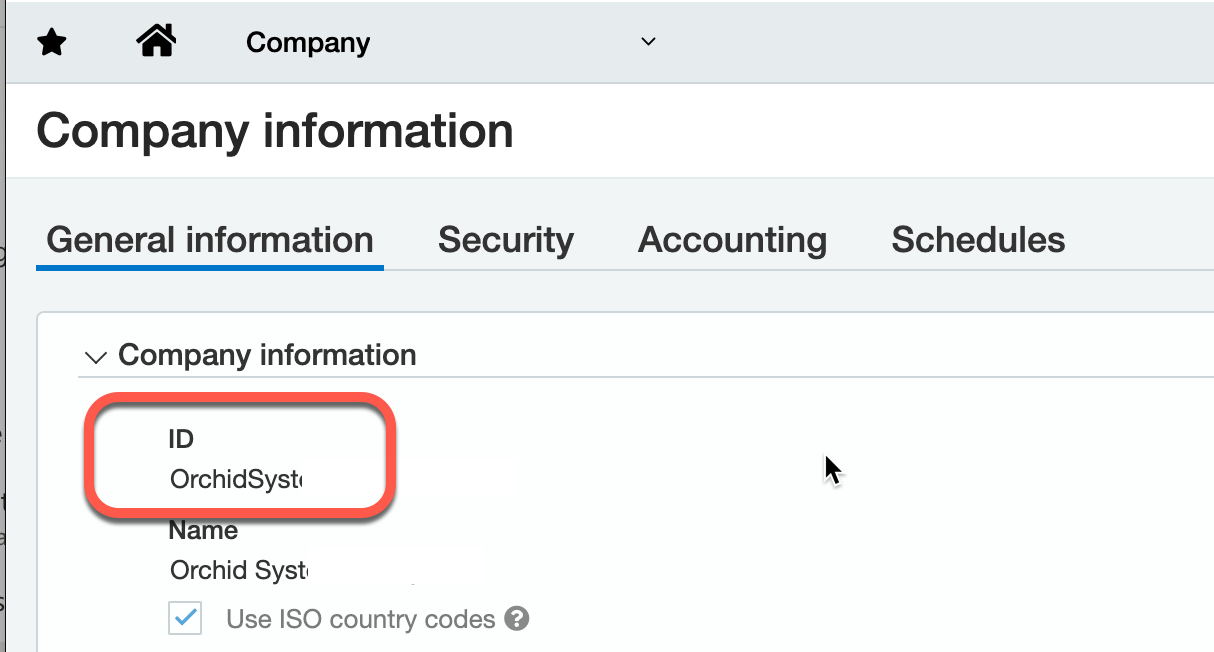
Updates Available
There is no automatic update of the EFT Processing customizations.
If there are updates available for the Orchid EFT module, you will see the details and date of the updates on the EFT Licence screen.
Contact your Sage Intacct partner to get the update install files.
You can then import the package in Customization Services/Platform Services > Applications. See Installing an update for details.