When to use the Orchid EFT Tab
Select a customer and use the Orchid EFT Tab in the Accounts Receivable > Customers menu.
Enter EFT Details for customers you want to direct debit with EFT.
Note: To add or update details, ensure you select Edit Customer.
If the Orchid EFT tab is not visible in EFT Customer:
-
Check your EFT Licence includes AR. See Configure EFT Customer Details
-
Ensure the logged on user has at least Read access to the EFT Licence screen.
Use Orchid EFT TAB
Select EFT File Format
Select the EFT File Format on the Orchid EFT Tab. The fields relevant to the format are displayed.
-
Different fields are active depending on the EFT File format selected.
-
The Customer EFT Fields are labeled based on the EFT File Format selected.
Field Validation
Some file formats validate fields like the account number. In such cases, the field labels are in Red and contain the valid rules.
This is only a warning message. Users can still save the records so that you can gather the correct details from the Customer.
The field details are validated when you create the EFT File, and you can't create the EFT File if the account details don't meet the validation rules in the file format.
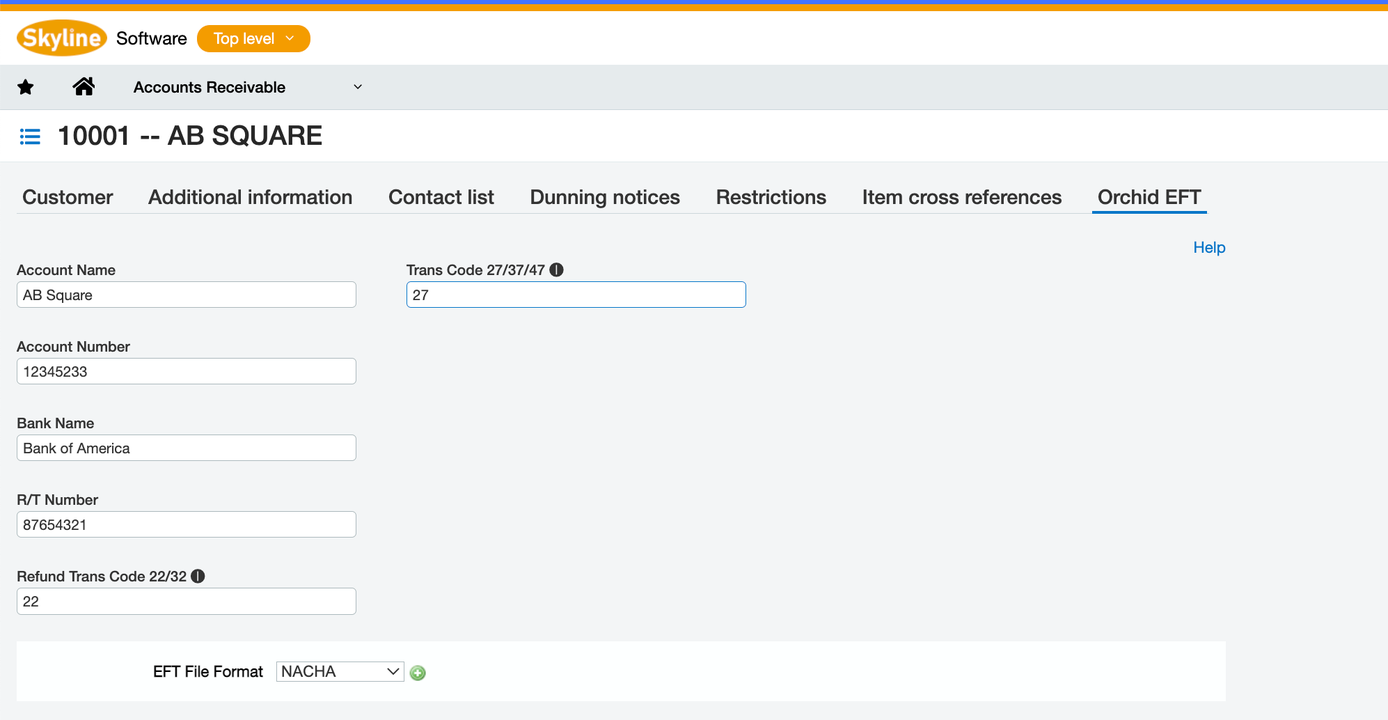
Tool Tips
Hover your mouse over the icon to the right of the field label to view the details for the field. Tool tips explain what the valid options are for the field.
Note: Tool Tips are configured in the EFT Format.
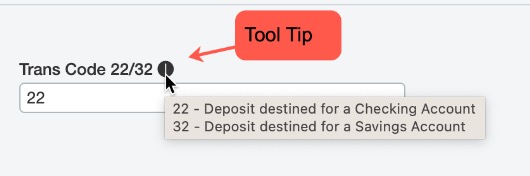
Importing CUSTOMER Details
You can import EFT Customer details using standard Sage Intacct import routines.
It is best to enter one record manually for your bank's file type, export the records. You can then update the csv file and import back on Sage Intacct.
To import the EFT file format (), you use the actual , not the EFT File Format ID which is exported.
Refer to Import EFT Customer details for tips on importing EFT Customers.
Licence Required
Requirement! You only see the Orchid EFT Tab for Customer if you have a Licence for EFT Processing AR