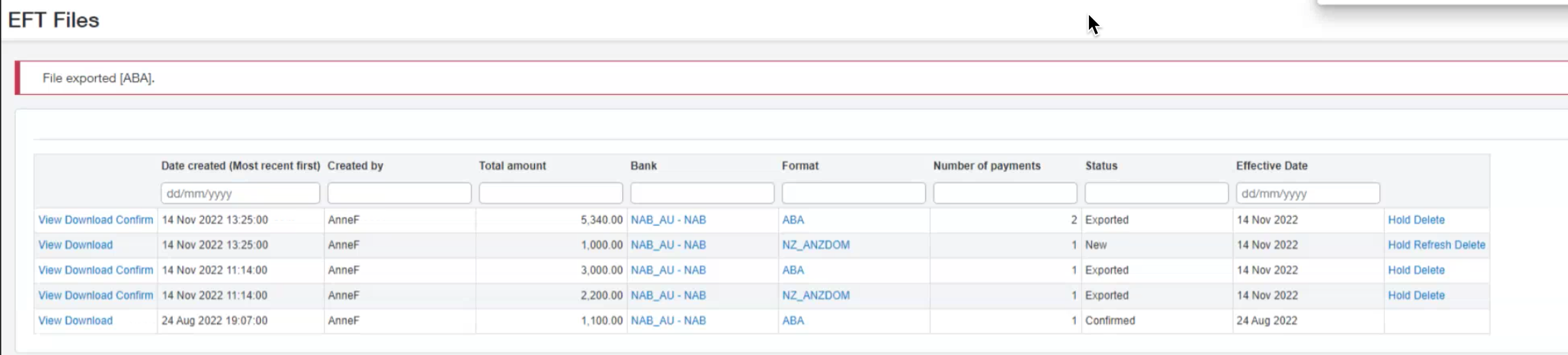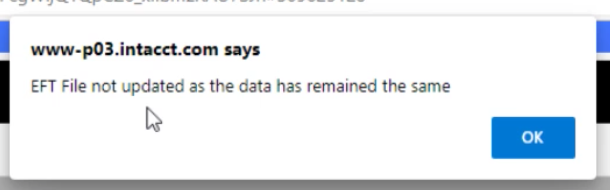Overview
Use this screen to view, download, confirm or reject EFT Files.
You can filter by all fields at the top of the screen: Date Created, Created By, Total Amount, Bank, Format, Number of Payments, Status and Effective Date.
There are no default filters on the screen, but once you enter one, the screen remembers it for next time you go there.
You can update the Effective Date of the transaction if your bank file format supports sending a file in advance.
How to create an EFT File
Refer to EFT AR Payment Request for details to select AR Customer Payments and generate the EFT Files
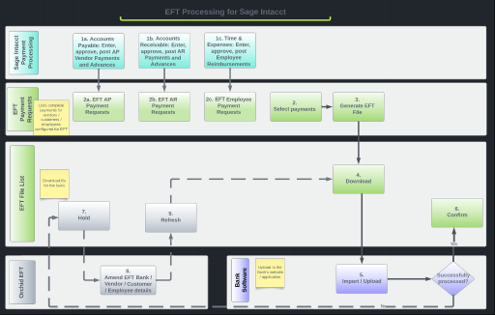
EFT File Status
| View |
View on the EFT File list allows you to see all the payment records included in the file. Always activeYou can use the action to check the details before uploading the file to the bank or to review completed files. |
| Download |
Creates the EFT File as per the file format configured on the bank. Depending on the browser configuration, downloads to the default download folder or prompt the user for a path to download. Only active if status is New, Exported or Confirmed.
|
| Confirm |
Updates file status to and marks all records as Confirmed. This is generally used after the bank confirms the file has been processed successfully. Only active if status is Exported. |
| Hold |
Hold updates the EFT file status to on the EFT File list. For example if the file is rejected by the bank, you can set the file to on-hold, update the relevant details, refresh the file and download again. Only available if the status is New or Exported. |
| Refresh |
If data has changed, creates a new EFT file with status NEW and updates existing EFT File status to . If data has not changed, displays a message.
To force a refresh, update at least one value, for example the Effective Date. Only available if the status is On-Hold Note: Use the History button Next to the New or Exported Status to view the previous files. |
| Refresh after File Format changes |
If you change the underlying format in EFT Formats, (not the format code assigned to a vendor, but something in the format itself), you do not need to hold/refresh to update the file. Close the EFT File screen and reload it, or use F5 to refresh the screen. You can then download the file again. The new file will include the rules in the updated file format. |
| Delete |
Updates the EFT File status to Deleted. AR Customer Payments will go back to the EFT AR AR Customer Payment Request screen Only available if the status is New, Exported or On-Hold |
Troubleshooting
Refer to Troubleshooting Create EFT File