Process Scheduler > Setup > Schedules >
Choose Send email only if error – You will get an email if there is an error running the schedule (e.g. connecting to the database example below.
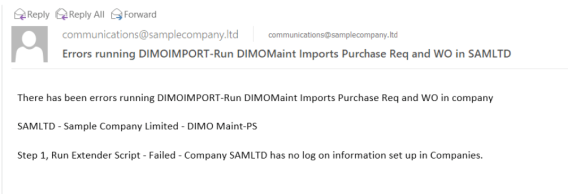
Add 2 “Run Extender script” steps: One per company that is configured to use Remote Action in the workflow.
To receive an email with the import results, choose Send e-mail Always and select a Message ID.
If you only want to receive a notification on error,select "only if errors"

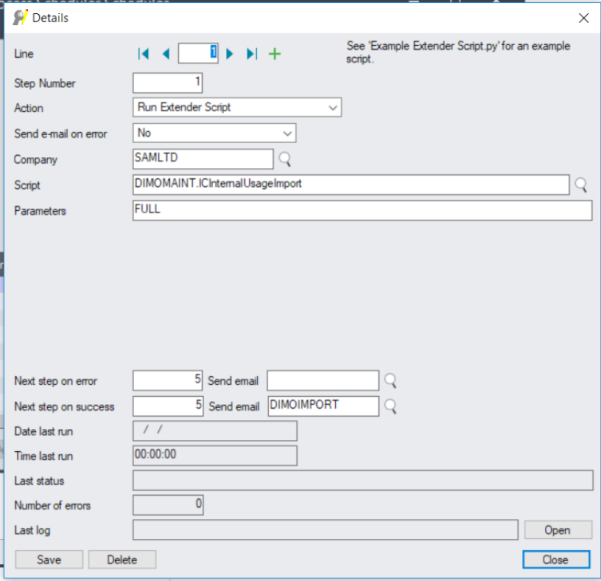
You can also create one schedule for each company.
You can then create a third schedule to run all schedules so that you can create a single task in Task Scheduler.
Or you can create multiple tasks in Task scheduler if you want to schedule the polling schedules at different times/schedules.
If you have configured Process Scheduler to send an email "Always", you will receive an email similar to the one below.

