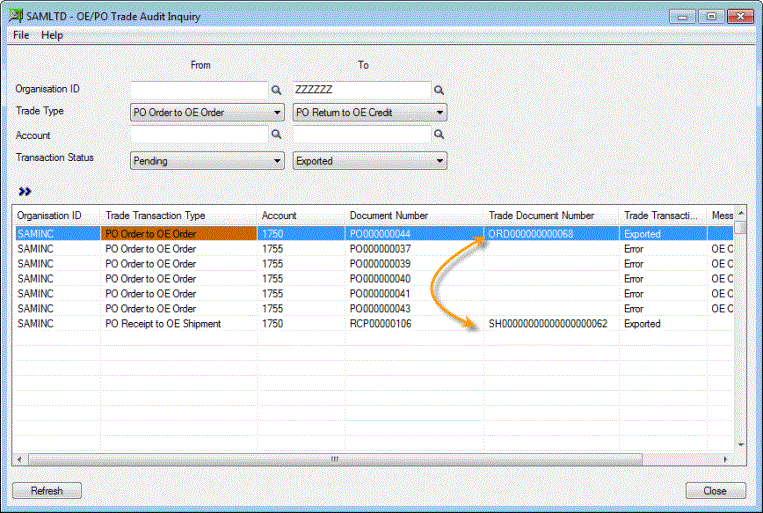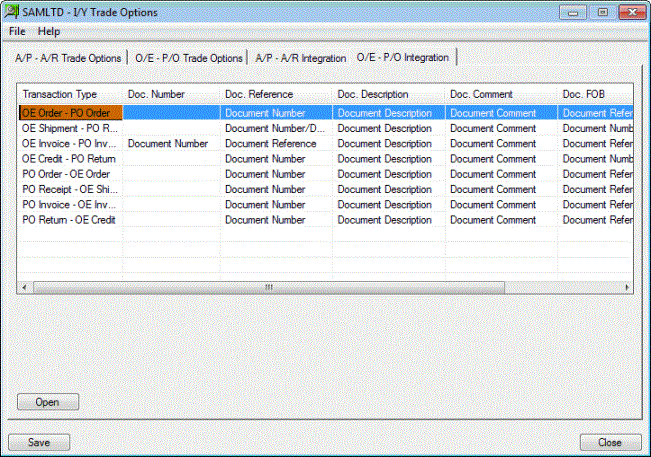Tutorial OE/PO Trade Setup using Ship Via
OE Sales Order in SAMINC automatically creates Purchase Orders in SAMLTD- Setup using Ship Via
If companies in a group place a Purchase Order with a central Distribution company for sales orders in SAMINC.
When you have a scenario where one company is trading with a second
company in the group, and for every Sales Order created in Company
SAMINC, you want the corresponding Purchase Order to be created in SAMLTD, but you don’t want to map every customers in SAMINC to a Vendor in SAMLTD, you can configure Inter-Entity Trade using Ship Via codes,
as follows :
The Trade Options setup are similar whether you are using Account to Account or Ship Via to Account Mappings.
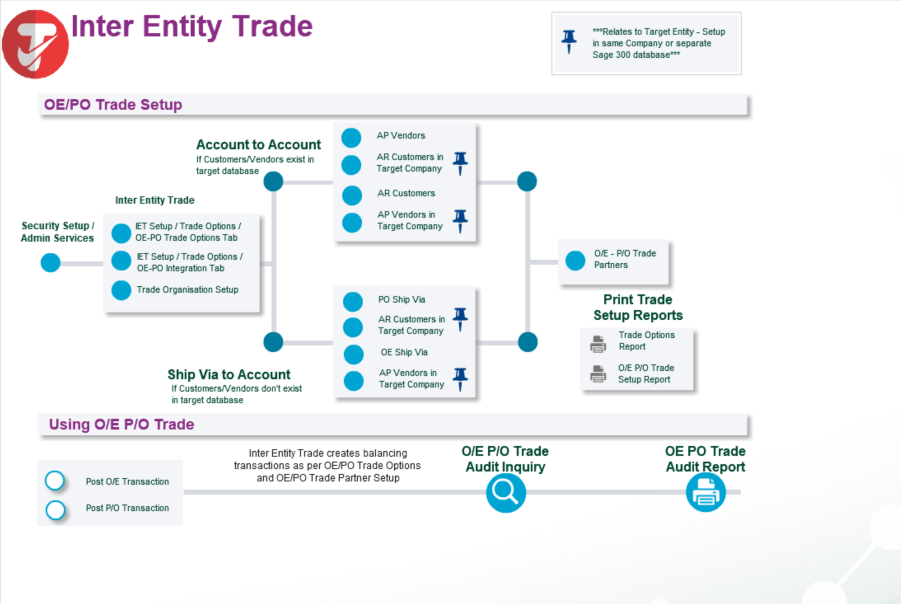
Initially select the options for each of the documents in SAMLTD which are to create corresponding documents in SAMINC.
For example if you only want the PO in SAMLTD to create a Sale Order in SAMINC (OE) (implying receipt/shipments and invoices are to be keyed manually), and/or if you want the PO Receipt in SAMLTD to result in an automatic OE Shipment in SAMINC and likewise the PO Invoice to create an OE Invoice. You can also configure if the source currency rate is to be pushed into the destination company/document – or if the current System Manager Common Services defaults based on the document date should take effect.
Example: In the example below, Add relevant screenshot
Define the Sage 300 user id and password to be used to create the OE or PO documents in the target database. This Sage 300 user id must have the relevant permissions for the task being carried out in the target company.
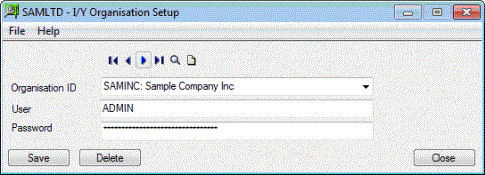
Using this icon you can configure the AP Vendor/AR Customer mapping between the current company and the target company.
You can also choose to override the OE Category in order to record the sale of goods to inter-company revenue accounts. Similarly you can choose to override the target location, or allow the source and target locations to be the same. In the example below both the Category override (Category SS) and location override (location 4) are in place.
Per PO-OE trading pair, you must define the PO Vendor and to which Organisation/OE Customer that this vendor maps to.
Note: If you have selected "Use item mapping" in IET Setup /Trade OE-PO Trade options, then all items must be mapped. If "use item mapping" is not selected, it is assumed that all the items which are being bought/sold have the same item number and the grid to map items will not be displayed.
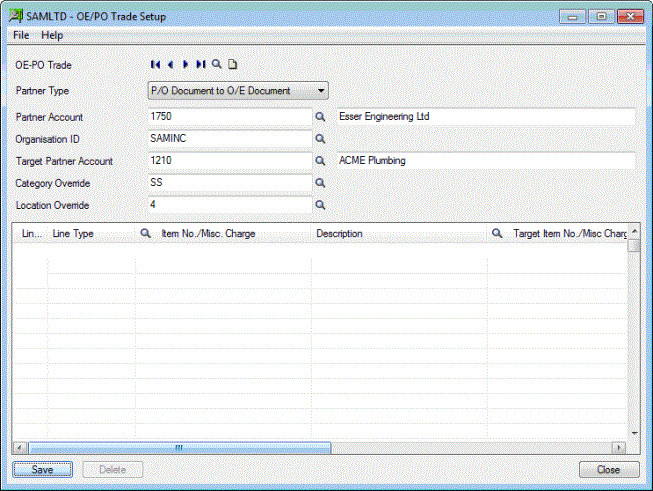
Using the normal PO screens, enter and post a PO. The PO will result in an OE Order in SAMINC. The OE/PO Trade Audit log will show the result of the posted transaction, together with any setup errors that may occur :
Go to IY Inquiries / OE/PO Trade Audit Inquiry or Print the IET Processing Report / OE/PO Trade Audit Report.