Cash Management Options
Use IY Options > Inter-Entity (Cash Management) Tab to configure the functionality you want to use and to map fields when Inter-Entity (Cash Management) creates transactions automatically.
Cash Management Fields and Controls
Use Cash Management
Select if you want to set up IY Cash Management – to automatically create Bank Entries, A/R and A/P payment and receipt batches based on the IY Bank Setup .
Note: If you need to process correcting entries that do not require inter entity cash management, but use bank accounts configured in Cash Management, deselect the option, save and process the correcting entries. You can then enable the option for regular processing.
Allow 1 Step A/P Payments
-
Select the option to allow A/P Payments posted in the source company to be transferred as a bank entry to the target company.
-
Select to post the source bank entry automatically
-
Select to post the target bank entry automatically
Allow 2 Step A/P Payments
-
Select the option to allow the A/P invoices allocated to the payment to be transferred to the target company
-
Select to post the source bank entry automatically
-
Select to post the target bank entry automatically
Allow 1 Step A/R Receipts
-
Select the option to allow A/R Receipts posted in the source company to be transferred as a bank entry to the target company.
-
Select to post the source bank entry automatically
-
Select to post the target bank entry automatically
Allow 2-step A/R Receipts
-
Select the option to allow the A/R Invoices allocated to the Receipts to be transferred to the target company
-
Select to post the source bank entry automatically
-
Select to post the target bank entry automatically
Allow Bank Transfers
-
Select the option to allow bank transfers in the source company to be transferred as a bank entry to the target company
-
Select to post the source bank entry automatically
-
Select to post the target bank entry automatically
Bank Services Integration
In Cash Management, the bank entry is created with the standard Transaction numbering setup in Bank Services.
You can map some additional fields in Inter Entity Setup > Options > Cash Management.
You can only map fields for bank entries.
Cash Management 2-step processing creates A/P and A/R documents, using all the values 1-1 from the source transactions in A/P and A/R. You cannot map additional fields for Invoices, Credit Notes or Debit Notes.
Overview
-
Select the Cash Management option and click Open to determine what fields to include in the target Bank Entries.
-
Select segments from the source fields and select a separator to build the target field.
Bank Entry Integration
CM Bank Transfers generate a bank entry in the source bank and a bank entry in the target bank.
Select Bank Transfer to Bank Entry to map fields.
Clicking “OPEN” when the Bank Entry Integration group is active lets you determine what Source Bank Transfer data to include in the Bank Entry Header description, Detail reference, description , comments and entry number fields.
Note: If you are sending the source entry number to the target bank entry number, we would sending batch number "-" entry number, to ensure the target transaction number is unique. If you are creating bank entries in the target company from multiple source companies, you should include the organisation id as well, so that the target bank entry number is ORGID-BATCHNO-ENTRYNO
AP Payment Integration
Cash Management 1 Step and 2 Step AP Payment processing generates a Bank Entry in the source company.
-
Select AP Payment to Bank Entry to map fields for 1-step processing.
-
Clicking “OPEN” when the AP Payment Integration group is active lets you determine what Source AP Payment data to include in the Bank Entry Header description, Detail reference, description, comments and Entry number fields.
Note: Fields available include: A/P Batch Number, A/P Batch Description, A/P Entry Number, A/P Entry Description, A/P Entry Reference, A/P Entry Document Number, Check Number, User ID and Organisation ID
You can map the Check Number to the resulting bank entry Header description to facilitate reconciliation.
In Inter Entity Setup > Options > Cash Management Tab, go to Bank Services Integration.
-
Choose AP Payments to Bank Entry
-
Choose Header description and include Organization ID and Check Number.
-
Save
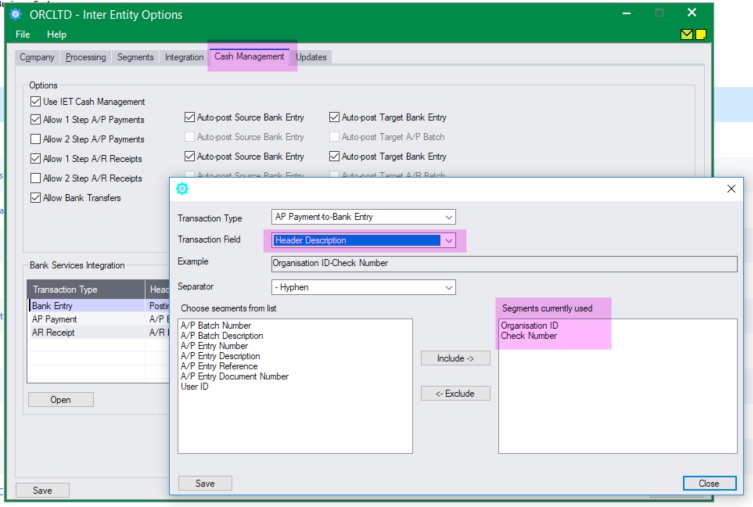
AR Receipt Integration
CM 1 Step and 2 Step AR Receipt processing generates a Bank Entry in the source company.
How to use:
-
Select AR Receipt to Bank Entry to map fields for 1-step processing.
-
Clicking “OPEN” when the AR Receipt Integration group is active lets you determine what source AR Receipt data to include in the Bank Entry Header description, Detail reference, description and comments fields.
Cash Management 2-step processing - Document numbering
Cash Management 2-step processing creates AP / AR invoices, using all the values 1-1 from the source AP / AR invoice transactions. You cannot map additional fields.
The invoice number is constructed for the target company (in CM 2-step processing) as :
Source Company id + '&' + original transaction id + '&' + 1, 2, 3 depending on how many times a payment is applied to this transaction - to cater for partial payments.
For documents used in Cash Management 2-step processing, they must not use document numbers longer than 12 (Max length 22 - 6 (max orgid length) - 4 (two &, - and one digit and catering for 9 partial payment records).
The initial length should be kept to less than 13/14/15 depending on the length of the ORGID.
