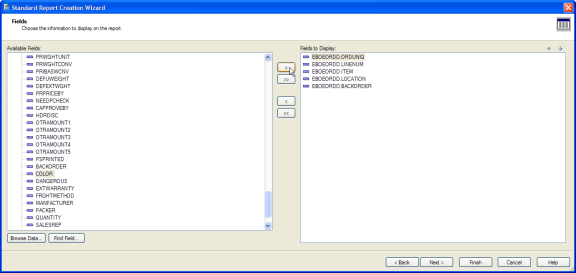Example using OE Order Details
Using the Order Entry Detail Line optional fields against the OEORDD table :
View Type
Create the following View Type
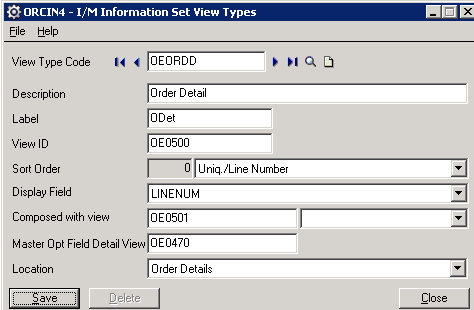
View Type : OEORDD
Description : Order Detail
Label: ODet
View ID OE0500
Sort Order : Uniq./Line Number
Display Field : LINENUM
Composed With View : OE0501
Master Opt Field Detail View : OE0470
Location : Select Order Details
Infoset Code
Create the following InfosetCode :
Infoset Details tab
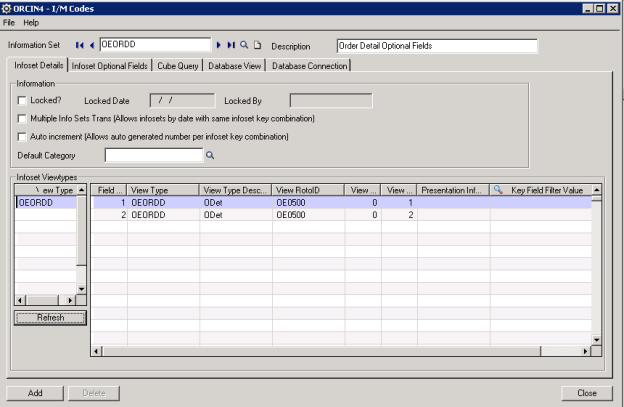
Infoset : OEORDD
Description : Order Detail Optional Fields
Enter (or find) OEORDD under VIEWTYPE
Click Refresh and the grid to the right hand side should populate
Connection tab
Go to the Connection tab and establish your MS-SQLdatabase connection details :
Note : this is the database user id and password – not the Sage 300 userid and password you are entering
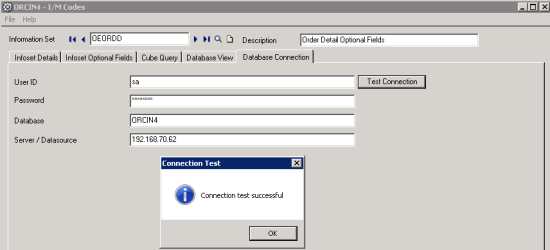
Database View tab
Go to the Database View tab and click the new query button. Then type in a name (for example EBOEORDD) and click the Go button (>>). You should get the following query for MS SQL (or the fields surrounded by quotes for Pervasive).
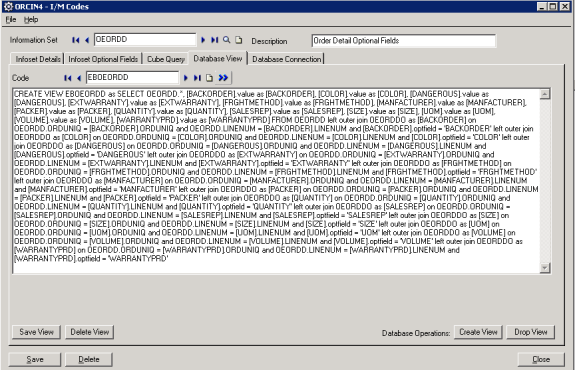
Click “save view” and “save” for the Infoset.
Now click “create view”. After creating the view – go to MS SQL Management Studio and you should have the following view :
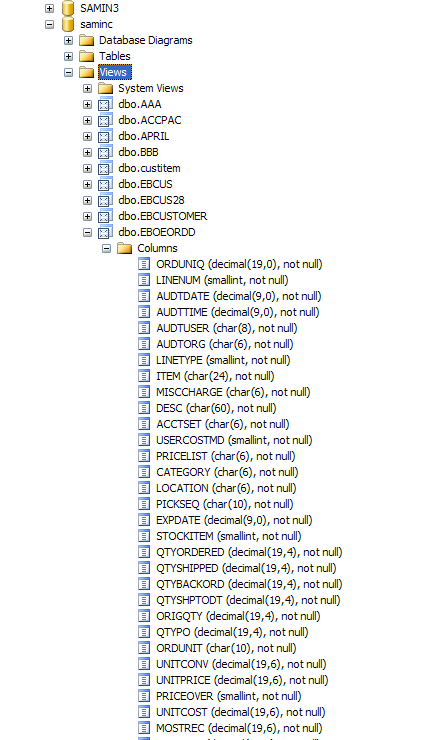
Etc …
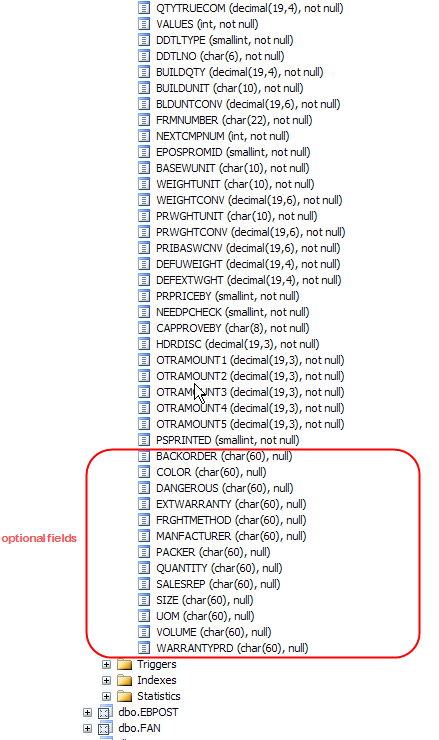
Where the current setup of OE Optional Fields is :
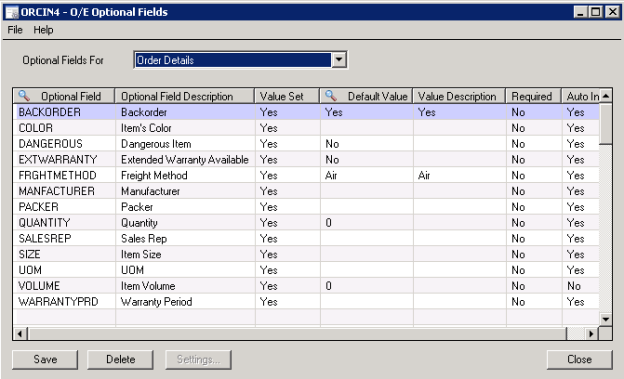
Which, when you are in Crystal, the optional fields should appear as if they were on the OE Order Detail table as follows :
Select the view EBOEORDD
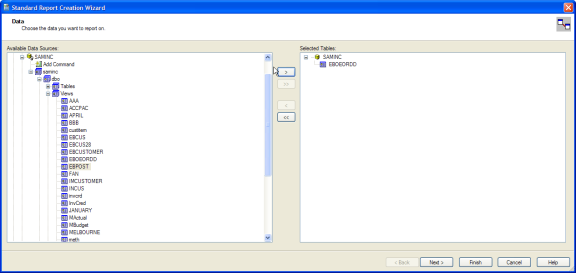
And then select the required fields, for example, line number, item, location and backorder optional field :