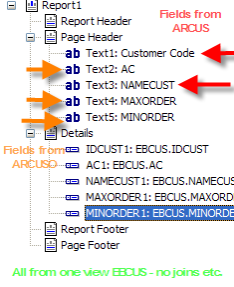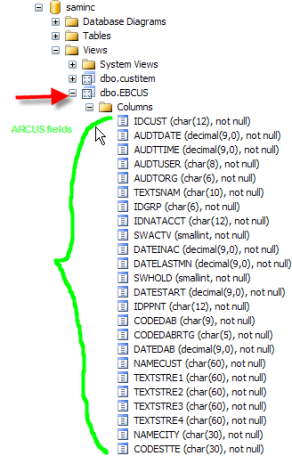Example using AR Customers
- Setting up a database view for simplified Crystal Reports
- Create a new Infest Code as follows :
- Code = EBCUS
- Description = AR Customer and optional fields
- Select ARCUSTOMER as the View Type
- Click Refresh
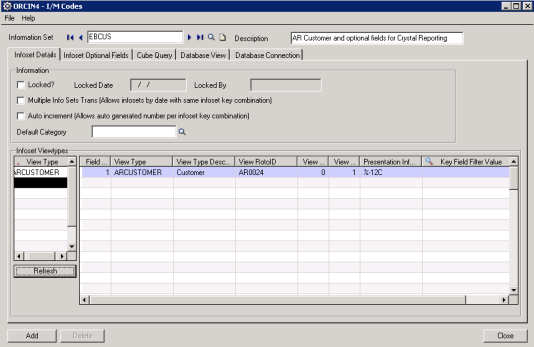
- Click on the Database Connection tab and enter your database connection details
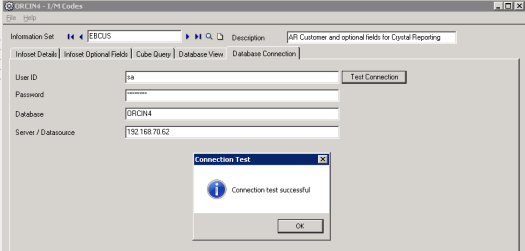
- Click on the Database View tab, click to create a new view, create the View code as “EBCUS” and click the go button. :
You will be prompted to create a default SQL query
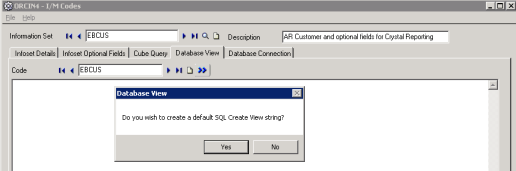
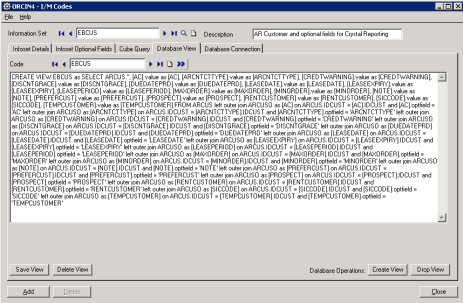
- The query generated will “flatten” the AR Customer optional fields and the fields against the AR Customer table into one flat “view” which can be used for Crystal report.
- To create the view click “create view”. To drop the view click “drop view”. The database connection parameters must be established (v above) prior to clicking create/drop view.
Showing the View from Crystal :