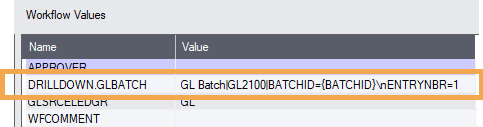Drilldown in workflow
Drilldown is the ability to open a Sage 300 screen from the workflow console.
Requirement! Users need to be configured as a Workflow User and have security rights in Sage 300 to the relevant module and functionality.
Drilldown opens the Sage 300 screen and includes customisations done with Extender OCX scripts (new buttons, etc). If there are Information Manager Notes or Document Management Link details configured for the screen, they will open too.
Using the SetDrilldown action configured in the vidrilldown.ini or viuserdrilldown.ini files
To enable drilldown for a workflow, you need to configure the key fields you want to drill down to in the workflow template.
You use SetDrilldown action, Field= Sage 300 key field name (e.g. IDCUST) and Value = {IDCUST} - name of the key field in the Sage 300 view.
You can also look at the vidrilldown.ini file in the VIXXA folder of your Extender installation.
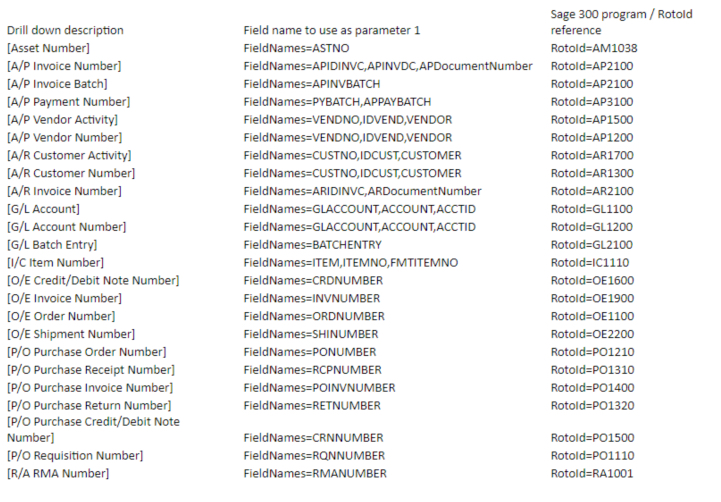
Drill downs are defined in the vidrilldown.ini file. Do not modify the vidrilldown.ini file as it could be overwritten with a product update.
Users can add their own viuserdrilldown.ini file in the customisation folders to add additional drilldowns.
Drilldowns come from the following files:
1. The customization directory for the current user and organization
2. The customization directory for the current user and default organization
3. The customization directory for the default user and current organization
4. The default customization directory
5. The vixxa folder
If you want to configure Drilldown to an Extender custom table, you need a custom script to display the table myscript.py and configure a custom drilldown in the viuserdrilldown.ini file.
vidrilldown.ini entry for custom tables
RotoId=VI1007
Parameters=SCRIPT=myscript.py\nDOCNUM=%value%Tip: If you see multiple records for the same drill down, it is likely that the same configuration exists in the vidrilldown.ini and a viuserdrilldown.ini files. Ensure that the viuserdrilldown.ini file only includes custom options that don't exist in the default file.
Use SetDrilldown , Drilldown field name = {CUSTOMER} (as per the drilldown.ini file, Value = {IDCUST} as per the ARCUS View field name.
Fields=IDCUST
RotoID=AR1300
Parameters=IDCUST={IDCUST}
DrillDownText=Open A/R Customer {IDCUST}

You can add SetDrilldown IDCUST to the current order customer and SetDrilldown ORDNUMBER for the current Order. When looking at that order on the Console, you can drill down to the Customer or to the Order.

A/P Payment Batch
SetDrilldown: Field = PYBATCH or APPAYBATCH, Value = {CNTBTCH} for batch number
A/P Invoice Batch
SetDrilldown: Field = APINVBATCH, Value = {CNTBTCH} for batch number
Using Workflow value to configure drilldown
You can add a workflow value called "DRILLDOWN.xxx" where xxx can be up to 10 characters. This is useful to drilldown to screens that don't have key values.
The value should be either:
desc|rotoid, or
desc|rotoid|parameters
To drilldown to the EFT Options screen, with no key value, add a workflow value DRILLDOWN.EFT = EFT Options|EL2000

To drilldown to the GL Batch , you can add a workflow value DRILLDOWN.GLBATCH . Value GL Batch|GL2100|BATCHID={BATCHID}\nENTRYNBR=1