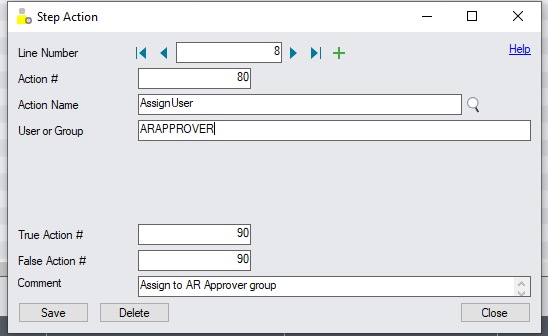Use this icon to create groups of users who can be assigned tasks in the workflow.
Steps To create a User group:
-
Enter a name and a Description
-
Insert rows in the detail grid to select Users, using the INSERT key.
-
Users need to be configured in Sage 300 first and should have the security rights in Sage 300 to perform the tasks required in the workflow.
Note: You can view the user's email addresses. To amend the email address, use the Sage 300 user maintenance screen. You need to re-open the screen to view changed email addresses.
How to use Workflow User Groups
In the AssignUser workflow action, you can enter a user group instead of a single Sage 300 user.
In the console, you can view all tasks that you are assigned to and tasks assigned to a group that you are a part of.
Note: If you have Security rights to view all Workflow, you will also see workflow instances assigned to all other users.
In a workflow to Approve A/R Credit Limit, create a user group "ARAPPROVER", add Sage 300 users to the group. The users in the Approver group need to have rights to Accounts Receivable, Customer Maintenance and Edit Credit Limit.

Assign the workflow to the ARAPPROVER group.