Extender Modules
How to use
You use the Modules screen to import an Extender module developed by your Sage 300 partner or exported from a development database. You can also create new Extender modules if you are configuring Extender.
Import modules
Use the Import button to import an Extender module saved on a network folder. This will create and update all the components included in the module. It is recommended to restart the Sage desktop after importing a module.
Note: Importing a new version of the module doesn't delete any components. If you need to delete some events or scripts, you need to do this manually.
Available Modules
Available Modules Tab lists Extender modules that are available in the Extender program files and can be imported.
With Extender PU13, available modules are workflow modules with Workflow Templates and related message templates. See Extender Workflow Tutorials.
Select Import to import the module in the database. You can then view the details in the Modules Tab and use the Enable button to enable the scripts and workflows.
Select Not Now if you don't want to import the module in the database in this current session. The module will be displayed again when you log out and back in Sage 300.
Select Never if you don't want to be prompted again for an available module. You can import the module in the database manually: use the Import button on the Modules Tab, select the module name in the VIXXA folder in the Sage 300 program files.
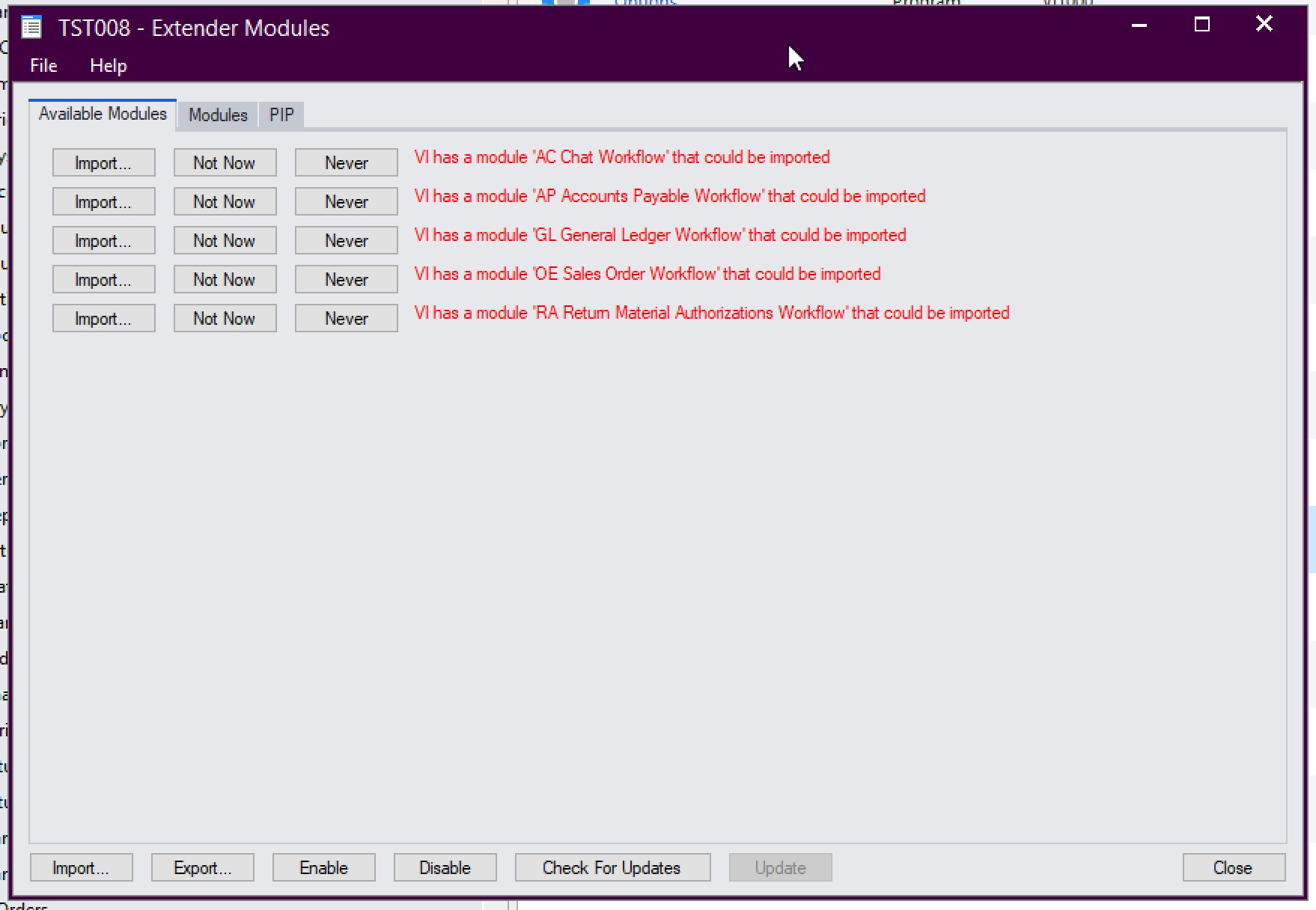
Enable/Disable
The buttons applies to Events, View Scripts and Workflows configured in View Events, Scripts and Workflow.
The Enable button sets the flag to Yes.
The Disable button sets the flag to No.
Note: Check the View Events, View Scripts and View Workflows Tabs to check what is active/inactive in the module.
Note: if you need to disable a screen script, rename the script or add ## on the first line. Refer to the Scripts topic. Writing a OCX screen script name:
Create a module
You make the association between the Events, Scripts, View Events and scripts by the use of a unique ID (module name).
All Events, Scripts and Tables to be included in the Module must be named as follows :
[ModuleID].[TableName], [ModuleID].[ScriptName], [ModuleID].[EventName]
Components of an Extender module
You can view all the components of a module in the panel below the list of modules. You can double click on the individual component to open the relevant screen for checking and editing.:
For example, double-click the Event to open the Event Screen, the Message Templates to open the email template, the custom table to view the table definition and open the custom table editor.
Tip: If you have a long list of modules, you can use CTRL-F to filter by module ID or module name
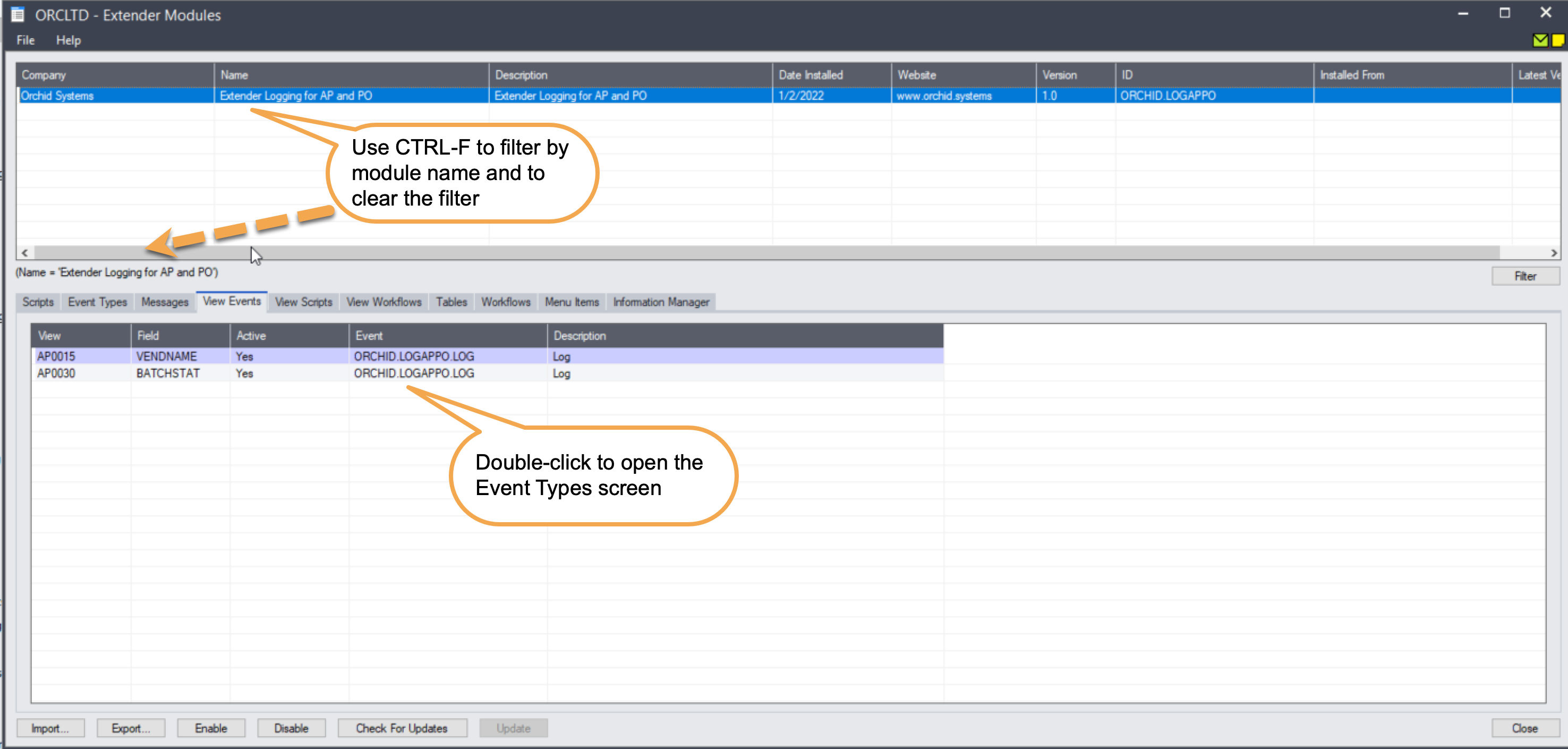
Double-click on the Table name to view and edit the Extender Custom Table definition. You can also open the Table Editor to maintain records.
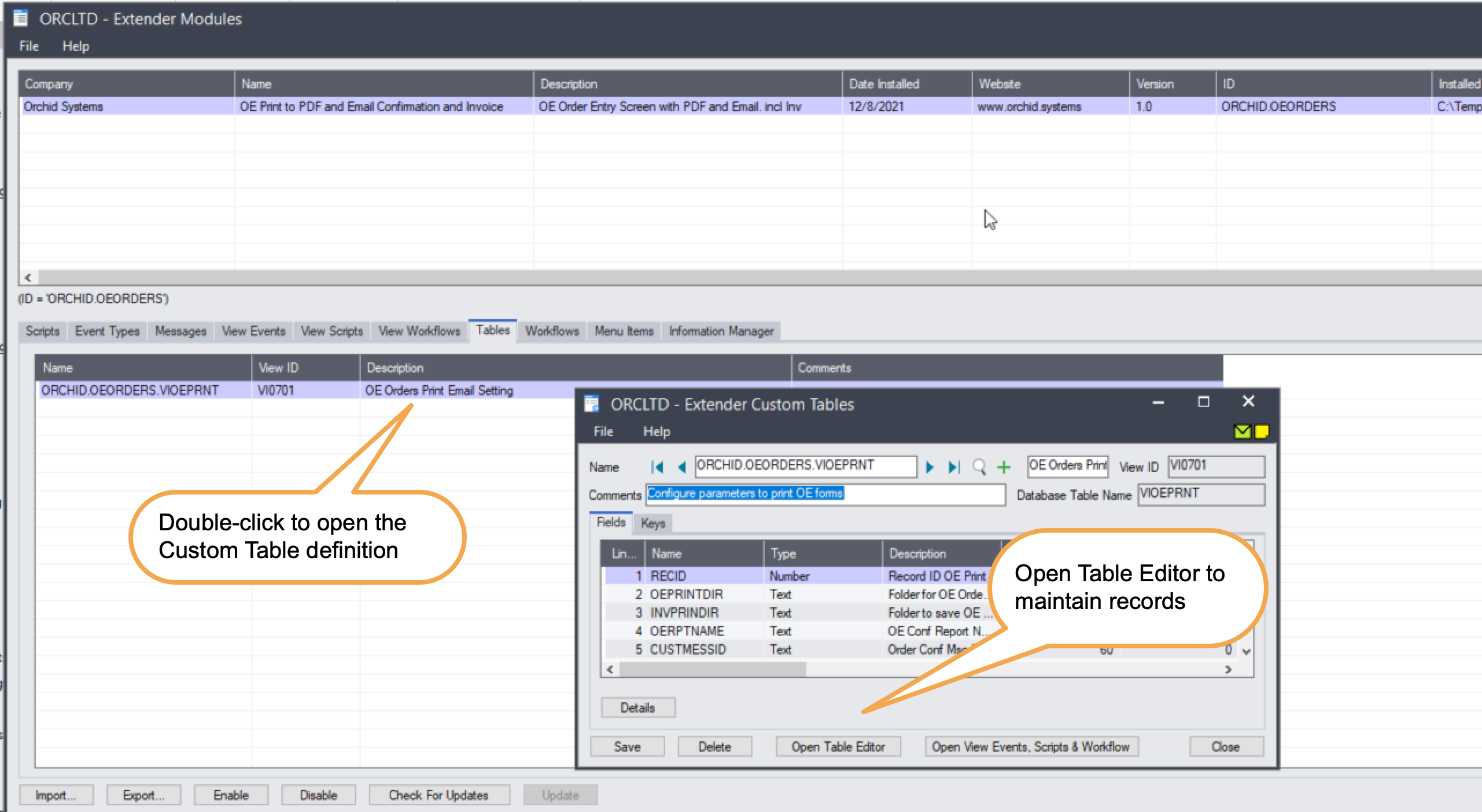
In Extender Scripts, you can right click on a script that displays a screen to edit records and choose "Add to Desktop". This adds a menu item to the Sage 300 classic desktop.
In the Modules > Menu Items Tab, you can view where the shortcuts have been added.
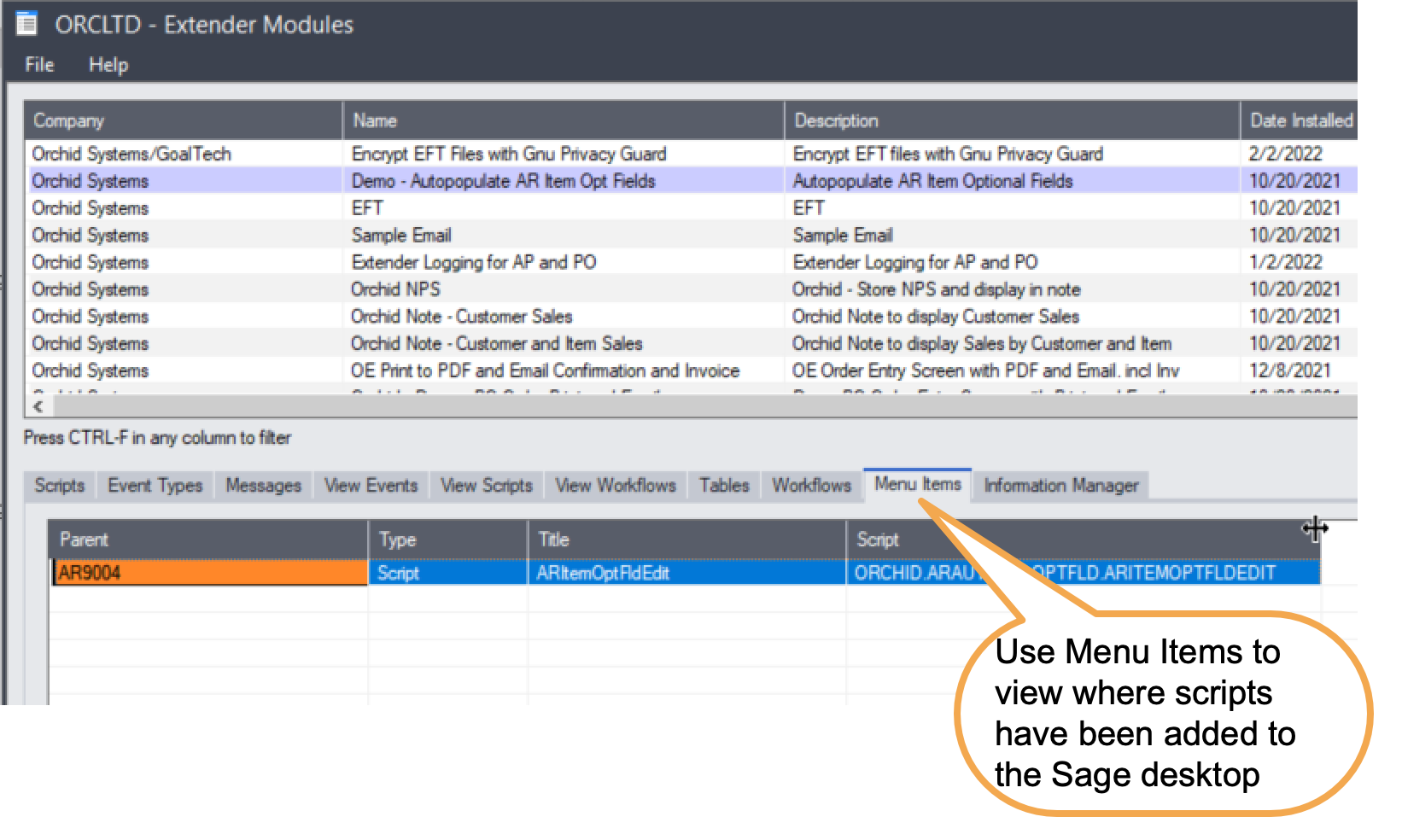
Field List and controls
To create a new module, use the key to add a new Row and enter the Module details.
Detailed Field Description
Enter the development company name (e.g. Orchid)
Enter the Module name (e.g. CommentTemplates)
Enter the Module description (e.g. Comment Templates associated with the Item, copied to the OE Order Detail when the item is added to the order)
The date created/imported will be displayed
Enter the company website
Enter the Module Version
Enter the Module ID. You can include a Company Code to ensure the Module ID is unique.
This is populated automatically the first time you import a module file. Use Check for updates to highlight modules with a different version in the installed from folder.
Python packages
The PIP Tab on the Modules lists all the Python packages Extender has installed as a result of @pip lines in scripts.
-
When pip is run it now records a log file in the site_packages\.. folder - right click on the PIP grid and select ‘Open folder’ - go up one level and the log files will be there.
-
If you right click on a module on the PIP page you can select ‘Remove ‘{xxx}’ from this computer'. It will delete the pip module and the next time a script is run, it will reinstall the missing pip modules.
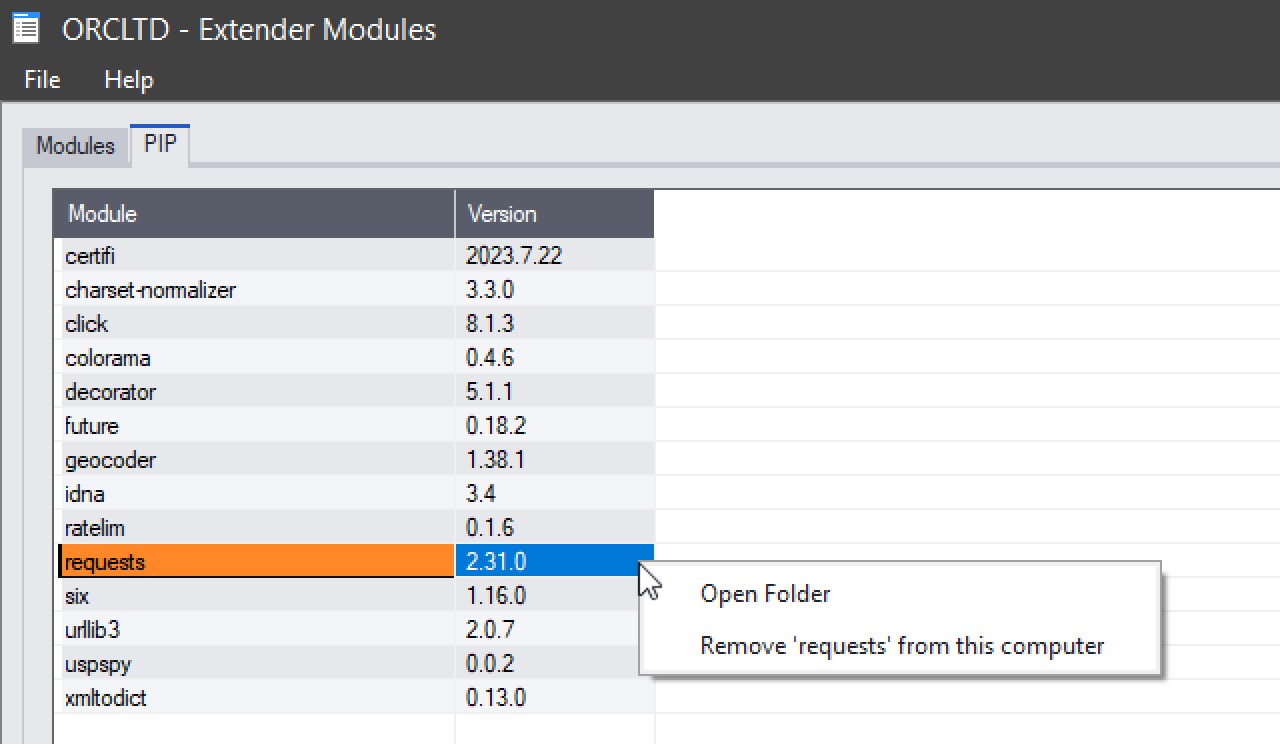
Note: If you delete %shareddata%/Company/%orgid%/excache.ver then ALL workstations will recheck pip modules. This can be used to download the latest version of the package.
Adding files
You can add files to the module.
On the Files Tab, use the INSERT key to upload a new file.
You can then use the getFile function to use the file in a script.
The file will be included in the module when you export it and can be imported in another database.
See details in Adding files to a module
Export modules
Use the Export button to export Extender configuration to a file saved on a network folder. This will create a file with a .VI extension, including all the components named with the module ID.
You can then import the file into another database.
Check for Updates
Updating modules
On the Extender Setup > Modules screen, you can "Check for Updates". If there is a file with a newer version in the "Installed from" folder, the module is highlighted.
Select the module and select "Update"
Example: Check for updates, select the Workflow module and Update. The latest file is imported automatically from the VIXXA folder.
Examples
You can use the link below for an example of an Extender Module.
Comment Templates Module Example
