The Log form lets you view the changes to the views that have been configured to be logged.
You can filter the data by:
-
Date range
-
View ID
-
Field
-
User id
-
Range of User Ids
Use [] in any of the columns to filter the log contents by the selected column.
The current filter is shown along the bottom of the screen, and is saved per user per screen.
Tip: You can apply a filter on multiple columns by first clicking [Ctrl] on the first column required and applying the filter, and then by clicking [Ctrl] on the second column required and applying the filter.
Tip: If the filter is not cleared prior to closing the screen, it will be remembered and re-applied the next time the same user opens the same screen.
You can view the Log for a particular view in the original screen. For example if you want to view the changes made to the Customer view from the Customer entry screen, highlight any text field and enter ` (back tick) and [tab]and the Extender Log will be displayed, filtering on the appropriate View. An example of a text field on the Customer screen on the processing tab is the Credit Bureau Information Rating field or the Credit Bureau Information Number field. Other examples are the Address fields on the Address tab.
`[tab] cannot be entered on a date, a number, a check box field or a lookup field with a mask on what can be typed in the field. If the text field already has information – for example the Customer name, you need to select all the text (highlight it), then type `[tab] – the VI Log will be displayed and the original text restored to the field.
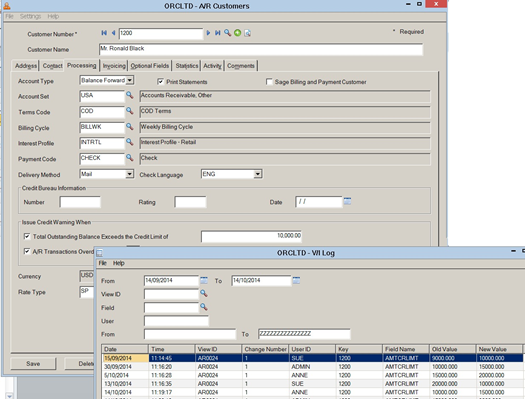
If you are using Information Manager and have licences for Workflow Users, you can configure an icon on the Sage 300 screen to view the Logs.
For details, refer to Extender LOG- Notes/DML/Extender Tray .
The date the change was made
The time the change was made
The View ID that was changed
The number of changes done in the same event at the same time
The Sage 300 user id who made the change
The key value of the view that was changed
The view field name that was changed
The original value of the View Field prior to being changed
The new value of the View Field after the change was done
