Install A/C Chat
Refer to A/C Chat documentation on the AutoSimply website.
Key Steps
Step 1: Install and activate A/C Chat for your version of Sage 300.
Step 2: Enter A/C Chat licence details
Step 3: Add A/C Chat users
Step 4: Add A/C Chat templates for the records you want to use in TeamWork
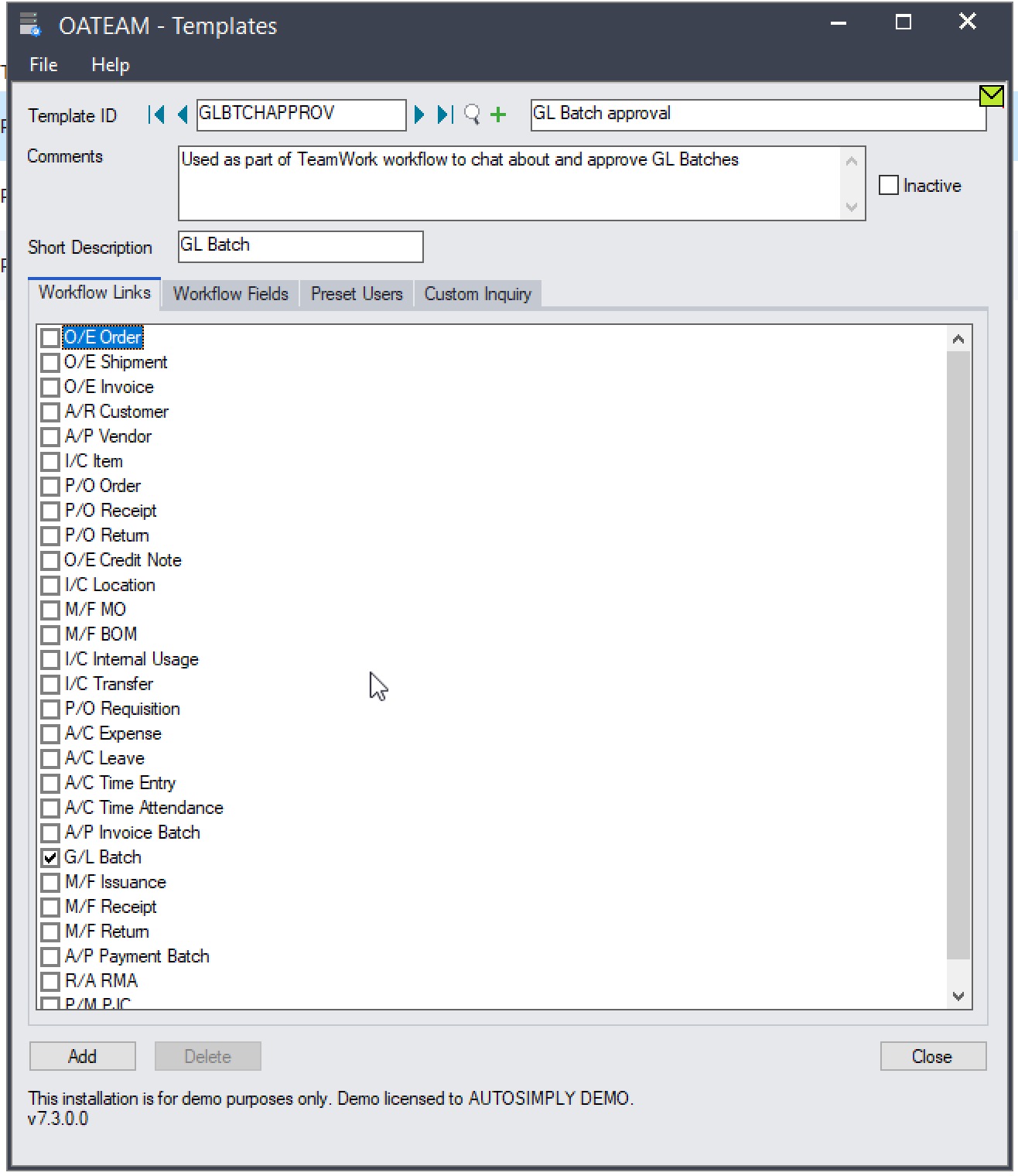
A/C Chat template considerations
A/C Chat templates are a core part of TeamWork and the integration of chats with Sage 300 records.
Link Type
The Link Type determines the type of records to chat about and to approve if the TeamWork Extender workflow is enabled.
Select the link type corresponding to the record you want to chat about approve in TeamWork.
If there is no Link Type for the record (e.g. GL Account or Peresoft CashBook batch), users cannot chat about the record directly. To approve in the app, they need to use the Extender Approval button in the Action menu.
New link types will be added over time based on demand. Contact Orchid or AutoSimply for requests.
Workflow Fields
This determines the optional fields that can be edited in the A/C Chat App (if the users have the required security rights).
In the TeamWork context, the most commonly used one is the Signature.
Enable the signature field in the A/C Chat template to allow users to capture a signature in the A/C Chat App.
Currently, you can only capture 1 signature per record. A/C Chat assumes that the signing action closes the optional fields entries.
TeamWork can only capture the signature of the final approver.
Preset users
Add users who need to view or participate in the chat. Select their Admin (add/remove members to the chat) and Edit rights (update configured optional fields).
By default, TeamWork workflow includes all preset users in the chats created by the workflows, with their configured security rights.
If you don't want to include preset users, do not add preset users to the A/C Chat template.
TeamWork adds the who starts the workflow to the chat with No Admin and No Edit rights.
have both Admin and Edit rights in chats created by TeamWork.
If required, this can be edited in the workflow template.
Custom Inquiries
You can add custom inquiries based on SQL Statements for users to get additional information on the records they chat about or approve.
Details are included in the A/C Chat documentation.
Signature example
To capture a signature as part of the workflow, enable the signature field in the A/C Chat template.
Users with "Edit" rights in A/C Chat can capture a signature in the A/C Chat App.
Currently, you can only capture 1 signature per record. A/C Chat assumes that the signing action closes the optional fields entries.
TeamWork can only capture the signature of the final approver.
If a user cannot sign in the chat:
-
Check that the Signature optional field is enabled in the Workflow Fields Tab on the A/C Chat template configured in the Workflow Rule
-
Check that the user has "Edit" rights in the chat.
