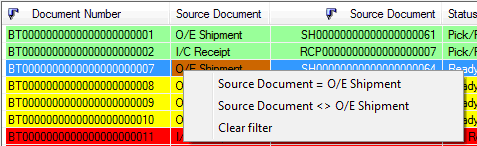For details on how to use this form, refer to Pick Status
The bin transfer document number is displayed
Double click on the Document Number or Click the drill down icon to open the appropriate bin transfer document
Double click on the Document Number or Click the drill down document to open the appropriate Sage 300 Source Document (OE Shipment, PO Receipt, I/C Transfer etc)
Shows the location for pick documents
Tip: Filter using CTRL-F on this column to see only Bin Transfer Documents in this source location
Shows the location for Put Away documents
Tip: Filter using CTRL-F on this column to see only Bin Transfer Documents in this destination location
User id of the last person to modify the Bin Transfer document is displayed
The date the bin transfer document was last updated is displayed
The time the bin transfer document was last updated is displayed
The current bin transfer status is displayed. Double click and select an alternative status if required. The associated bin transfer document will be updated.
Click refresh to update the bin transfer documents displayed. The BT Picking Status screen will be refreshed every 60 seconds (if not clicked)
Select this option to show bin transfer documents with a status of “Not Ready for Picking/Put Away”
Select this option to show bin transfer documents with a status of “Ready for Picking/Put Away”
Select this option to show bin transfer documents with a status of “Pick/Put away in progress”
CTRL-F to apply a filter
Click CTRL-F in any column to apply a filter – and select the filter. For example, to filter only “O/E Shipment” source documents, click CTRL in the “source document” column, and then select the “Source Document = O/E Shipment” source type as shown below.
If a filter is applied to the screen, the filter will be shown along the bottom of the screen.