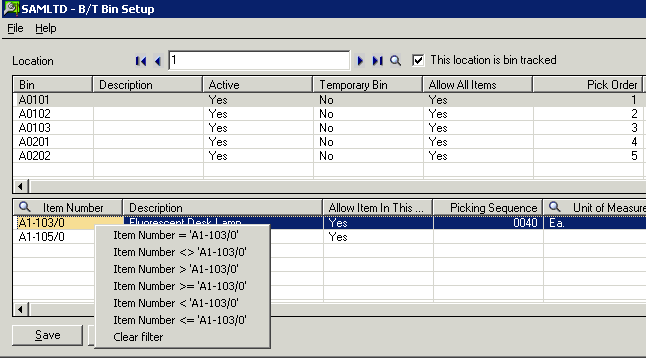Use this screen to create the required bin numbers per location.
-
Choose a code of up to ten characters to identify each bin you plan to add.
-
Decide on your processing rules for your bins.
For details on fields and controls, Bin Setup - Screen Guide and Field List
This form lets you:
-
Designate if a location is or is not bin tracked
-
Set up a record for each bin where you stock inventory items within a location.
-
Designate bins as temporary bins (which can be automatically made inactive in Periodic Processing – when empty).
-
Designate bins as “allow all items” or specifically nominate which items are allowed in which bin
-
Set up a “Pick Order” for each bin
-
Designate if the bin is allowed for “put aways” or only for “picks” or both
-
Set up a “Put Away Order” for each bin
-
Assign a Quick Bin code (for example “S” for the “SHOP” bin) to facilitate data entry
-
Assign items to locations (if you do not use the Allow Items At the bin option).
Item Details per bin
For each bin created per location, you can :
-
Set up a record for each item you allow in the bin
-
If the bin “Allow All Items” is set to “Yes”, then you do not have to record each item.
-
whether you “allow” or “do not allow” this item in this bin.
-
The picking sequence is displayed from I/C Item Locations.
-
You can define the default unit of measure in this bin (this is for display purposes only. All stock movements per bin are done in the stocking unit of measure for the item)
-
Allow different UOMs. Set to Allow if you allow all UOMs in this bin. Set to Don’t Allow if you only allow stock movements in the Default UOM for this item in this bin. Set to Warn if you want the system to warn you if you do any stock movement in/out of the bin in any other UOM than the Default UOM.
-
The restocking level (i.e. below this level, this item will be reported on as an exception being below the restocking level)
-
The restocking quantity (i.e. the quantity by which this item in this bin should be restocked – if the on hand quantity falls below the restocking level)
Per item in a bin, this screen displays
-
The current quantity on hand in the bin
-
The current quantity on hand in the location
If you need to override the Bin Setup configuration and lets users pick or receive from all bins when processing a Bin Transfer (for example for Take-on balances), select "None" as the Source Document. It allows users to:
- Pick from a bin which has "Allow Picking From" set to No - Refer to Bin Setup for details
- Put away to a bin which has "Allow Receiving Into" set to No
- Do a pick and put away - bin transfer - from any bin
Filtering records in the grids
On this form, you can press the Control “Ctrl” button to filter any of the columns as required :
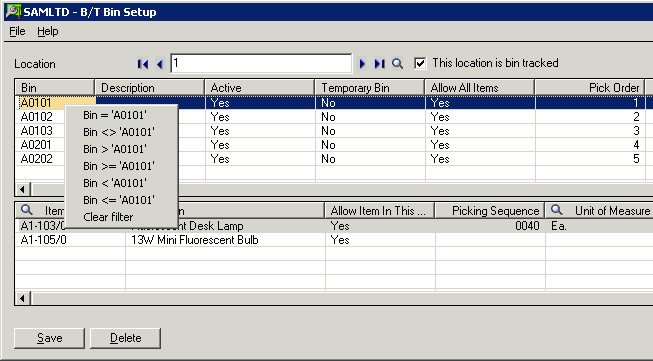
By clicking “ctrl” in the Bin Grid – for example on the “” column, you can filter on the bin column as follows: