There are two ways you can enter the stock count by bin
- The first is by associating the Bin Count to an I/C Stocktake worksheet - By posting the I/C Inventory Reconciliation, you will adjust the GL by the write ups and write downs.
- The second is by associating the Bin Count to an I/C adjustment – and by posting the I/C Adjustment you will adjust the GL by the write ups and write downs.
Tip: If you want to do a cycle count by bin number, use a Bin Tracking Generate Inventory Worksheet and I/C Adjustments.
Bin Count using the I/C Stock take worksheet
- Ensure all open Bin transfers are completed
- Ensure all open Stock receipts are posted
- Ensure all open Sales Shipments are posted
- Run a day end
- Freeze stock processing
-
Run an I/C Generate Inventory Worksheet. This will create an I/C Inventory Worksheet and a BT Inventory Worksheet. Select “Item Number” as the “Sort by” on the Generate I/C Worksheet option to ensure the I/C Worksheet is indexed by item number. This will reduce the update time of the I/C Worksheet on completion of the BT quantity count.
- Enter (or scan) the inventory count by bin into the BT Inventory Counts
- Print and check the BT Bin Reconciliation Report
- Post the Bin Reconciliation. The Bin Transfer that is created will adjust the quantities per item per bin per location. The I/C Inventory count will be updated with the total per item per location.
- Check the BT Stock count worksheet – if all items have been updated in I/C and Bin Tracking, the BT worksheet will be deleted. if any errors for any items are found then the I/C worksheet will not be updated and BT Bin Transfer will not be created. The items with issues on the BT worksheet will be updated with a status of “Pending” or “Insufficient Stock”, and the reason column will be updated with more details as to why the item on the worksheet cannot be posted. The errors must be corrected prior to the worksheet being re-posted.
- Print and check the I/C Inventory Reconciliation
- Post the I/C Inventory Reconciliation
- Print the Bin Totals vs Location Totals reports, to confirm all items in the stock take are in sync.
- Start stock processing
Bin Count using the BT Stock Take Worksheet
- Ensure all open Bin transfers are completed
- Ensure all open Stock receipts are posted
- Ensure all open Sales Shipments are posted
- Run a day end
- Freeze stock processing
- Run a BT Generate Inventory Worksheet. This will create a BT Inventory Worksheet
- Enter (or scan) the inventory count by bin into the BT Inventory Counts
- Print and check the BT Bin Reconciliation Report
- Post the Bin Reconciliation. The Bin Transfer that is created will adjust the quantities per item per bin per location. An I/C Adjustment will be created with the total per item per location that needs to either be written up or written down. You will be prompted with a choice on how the stock adjustment is created
- If you have run the BT Generate Inventory Worksheet for a selection of bins/items, then select the first option “Adjust I/C quantities with the change in quantity entered in the Bin Worksheet”
- If you have run the BT Generate Inventory Worksheet for all bins/items, then the second option “Adjust I/C quantities with the quantity required to make the I/C quantity for this location equal to the adjusted quantity in the Bin Worksheet”
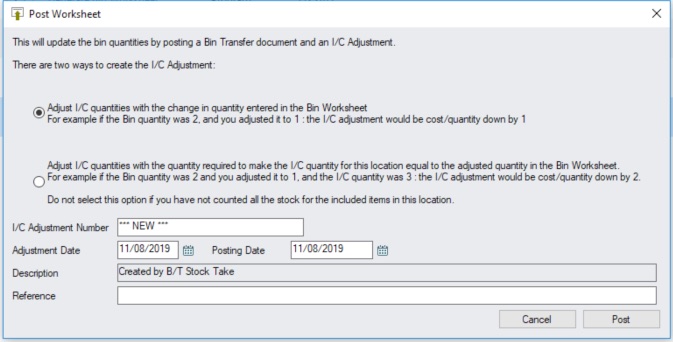
- Check the BT Stock count worksheet – if all items have been updated in I/C and Bin Tracking, the BT worksheet will be deleted. if any errors for any items are found then the I/C adjustments and BT Bin Transfer will not be created. The items with issues on the BT worksheet will be updated with a status of “Pending” or “Insufficient Stock”, and the reason column will be updated with more details as to why the item on the worksheet cannot be posted. The errors must be corrected prior to the worksheet being re-posted.
- Print and check the I/C Adjustment that the previous step created.
- Post the I/C Adjustment.
- Print the Bin Totals vs Location Totals reports, to confirm all items in the stock take are in sync.
- Start stock processing
