Budgeting using the Workset Tab
Requirement! You need a “Budget and Writeback” licence to view the Workset tab.
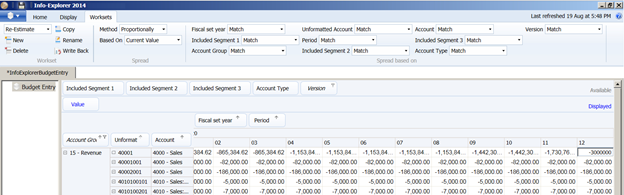
From the Workset tab, "Workset” links you can
-
 Create a new Workset
Create a new Workset -
 Delete and existing Workset
Delete and existing Workset -
 Copy an existing Workset
Copy an existing Workset -
 Rename a Worksheet
Rename a Worksheet
To amend a budget, forecast or scenario figure, double click on the cell and change the value.
If this cell is made up of a single record, then the single value will be updated.
If the cell you have changed is a total of a number of records, then the total will be amended by updating the underlying records. The underlying records will be updated according to the selected “Spread” method.
Spread methods
- Evenly : The total value entered is divided by the number of records making up the total, and this equal value is spread to all he underlying records
- Proportionally : When this method is selected, you need to specify which values are to form the basis of the spread – the current value in the Workset, or the original value of the workset before any changes were made. Additionally you can spread proportionally based on a different dimension value.
In the example below, any changes to the budget figure will be spread based on the existing current values in the “Actual” version.

- Minimum only : The total value entered is assigned to the single record which has the minimum value of the underlying records
- Maximum only: The total value entered is assigned to the single record which has the maximum value of the underlying records
- Average : The value entered is the average value, and will be assigned to all records making up the total.
- Percentage increase/decrease: The total percentage value entered is applied to all the records making up the total.
Example: To increase all records by 10%, enter “10”. To decrease all records by 10%, enter “-10”.
- Absolute increase/decrease: The absolute value entered is applied to all the records making up the total.
Example: To increase all records by $100, enter “100”. To decrease all records by $100, enter “-100”.