When to use the Orchid EFT Tab
Select a vendor and use the Orchid EFT Tab in the Accounts Payable > Vendors menu.
Enter EFT Details for vendors you want to pay with EFT.
Note: To add or update details, ensure you select Edit Vendor.
If the Orchid EFT tab is not visible in EFT Vendor:
-
Check your EFT Licence includes AP. See Licence Required
-
Ensure the logged on user has at least Read access to the EFT Licence screen.
Using Orchid EFT TAB
View additional tips in Tips to Configure EFT Vendor Details
Select EFT File Format
Select the EFT File Format on the Orchid EFT Tab. The fields relevant to the format are displayed. Different fields are active depending on the EFT File format selected
-
The Vendor EFT Fields are labeled based on the EFT File Format selected.
-
Some formats include Field Length validation when entering the AP Vendor details.
-
Use the Tool tips for details on the expected content for the field. Hover your mouse over the icon to view the tips.
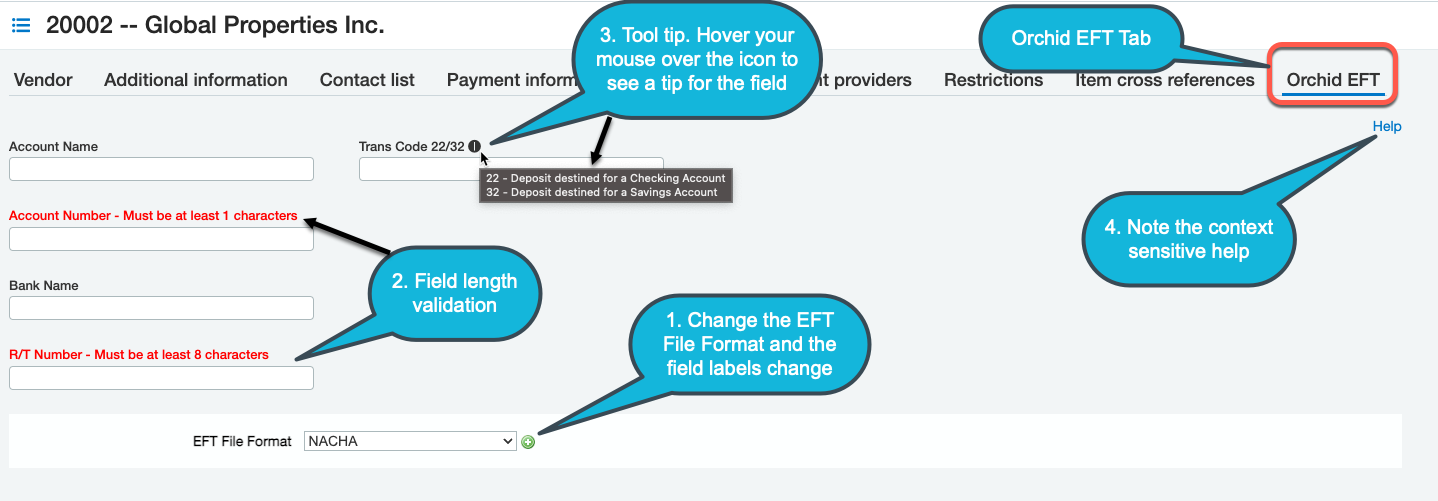
Field Validation
Some file formats validate fields like the account number. In such cases, the field labels are in Red and contain the valid rules.
This is only a warning message. Users can still save the records so that you can gather the correct details from the Vendor.
The field details are validated when you create the EFT File, and you can't create the EFT File if the account details don't meet the validation rules in the file format.
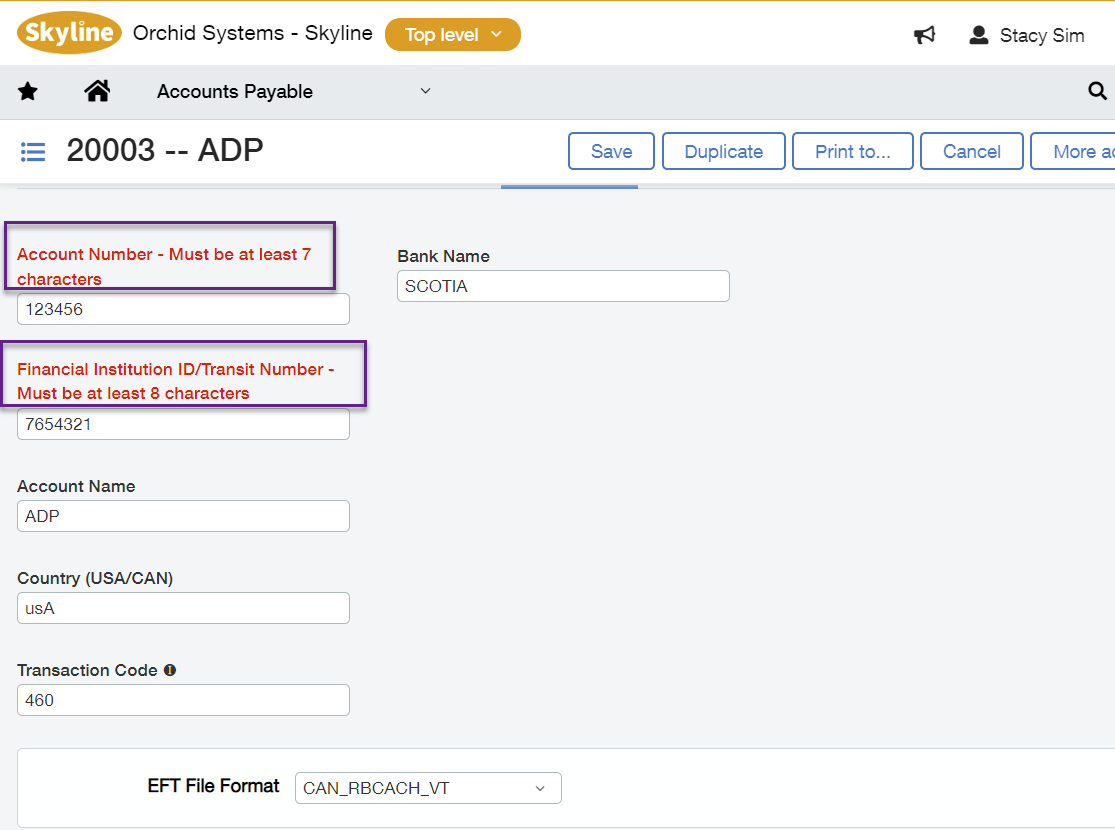
Tool tips
Hover your mouse over the icon to the right of the field label to view the details for the field. Tool tips explain what the valid options are for the field.
Note: Tool Tips are configured in the EFT Format.
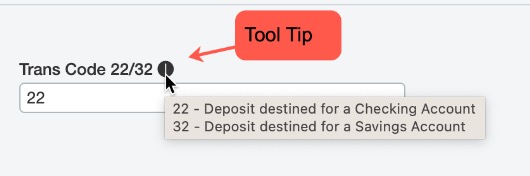
Logging Changes
Standard Sage Intacct audit and approval features apply to changes to the Orchid EFT banking details.
Orchid EFT Details fields are included in the Vendor Audit Trail.
Approving Changes
If Vendor Approval is enabled in your Sage Intacct database, changes to EFT vendor details can trigger the approval process.
If the user doesn’t have approval right, and they click Edit on the record, they need to submit the Vendor changes for approval before payments can be processed.
Note: Refer to Sage Intacct documentation for details.
Importing Vendor Details
You can import EFT Vendor details using standard Sage Intacct import routines.
It is best to enter one record manually for your bank's file type, export the records. You can then update the csv file and import back on Sage Intacct.
To import the EFT file format (), you use the actual , not the EFT File Format ID which is exported.
Refer to Importing EFT Vendor details for tips on importing EFT Vendors.
Viewing EFT Details
You can create an EFT Details view to use when looking at vendors bank account details.
In Accounts Payable Vendors/Suppliers menu,
-
Select Manage Views \ Create a new view
-
Select the columns you want to include in the view, the sequence of the columns, any filters required, the sort order required
-
Deploy to enable the view and Save the view as “EFT Details”
You can then select the new view when showing the AP Vendor Details
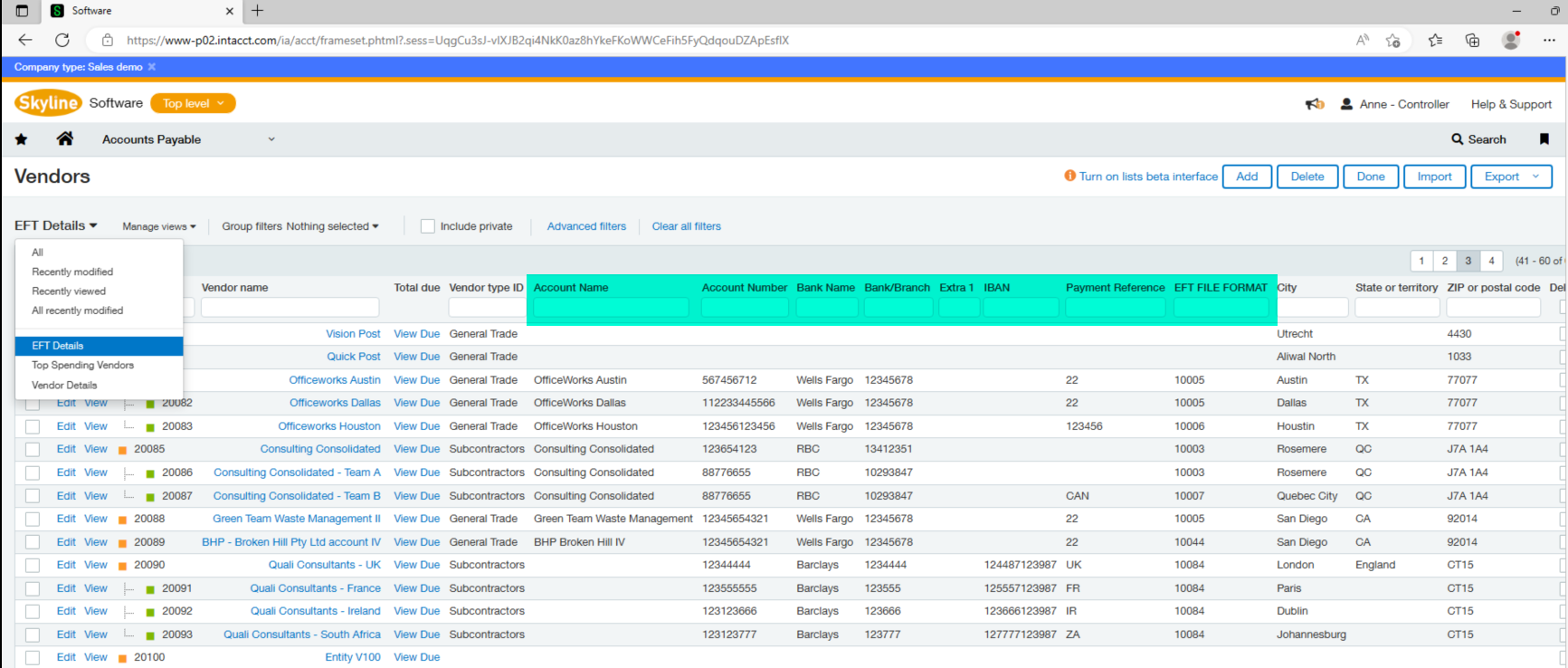
Licence Required
Requirement! You only see the Orchid EFT Tab for Vendor if you have a Licence for EFT Processing AP