Using EFT Processing with AR
EFT Processing is integrated with Sage Intacct standard AR processing routines.
-
You create, approve and post AR Receipts, as per the process and approval configured in your Sage Intacct implementation. .
-
In EFT Processing, use the EFT AR Payment Requests screen to select AR Payments to be included in an EFT File.
-
Generate the file on the EFT AR Payment Requests screen.
-
Use EFT File List to view the file and download it on your machine. You can filter by file type to select Receipt only for AR Payments .
-
You can then import the file into the banking software / application.
-
When the bank confirms the upload is successful, confirm the file to finalize the Receipt process.
-
If required, Hold the file if any transactions are rejected, update the data and refresh the file.
-
You can use the standard Sage Intacct process to email remittance advices if required.
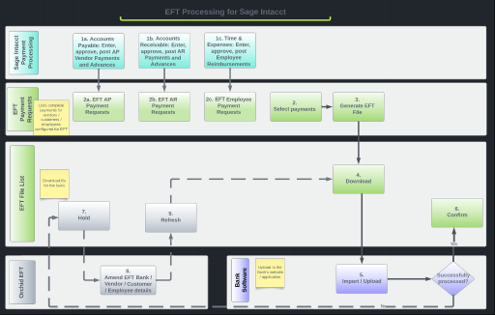
Note: You can create EFT Files for any posted AR Payment (status = Complete), regardless of the payment method.
For more details, view the topics below:
Requirement! To generate and download an EFT File for AR Customer Payments, you need a Licence for Orchid EFT for AR.
Requirement! To generate and download an EFT File for AR Customer Payments, you need a Licence for Orchid EFT for AR.
Requirement! To generate and download an EFT File for Employee Expense Payments, you need a Licence for Orchid EFT for EE.