Saving an EFT File to a SFTP server
Why use SFTP?
EFT Processing provides a solid process to automate the payment process. Using SFTP (Secure File Transfer Protocol) offers additional advantages when it comes to EFT (Electronic Funds Transfer) Processing. SFTP is a secure and encrypted protocol that ensures the confidentiality and integrity of data during file transfers.
Many Orchid Module users configure an SFTP Server to save the file before uploading it to the banking software. Some banks provide access to an SFTP server to upload the files. You can discuss this option with your bank.
SFTP WITH EFT PROCESSING (SAGE INTACCT)
All processes in EFT Processing for Sage Intacct occur in the user's browser and browsers don't support SFTP. Orchid EFT doesn't do any processing on a server outside of the browser, so we cannot add any SFTP configuration in EFT itself.
If you want to save the file to an SFTP server, you can use a program to map a drive in Windows Explorer to your SFTP server. A similar method is available with Mac OS.
As the EFT File is downloaded based on the browser configuration, you can configure your browser to download to that mapped drive. This will save the file to the SFTP server.
The EFT Quick tip video demonstrates an example of using SFTP mapped drives with EFT Processing for Sage Intacct
Quick Tip Video: Using SFTP mapped drives to upload EFT files
Detailed Steps
STEP 1 - MAP A DRIVE TO THE SFTP SITE
You need to install utilities to map a drive to the SFTP Site. There are various options depending on your operating system and your exact requirements. There are open-source programs as well as paid options.
STEP 2 : SET DOWNLOAD PATH IN BROWSER TO THE MAPPED DRIVE
You can configure the browser to "Prompt" to download or have an "EFT Profile" where you configure the download folder to be the SFTP Mapped drive (in our example E drive).
STEP 3: DOWNLOAD THE EFT FILE
In EFT Processing > EFT File List, select a file and choose Download.
If you set the location to the mapped drive, the file is saved in the folder automatically.
STEP 4 - CHECK THE FTP SITE
When testing, you can use Filezilla or other FTP software to check that the file is available on the FTP site.
Tip: It is advisable to setup different browser profiles, one to download to the SFTP Mapped drive, one for general downloads.