Create AR Payments in bulk
When to use
Use this screen to create AR Payments for selected customers and invoices. This helps streamline the collection process, for example if using Direct Debits from the Customer's bank accounts.
-
User can select outstanding AR Invoices by various criteria.
-
EFT Processing creates AR Payments applied to the selected invoices.
-
User can then include AR Payments in an EFT File.
How to use?
The Create AR Payments screen displays all approved AR Invoices.
The EFT Spotlight video demonstrates how to create AR Payments for a range of invoices using Orchid EFT Processing for Sage Intacct.
Spotlight Video: Creating AR Payments with Orchid EFT Processing in Sage Intacct
Detailed steps
Step 1: Select the Payment Method, Bank and Receipt Date.
Step 2: Select the Invoices you want to receive. You can filter by all criteria at the top of the screen. See Filtering records in EFT Processing for some examples.
In the bottom right corner of the screen, you can view the number of records and the running total of the selected records to assist in validating the records selected against control total.
Step 3: For each invoice, the payment amount defaults to the Invoice amount. You can set the payment amount.
Step 4: If using a bank with a different currency as the AR Invoice, you need to enter the Translated to Base amount.
Step 5: The Create AR Paymentsprocess will create one AR Payment per invoice selected, using the Payment method, bank and Receipt date entered on the screen.
Step 6: You can then include the payments in an EFT File. View details in EFT AR Payment Request
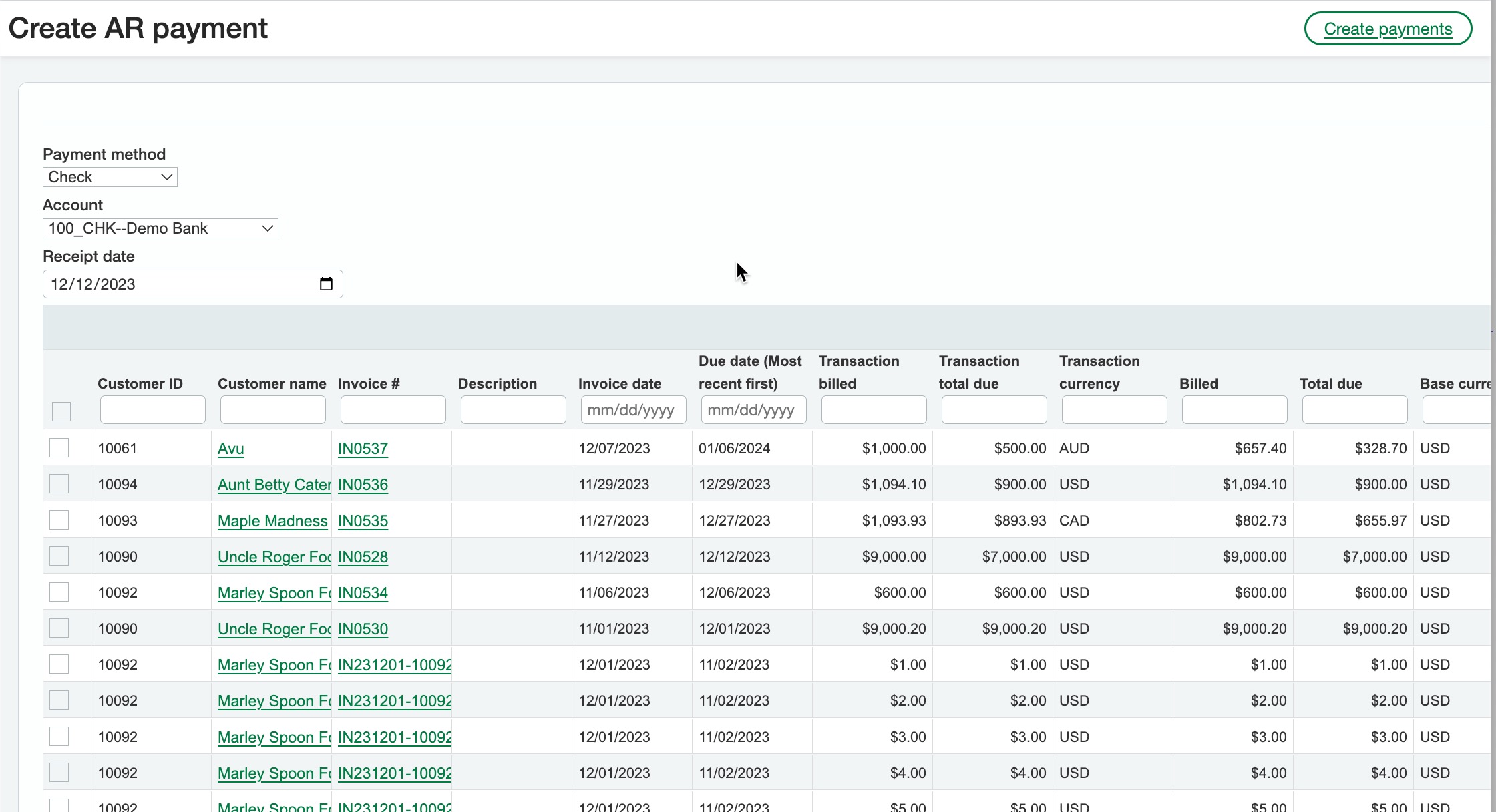
Top level and Entity transactions
In Sage Intacct, you can only create AR Payments at the same entity level as the related AR Invoice.
If selected as Top Level, invoices listed to be applied are those created at top level. Likewise if you select a specific entity , only invoices created at that entity level are listed.
EFT Processing creates the AR Payment at the selected level (and the same as the AR Invoice level).