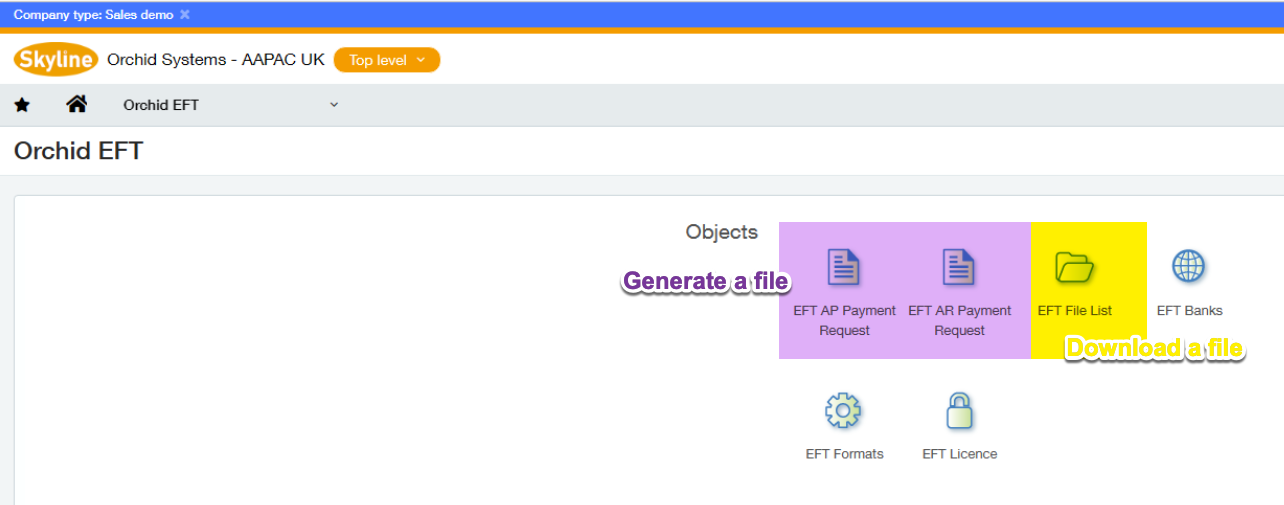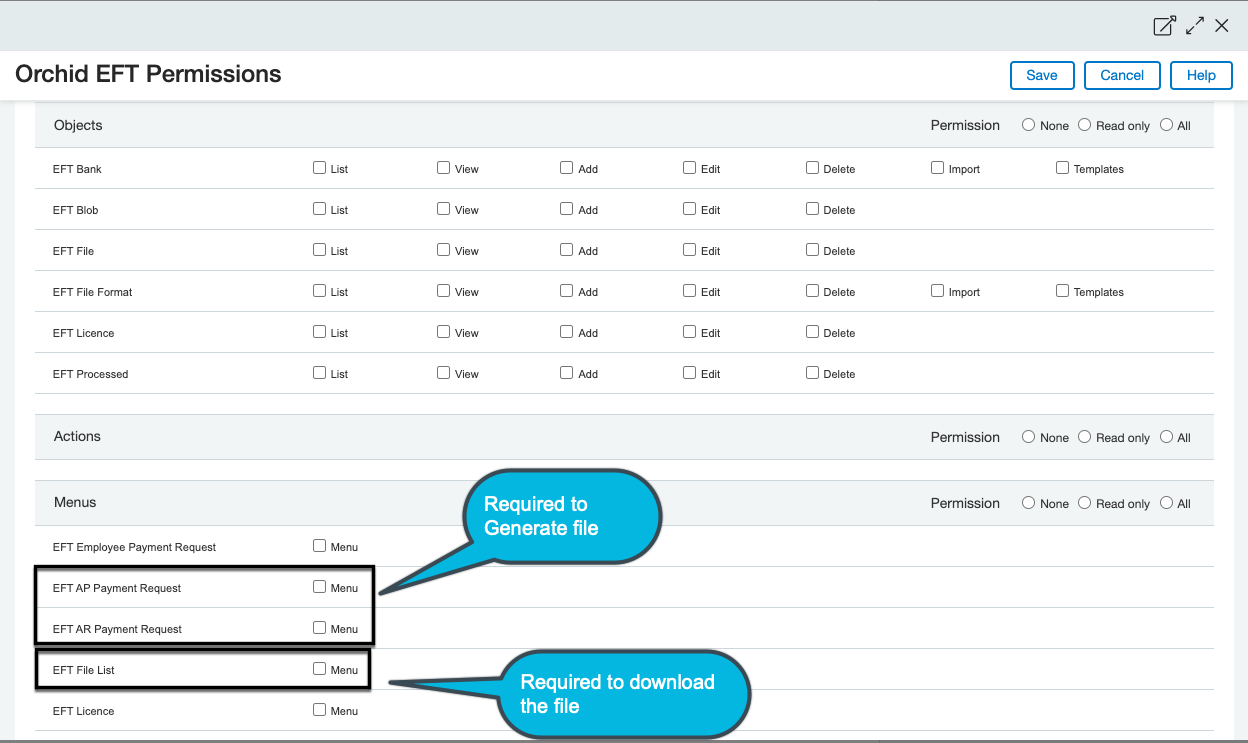Configure Security
In Sage Intacct, you need to create at least one User Role and add the role to the users who need access to EFT Processing.
Roles and Subscriptions
The default EFT Security role will be created and assigned to the Sage Intacct internal user who imported the Orchid_EFT.xml file.
After importing the module, you can check the security in Company > Admin > Roles ::SYS::Enterprise-ROLE-FOR-Module: Orchid EFT. Check Subscription > Permissions and Role Assignments > Permissions.
You need to assign this Security Role to all other users who need to access EFT processing.
The default role created when you import the EFT Module as an internal user is SYS:Enterprise-ROLE FOR Module: Orchid EFT.
You can also create new security roles for EFT.
Step 1. Check / create security role
-
Select “All” for Objects, Actions and Menus and Save
-
Double check by re-opening the Role \ View Subscriptions \ Permissions and re-save if necessary
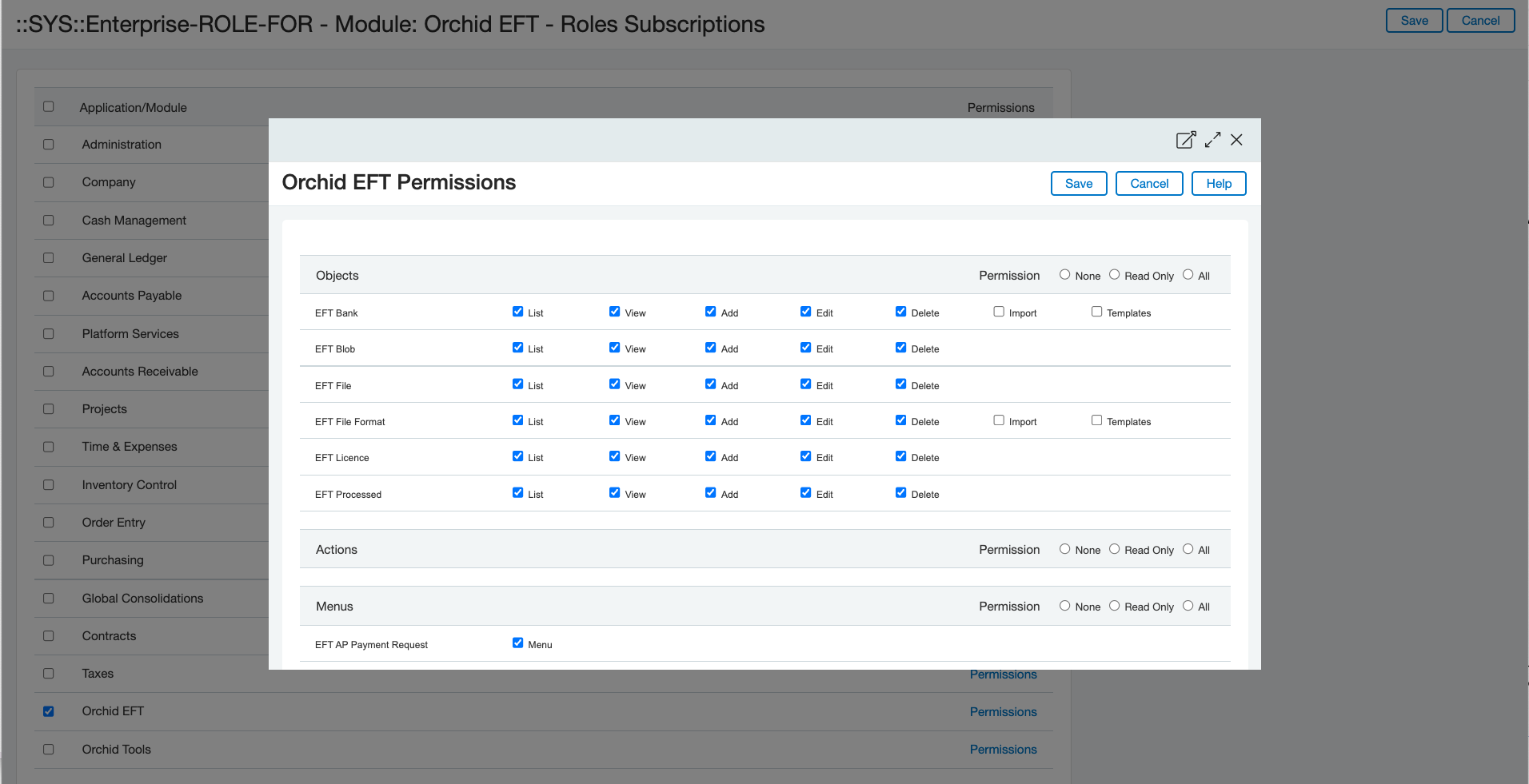
-
You can choose Roles > Role Assignment to see which users are assigned to the EFT Role.
Step 2. Assign Security Role to users
-
Select Company \ Users from the Main Sage Intacct Menu
-
Select the User \ Edit \ Roles Information and add the required role.
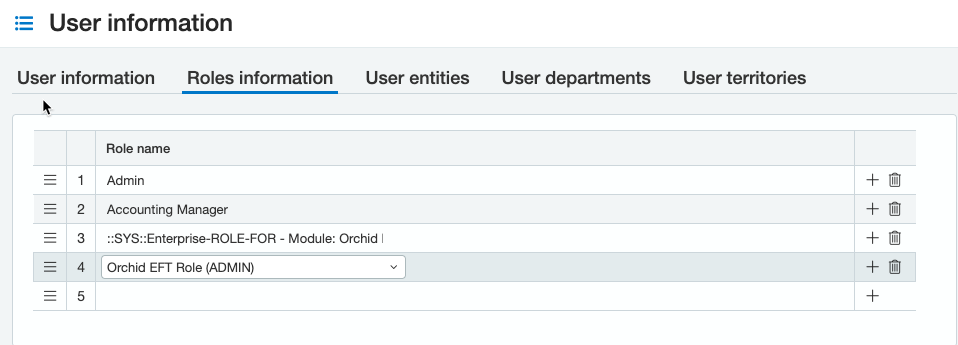
Step 3. Security roles tips and examples
Permissions for the EFT Processed entity
Users who generate EFT Files need Add and Edit Permissions to both EFT File (Add, Edit) and EFT Processed (Add, Edit).
Warning! If not, you may get the following error: "Permission Denied modify on EFT Processed. "
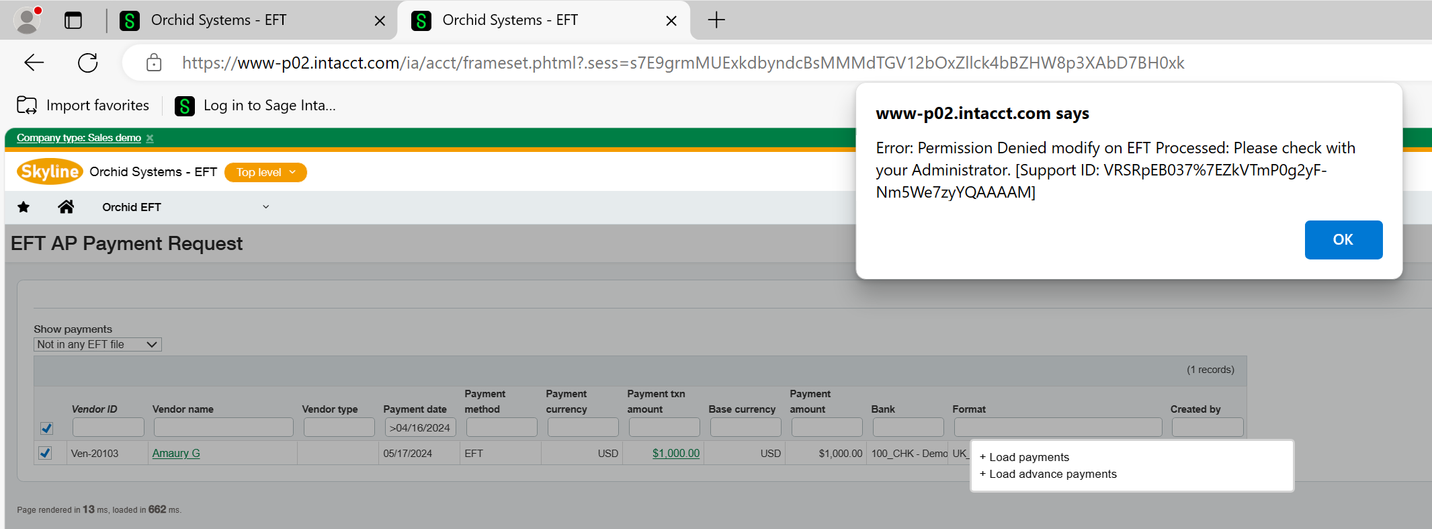
Permissions for the EFT Blob entity
-
If a user needs to generate EFT Files, they need All permissions
-
If they are only downloading the EFT File, they need List and View
-
If a user needs to delete a file, they need Delete permissions on the EFT Blob object.
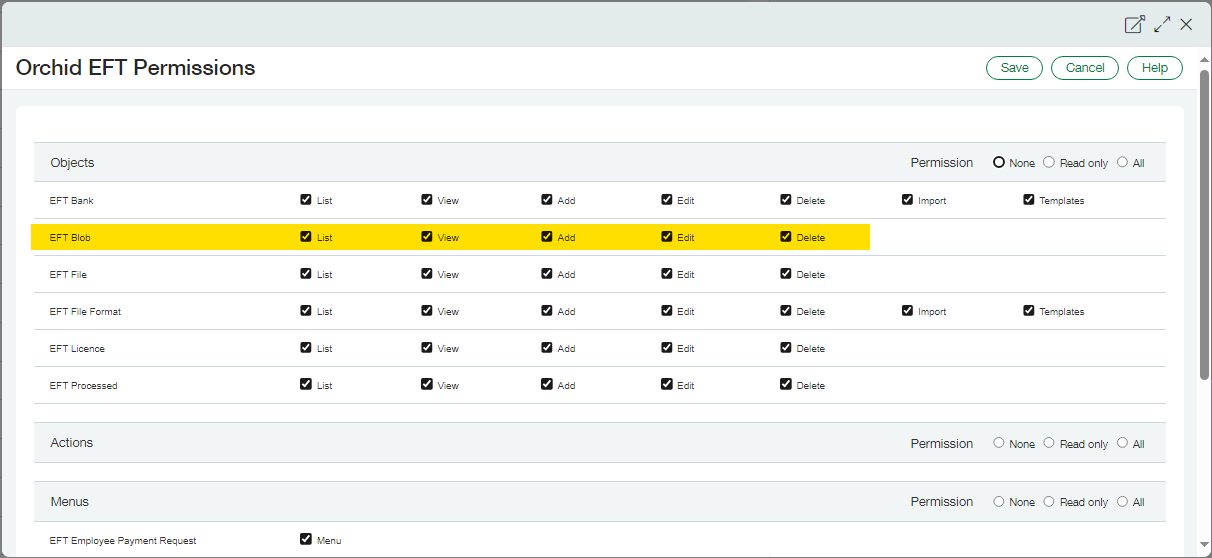
Permissions for the EFT Bank entity
Users who Generate the EFT File need to have security rights to update EFT Bank as the FSN is stored on the EFT Bank record.
If a user doesn't have rights to EFT Banks and uses a file format that requires FSN, they may get an error message like below:
Warning! Permission Denied delete on EFT Bank. Please check with your administrator.
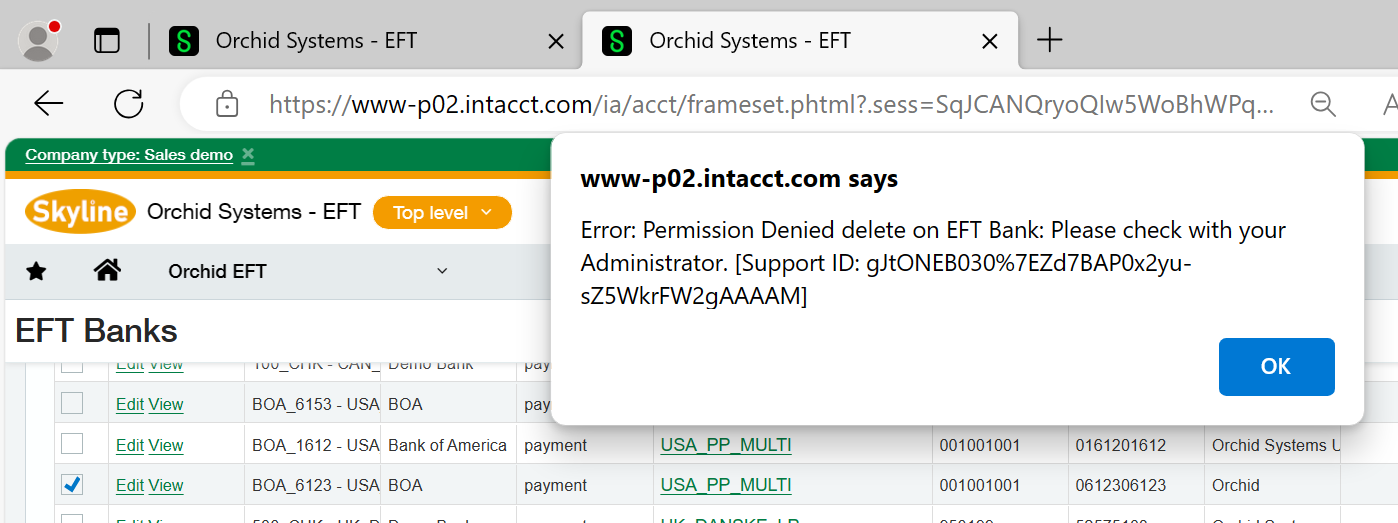
This applies even if the user doesn't generally update the EFT Bank details.
EFT Licence
All users who need to access EFT Processing need at least Read access to EFT Licence.
Orchid EFT Tab on AP Vendors , AR Customers and Employees are hidden if users do not have access to the EFT Licence.
Without Read access to EFT Licence, you get this error when opening the Payment Request screens:
Warning! Error: Permission Denied read-only on EFT Licence: Please check with your Administrator.
Refresh the browser
After installing and updating the security, close the browser and log back into Sage Intacct.
If you don't force the refresh, it can take a while for the Orchid menus to display.
Menu Security
If you want some users to Generate the EFT File and others to Download them for transfer to the bank, you can use Menu security .
-
Users who generate the file need access to the EFT AP Payment Request (or EFT AR Payment Request) Menu.
-
Users who Download the file need access to the EFT File List menu.